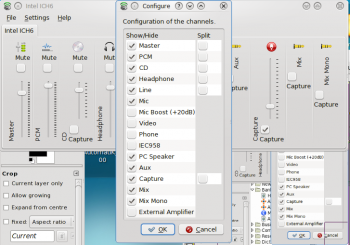KMix/zh-tw: Difference between revisions
m (Created page with "*點擊圖標,然後你會訪問Master聲道,那你能快速調高或調低音量,或是直接靜音(鼠標中鍵點擊系統托盤圖標可直接靜音)。") |
m (Created page with "*接著,點擊混音器按鈕,你看到所有設置好了的聲道,隨你樂意的去調整。你能看到的聲道取決於你的聲卡性能。這幅圖是取自一台Int...") |
||
| Line 26: | Line 26: | ||
* | *接著,點擊混音器按鈕,你看到所有設置好了的聲道,隨你樂意的去調整。你能看到的聲道取決於你的聲卡性能。這幅圖是取自一台Intel ICH6 sound的筆記本電腦。 | ||
Revision as of 15:53, 6 November 2010
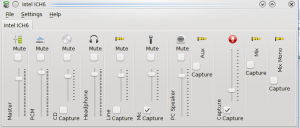 |
控制你所有的聲道 |
特性
- 快速音量查看
- 點擊即可控制Master聲道
- 所有可用聲道的完全控制
Step-by-Step
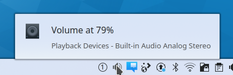
- 點擊圖標,然後你會訪問Master聲道,那你能快速調高或調低音量,或是直接靜音(鼠標中鍵點擊系統托盤圖標可直接靜音)。
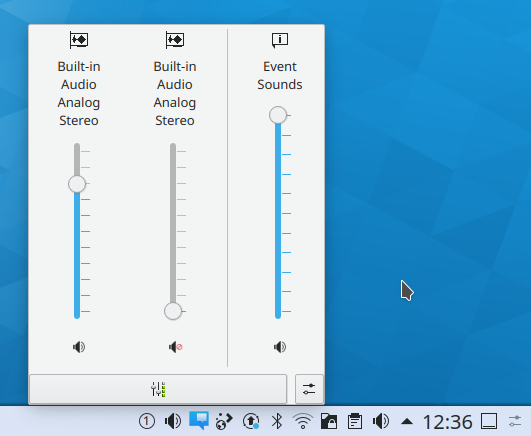
- 接著,點擊混音器按鈕,你看到所有設置好了的聲道,隨你樂意的去調整。你能看到的聲道取決於你的聲卡性能。這幅圖是取自一台Intel ICH6 sound的筆記本電腦。
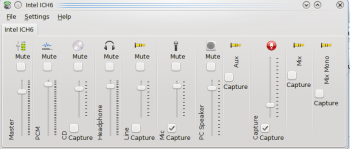
- Your card may have capabilities that you can't see in that view, so while you have it open, click . Now you can see all the possibilities, and choose which ones should be visible in your mixer window.