Kopete/Jabber/Fill in your account data in Kopete/ja: Difference between revisions
(Created page with "既存の [http://www.google.com/support/chat/bin/answer.py?hl=en&answer=57557 Google Talk] や Facebook チャットのアカウントを '''Kopete''' で使いたければ、...") |
(Created page with "'''Kopete''' は今以下のような状態でしょう。") |
||
| Line 7: | Line 7: | ||
Optionally you can check <menuchoice>Exclude from connect all</menuchoice>. This advises '''Kopete''' not to go online when you go online with all of your '''Kopete''' accounts (as '''Kopete''' is a multimessenger with support for many other protocols like [http://en.wikipedia.org/wiki/ICQ ICQ] or [http://en.wikipedia.org/wiki/.NET_Messenger_Service MSN]). When you checked this, you will later have to go online explicitly for this one account every time you want to connect with your server. | Optionally you can check <menuchoice>Exclude from connect all</menuchoice>. This advises '''Kopete''' not to go online when you go online with all of your '''Kopete''' accounts (as '''Kopete''' is a multimessenger with support for many other protocols like [http://en.wikipedia.org/wiki/ICQ ICQ] or [http://en.wikipedia.org/wiki/.NET_Messenger_Service MSN]). When you checked this, you will later have to go online explicitly for this one account every time you want to connect with your server. | ||
'''Kopete''' は今以下のような状態でしょう。 | |||
Revision as of 06:35, 31 December 2010
これで Jabber サーバのアカウントを取得できましたので、Kopete はステップ2のアカウント情報を尋ねてきます。Kopete は必要なフィールドに対して Jabber ID とパスワードを自動的に追加します。サーバに接続する度にパスワードを入力しないでも済むよう、Kopete にパスワードを記憶させたければ、にチェックを入れて下さい。
既存の Google Talk や Facebook チャットのアカウントを Kopete で使いたければ、これらは実は Jabber サーバでもあるので、GMail アドレスや Facebook アカウントデータ (詳細) を用いてこれらのサーバに接続して下さい。
Optionally you can check . This advises Kopete not to go online when you go online with all of your Kopete accounts (as Kopete is a multimessenger with support for many other protocols like ICQ or MSN). When you checked this, you will later have to go online explicitly for this one account every time you want to connect with your server.
Kopete は今以下のような状態でしょう。
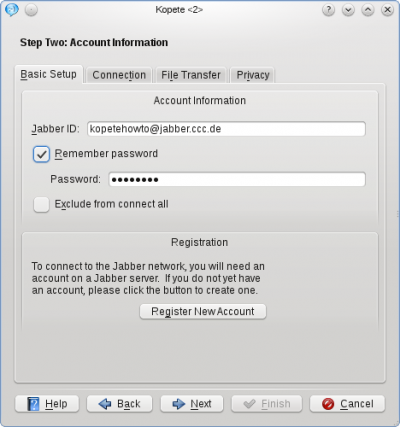
Click on the Tab to check additional options. Especially selecting and the unselection of should be chosen for basic security reasons.
The should be okay, if you are in a normal home network without special firewall configuration.
The section Location Settings is another specialty of Jabber: You can set so-called "Resources" to identify where you chat from. For example if you log in to Jabber from your mobile phone and your notebook at the same time (yes, you can do that) the resource explains your contacts where you are. So you could call it "Notebook" or "Android", depending on which device you're installing Kopete. Remember that your resources can be seen from your chat partners (they will be added to the JID like this: romeo@montague.net/Notebook), so you might consider privacy issues while choosing your resource name.
In our example, the will be set to Laptop. The priority is mainly useful when you handle multiple devices and tells your partner's client which of your devices being online at the moment (e.g. your mobile phone or your laptop) to contact in this case. The highest priority number of your resources being online receives the message.
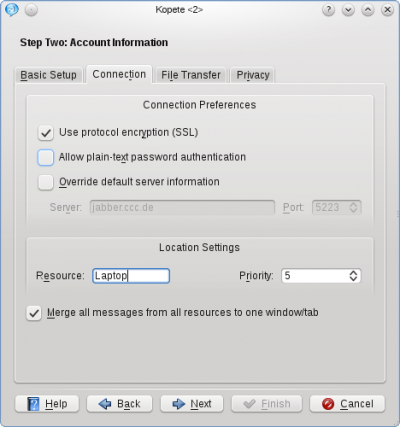
The next Tab, , is normally not affected when setting up a Jabber account in a normal network.
Finally, there are some privacy configurations in the tab , they are mostly self-explanatory. The option (read here what PGP means) is not recommended, because there exists a method to do this with the built-in OTR, which will be explained later in this tutorial.
At this point you can click again and your account is configured now. You can choose an optional color for your account and when you feel ready to connect the very first time to your Jabber server, the checkbox has to be ticked.
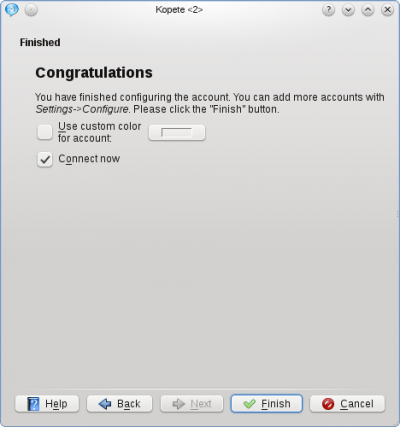
Now you can finish the configuration.
Otherwise you can manually connect to the server by clicking in the Kopete main window or by right-clicking the Kopete symbol in your tray and selecting . If you chose the option earlier, you will have to log in by right-clicking on the Kopete tray icon and selecting .
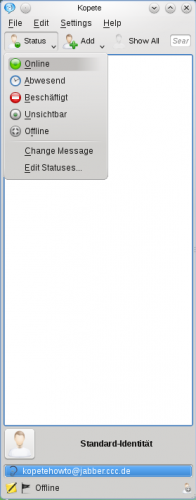
- ← Return to index
- Kopete/Jabber/Fill in your account data in Kopete/ja
- Page 5 - Adding friends →
