K3b/zh-tw: Difference between revisions
Updating to match new version of source page |
m Replaced content with "選擇刻錄的內容" |
||
| Line 52: | Line 52: | ||
選擇刻錄的內容 | |||
The top half of the screen is the ''source pane''; it functions like a file manager.  You can choose ordinary files from mounted data volumes or audio tracks from inserted audio discs.  Names of audio tracks are automatically generated using [http://libcddb.sourceforge.net/ CDDB]; the exact format is controlled by a button in the bottom pane.  If the names are incorrect or simply do not match the description of the disc, you can edit them using the toolbar button.  Your changes will be cached locally and submitted to the master registry at [http://www.freedb.org/ FreeDB].  <small>Internet connection fees apply.</small> | The top half of the screen is the ''source pane''; it functions like a file manager.  You can choose ordinary files from mounted data volumes or audio tracks from inserted audio discs.  Names of audio tracks are automatically generated using [http://libcddb.sourceforge.net/ CDDB]; the exact format is controlled by a button in the bottom pane.  If the names are incorrect or simply do not match the description of the disc, you can edit them using the toolbar button.  Your changes will be cached locally and submitted to the master registry at [http://www.freedb.org/ FreeDB].  <small>Internet connection fees apply.</small> | ||
Revision as of 11:45, 19 January 2011
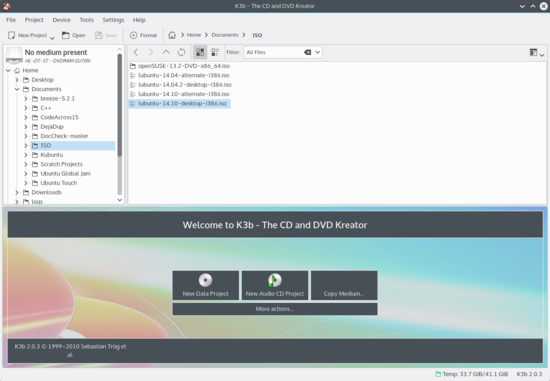 |
介紹
如果你在Windows下已經用過刻錄程序的話(比如Nero),你會感覺很熟悉K3b的。
擁有簡單但強大的圖形界面,K3b 提供很多選項和方式刻錄CD,或DVD,或 BD(藍光)。支持多種類型的圖形方案包括(但不僅限於)DVD 和 VCD 的音頻,數據刻錄方案,同時包括 multi-session 和混合模式(mixed-mode)光盤。K3b 也能夠擦除可重寫式(re-writeable)介質,可以完成更複雜的任務,比如視聽的(audiovisual)編碼和解碼。
預設置
當你第一次運行K3b時,你可能會發現K3b提示你沒有找到「光盤寫入驅動器(optical writer drivers)」,意思是你不能寫入光盤。不需要慌張,K3b會打開一個設置窗口幫你獲得K3b運行所需要的各種工具。這包括了查看擁有那些程序的用戶組。不過你沒必要去改它,因為K3b會自己應用正確的權限到外部程序上。通常來說這些程序是cdrecord,growisofs以及cdrdao。如果你想,你可以讓 K3b 使用「burning」用戶組並把它指向你的光盤驅動器。如下圖就是一張設置窗口的圖片。
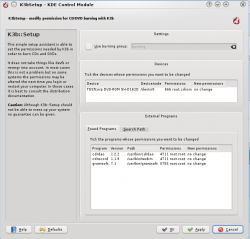
設定用戶介面
啓動K3b後,會提供給你「快速啓動」用於三種最常見的處理方案
- 新建數據方案
- 新建音頻方案
- 複製媒體
但 K3b 可以完成比上面多的多的任務,你可能會發現某些其他任務正好對你有用。看一下這個列表瞭解其他的功能(點擊圖片查看大圖):
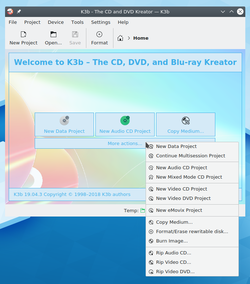
要是有能方便打開其他方案的「快速啓動」會很有用吧。K3b 有哦,右擊背景,你就會看「添加按鈕」菜單:
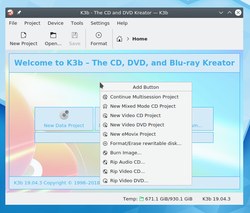
內部配置
大多數的默認設置都可以不用去管。但是,推薦你看下高級設置頁面。若有需要,你可以在那設定各種高級的配置。
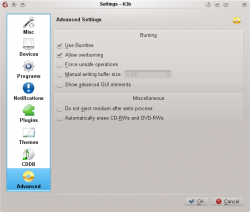
- 應該設定「使用Burnfree」 - 它控制刻錄,確保緩衝區(buffer)永遠不會處於危險的過低。(減少刻壞的機率)
- 你可能希望自動擦除可重寫式光盤
- "寫入完成後不彈出介質"選項極其的有用……要是你的光驅關的速度太慢而來不及校驗。
準備刻錄光盤
開始新的方案後,你應該確保 K3b 識別了正確的光盤介質,比如 CD 或 DVD。在屏幕底部的狀態欄上你應該會看到當前設定的盤片大小。如果有誤或是需要特定的尺寸,右擊它,然後你從提供的容量列表中選擇:
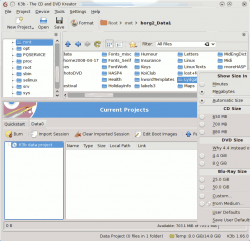
選擇刻錄的內容
The top half of the screen is the source pane; it functions like a file manager. You can choose ordinary files from mounted data volumes or audio tracks from inserted audio discs. Names of audio tracks are automatically generated using CDDB; the exact format is controlled by a button in the bottom pane. If the names are incorrect or simply do not match the description of the disc, you can edit them using the toolbar button. Your changes will be cached locally and submitted to the master registry at FreeDB. Internet connection fees apply.
Now that you have your sources at hand, simply drag and drop the files and directories you wish to burn onto the large pane to the right at the bottom; this is the model pane. Behold a tree of your chosen files forming to the left. Should there be some files or directories which you do not want to burn, these can be easily removed from the project by simply removing them from the panel at the bottom. Select the file to be removed (you can control-click to select multiple ones), then choose from the context menu.
頂部那行是光盤的標題。通常是沒問題,但要是你想改的話,右擊標題,你可以重命名它。
最後一步
現在你準備好點擊「刻錄」按鈕。
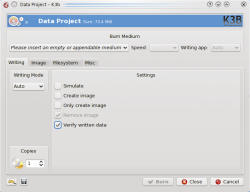
你可以我的截圖上看到沒提供光盤。當你插入適當的光盤後你會在那一行看到光盤的描述信息。
依然還有一個或兩個選項可以選擇。我建議你設定「校驗寫入的數據」,然後點擊屏幕底部的保存圖標,確保它成為你的個人默認設置。對大多數現代驅動器來說,保持模式和速度為自動是安全的。如果你想以後晚點時間再刻錄另一份的話,選擇「創建鏡像」,它會保存數據以便再一次開啓刻錄。設定你要刻錄的分數,然後,滿意的時候,點擊「刻錄」。
刻錄音頻 CD
這個頁面告訴你如何刻錄音頻 CD盤。
