Krdc/zh-cn: Difference between revisions
m Created page with "{|class="tablecenter" 24px|||远程主机的鼠标指针在客户机屏幕上显示的样式 |}" |
m Created page with "300px|thumb|center|连接主机后 Krdc 最初的视图(KDE 3 主机)" |
||
| Line 48: | Line 48: | ||
|} | |} | ||
[[File:Krdclinked.png|300px|thumb|center| | [[File:Krdclinked.png|300px|thumb|center|连接主机后 Krdc 最初的视图(KDE 3 主机)]] | ||
You can see the scroll bars around the screen image of the remote host. This may be the point where you adjust the scale (<menuchoice>Session -> Scale remote screen</menuchoice>...) | You can see the scroll bars around the screen image of the remote host. This may be the point where you adjust the scale (<menuchoice>Session -> Scale remote screen</menuchoice>...) | ||
Revision as of 12:49, 6 April 2011
Krdc
| 桌面共享客户端 - 使用这个工具将你的电脑连接到另一台电脑的桌面用于提供远程协助或者进行远程工作 |
特性列表
Krdc 是 KDE 用于让你通过本地网络与另一个用户共享桌面的成对程序之一(Krfb 是另外一个),可能你想要某些人来帮你,比如楼下的技术人员。共享你的桌面给他能让他解决你的难处。你可以打技术人员的电话,在他帮你时电话沟通。如果你愿意的话,技术人员甚至能"控制(drive)"你的电脑。
KRDC 是一个客户端程序。它必须与一个服务器或另一台电脑上运行的"主机(host)"程序匹配。这里的解说中,我们用术语"客户机(guest)"和"主机(host)":
- 客户机(guest)定义为你想要邀请的远程机器和用户
- 主机(host) 定义为共享桌面的机器和用户
你也需要参考 Krfb 页面 来达成完整的 Krfb/Krdc 工作流程。
这里的解说是站在一个作为“客户机(guest)”进行远程工作的技术人员的角度来讲的。
开始连接
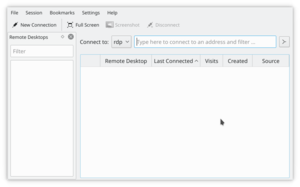
Krbf/Krdc 连接的原生协议是 VNC。
你会注意到你,作为一个客户机技术人员,可以给众多不同操作系统提供协助,因为 VNC 协议广泛的运用于桌面共享,与操作系统无关,跨平台的。不限制你只能与远程 KDE 桌面主机工作。
- 启动 Krdc (Kickoff 按钮 -> 应用程序 -> Internet -> Krdc)
- 输入主机电脑的地址 (VNC 协议) (请用主机发送的地址。这里有些例子。)
- Krfb(KDE3)--192.168.1.102:0 (冒号后面是屏幕数)
- Krbf(KDE4)--192.168.1.102:5900 (冒号后面是端口号)
- Gnome (TigerVNC)--192.168.1.102 (the port number is assumed)
- 输入主机要求的密码
- 调整屏幕大小 (会话 -> 缩放远程屏幕到适合尺寸...)
- 当你的鼠标在主机窗口内,如果主机开启控制的话(推荐)那你便可控制远程电脑。
- 如果你选择 会话->显示本地光标 的话,客户机屏幕(运行 Krdc 的)会显示主机的鼠标指针,不然,唯一能识别主机鼠标指针(显示在客户机屏幕上)位置的方法是靠鼠标指针的悬停效果了。
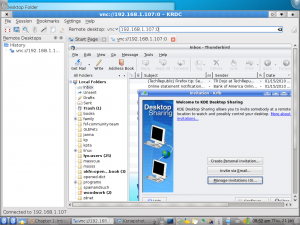
You can see the scroll bars around the screen image of the remote host. This may be the point where you adjust the scale (...)
If you do not successfully connect to the host computer it may mean a mistake in typing the address, but if the host is running a firewall, that will block your connection with only a "Server not found" message. The port for the VNC protocol must be opened on the host computer. It may work out for the best if the technician does the initial setup of both computers, after which the host user just needs to click the appropriate sharing option when making the help call.
You can bookmark a connection on the Krdc "guest" to save time with repeat tech help calls. You'll need to enter the new password for each desktop sharing session.
You will not want to use KWallet password manager with Krdc since the password for each desktop sharing session is unique.
Krdc isn't the typical way to administer a dedicated server because it is recommended that servers run without a GUI desktop. Server administrators are urged to use command line and the secure SSH protocol.
- openssh: /GNULinux secure shell
If you have a local area network with onsite tech support, your tech may want to consider using zeroconfig/avahi to make host machines easier to identify (using machine names instead of IP numbers).

