System Settings/Workspace Appearance/zh-tw: Difference between revisions
m (Created page with "{{PrefIcon|Preferences-system-windows.png|窗口裝飾}}") |
m (Created page with "窗口主題影響標題欄、邊框、標題欄按鈕的樣式。可以選擇<menuchoice>設定窗口裝飾...</menuchoice> 和 <menuchoice>設定按鈕...</menuchoice>來細調...") |
||
| Line 12: | Line 12: | ||
{{PrefIcon|Preferences-system-windows.png|窗口裝飾}} | {{PrefIcon|Preferences-system-windows.png|窗口裝飾}} | ||
窗口主題影響標題欄、邊框、標題欄按鈕的樣式。可以選擇<menuchoice>設定窗口裝飾...</menuchoice> 和 <menuchoice>設定按鈕...</menuchoice>來細調,還可以用<menuchoice>獲取新裝飾...</menuchoice>來下載其它的主題。 | |||
{{PrefIcon|Edit-select.png|Cursor Theme}} | {{PrefIcon|Edit-select.png|Cursor Theme}} | ||
Revision as of 11:33, 8 April 2012
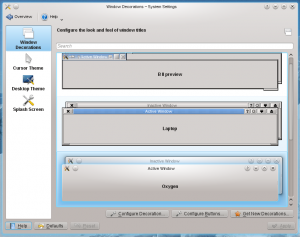 |
定制工作空間的外觀 |

Information
If you know something about these preferences then please help us by adding information. Don't worry about formatting. We will help you ensure that your text is properly formatted.

窗口裝飾
窗口主題影響標題欄、邊框、標題欄按鈕的樣式。可以選擇 和 來細調,還可以用來下載其它的主題。

Cursor Theme
Similarly, you can pick the collection of cursors to be used in your workspace, and there is an button to get more cursor themes.

Desktop Theme
In the tab you select which desktop theme you want to use, and there is a button to download new themes.
In the tab you can tweak the appearance of individual elements of your desktop theme.

Splash Screen
Here you choose which splash screen to use. The splash screen is the screen you see while your machine starts up.
