System Settings/Date & Time/pl: Difference between revisions
Created page with "W tym oknie konfiguracyjnym możesz ustawić datę i czas systemowy. Ponieważ jest to ustawienie globalne, zostaniesz poproszony o podanie hasła administratora, aby zmiany z..." |
Created page with "Możesz również ustawiać datę i czas samodzielnie, po prostu odznacz opcję <menuchoice>Samoczynnie ustaw datę i czas</menuchoice>. Teraz możesz wybrać datę za pomocą..." |
||
| Line 7: | Line 7: | ||
W tym oknie konfiguracyjnym możesz ustawić datę i czas systemowy. Ponieważ jest to ustawienie globalne, zostaniesz poproszony o podanie hasła administratora, aby zmiany zostały zapisane. W karcie <menuchoice>Data i czas</menuchoice> możesz zaznaczyć opcję <menuchoice>Samoczynnie ustaw datę i czas</menuchoice> i wybierz serwer czasu z listy rozwijanej <menuchoice>Serwer czasu</menuchoice>. W tym przypadku data i czas będą pobierane automatycznie z serwera. Ta funkcja wymaga połączenia z internetem. | W tym oknie konfiguracyjnym możesz ustawić datę i czas systemowy. Ponieważ jest to ustawienie globalne, zostaniesz poproszony o podanie hasła administratora, aby zmiany zostały zapisane. W karcie <menuchoice>Data i czas</menuchoice> możesz zaznaczyć opcję <menuchoice>Samoczynnie ustaw datę i czas</menuchoice> i wybierz serwer czasu z listy rozwijanej <menuchoice>Serwer czasu</menuchoice>. W tym przypadku data i czas będą pobierane automatycznie z serwera. Ta funkcja wymaga połączenia z internetem. | ||
Możesz również ustawiać datę i czas samodzielnie, po prostu odznacz opcję <menuchoice>Samoczynnie ustaw datę i czas</menuchoice>. Teraz możesz wybrać datę za pomocą kalendarza lub wpisać ją samodzielnie w pole tekstowe poniżej kalendarza. Czas ustawiasz klikając w odpowiednią część (godziny, minuty lub sekundy) w polu poniżej zegara i zmieniając wartości za pomocą strzałek lub wpisując odpowiednią wartość samodzielnie. | |||
In the <menuchoice>Time Zone</menuchoice> tab, you can select the local time zone. Simply select the proper area from the list. You can write part of the name of the area, region, or comment in the text field above the list to restrict the number of choices. | In the <menuchoice>Time Zone</menuchoice> tab, you can select the local time zone. Simply select the proper area from the list. You can write part of the name of the area, region, or comment in the text field above the list to restrict the number of choices. | ||
Revision as of 13:08, 29 May 2015
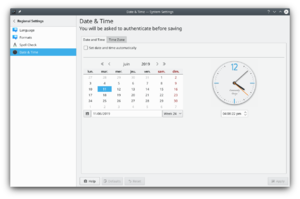 |
Setting the system date and time |
W tym oknie konfiguracyjnym możesz ustawić datę i czas systemowy. Ponieważ jest to ustawienie globalne, zostaniesz poproszony o podanie hasła administratora, aby zmiany zostały zapisane. W karcie możesz zaznaczyć opcję i wybierz serwer czasu z listy rozwijanej . W tym przypadku data i czas będą pobierane automatycznie z serwera. Ta funkcja wymaga połączenia z internetem.
Możesz również ustawiać datę i czas samodzielnie, po prostu odznacz opcję . Teraz możesz wybrać datę za pomocą kalendarza lub wpisać ją samodzielnie w pole tekstowe poniżej kalendarza. Czas ustawiasz klikając w odpowiednią część (godziny, minuty lub sekundy) w polu poniżej zegara i zmieniając wartości za pomocą strzałek lub wpisując odpowiednią wartość samodzielnie.
In the tab, you can select the local time zone. Simply select the proper area from the list. You can write part of the name of the area, region, or comment in the text field above the list to restrict the number of choices.
