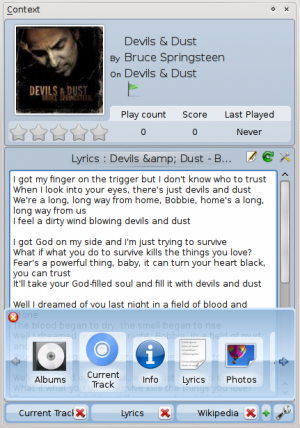Amarok/QuickStartGuide/TheContextView/de: Difference between revisions
(Created page with 'Den Kontext-Fensterbereich anpassen') |
(Created page with 'Wie man mit Problemen umgeht') |
||
| Line 21: | Line 21: | ||
{{Prevnext2 | {{Prevnext2 | ||
| prevpage=Special:mylanguage/Amarok/QuickStartGuide/Playlists | nextpage=Special:mylanguage/Amarok/QuickStartGuide/HowToDealWithProblems | | prevpage=Special:mylanguage/Amarok/QuickStartGuide/Playlists | nextpage=Special:mylanguage/Amarok/QuickStartGuide/HowToDealWithProblems | ||
| prevtext=Wiedergabelisten | nexttext= | | prevtext=Wiedergabelisten | nexttext=Wie man mit Problemen umgeht | ||
| index=Special:mylanguage/Amarok/QuickStartGuide | indextext=Zurück zum Menü | | index=Special:mylanguage/Amarok/QuickStartGuide | indextext=Zurück zum Menü | ||
}} | }} | ||
Revision as of 00:08, 27 August 2010
Der Kontext-Betrachter
The power of Amarok is in the Context pane (in the center of the default Amarok window), where you can install various applets to help you enjoy and explore your music. Most of this additional information is obtained from the Internet, so a connection is important to get the most out of your Context pane. By default, 3 applets are preset: Current Track, Lyrics and Wikipedia.
Default layout
The default Context pane searches for the lyrics of the song you are playing. If it finds the lyrics, it displays this in the bottom half of the Context pane, while the top banner of the Context pane displays the album cover and track information for the current music. Sometimes lyrics are not available, because they may not be stored in an appropriate resource on the Internet. In addition, the track information for the current track needs to be tagged correctly for lyrics to be found. If lyrics are not found, this can be due to various reasons, amongst them wrong informations in the Internet sources like incorrect numbering system of the tracks within the album, and the mis-representation of unusual text, such as when the title of a track should contain characters with a circumflex, cedille or accent (ê,ç,à), but does not.
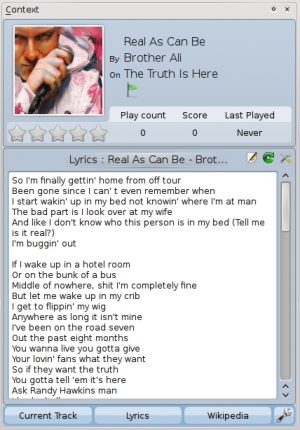
Den Kontext-Fensterbereich anpassen
At the bottom of the context pane are three buttons for the default applets. On the right of these buttons you see a wrench, clicking on it will show a red X allowing you to remove these applets. Click the green + to add more display options (see image below). Drag the labeled buttons to re-order the applets you have, and click the wrench again to fix your selections. This makes the context pane extremely flexible, maximizing the possibility of a custom display that fits your preferences.