File transfers/zh-tw: Difference between revisions
m Created page with "==其他協議==" |
m Created page with "FTP 只是KDE 平台眾多支持的協議之一。還有很多很多可以探索。要查看所有支持的協議列表,點擊地址欄右側的勾號切換到瀏覽模式..." |
||
| Line 22: | Line 22: | ||
==其他協議== | ==其他協議== | ||
FTP | FTP 只是KDE 平台眾多支持的協議之一。還有很多很多可以探索。要查看所有支持的協議列表,點擊地址欄右側的勾號切換到瀏覽模式... | ||
Revision as of 12:22, 7 October 2010
介紹
這份指南描述如何用 KDE 軟體匯集(Software Compilation)跟遠程服務器進行文件傳輸。從 FTP 服務器下載文件或是通過 SSH 保存文件。
KDE SC 並沒有包含你可能在其他平台看到的標準FTP 客戶端。有一些第三方的程序像是Kasablanca 或 KFTPgrabber,但它們還沒完全遷移到 KDE 開發平台4(KDE Platform 4)。好消息是你不需要那樣的程序來管理遠程服務器上的文件。 KDE 平台(KDE platform)擁有更強大的技術來處理這種情況。
基本文件傳輸
幾乎所有 KDE 程序都能用來連接到遠程服務器。你可以根據任務要求使用適合的程序。比如,如果你想要瀏覽器遠程服務器,最好的選擇就是 Dolphin 或 Konqueror。要編輯網頁,你可以無需單獨的FTP 服務器直接用Quanta。這裡的例子中,我們會用 Dolphin,通過FTP 傳輸文件。
連接到 FTP 伺務器
要連接到 FTP 服務器,只需要打開 Dolphin,點擊地址欄中空出來的地方。輸入服務器地址進地址欄。不要忘了開頭的 ftp:// :
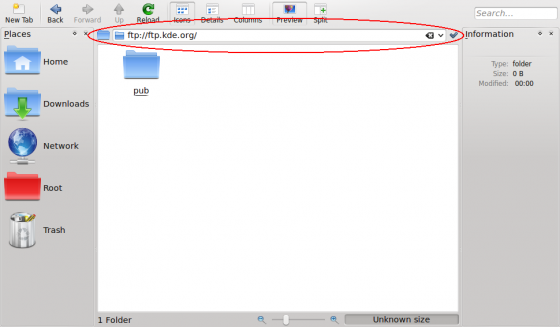
如果你的服務器需要驗證,會彈出對話框提示你進行身份驗證。輸入你的用戶名和密碼。如果你想保存登錄信息,勾選相關的複選框。 Dolphin 會安全的存儲你的密碼到 KDE 電子錢包。你也可以在地址欄中插入用戶名和密碼來更快的訪問,這樣的格式: ftp://username:password@ftp.myserver.org; 但我們不推薦這樣,有安全風險。一是密碼直接能在地址欄中看到,二是這些信息是存儲在純文本中的,可以很容易的被訪問你的主文件夾(home)的其他人讀取。假如你用了密碼來保護電子錢包,存儲登錄信息的密碼在 KWallet 會安全很多。
其他協議
FTP 只是KDE 平台眾多支持的協議之一。還有很多很多可以探索。要查看所有支持的協議列表,點擊地址欄右側的勾號切換到瀏覽模式...

...and then on the ftp button at the beginning.

The protocol selector should appear similar as shown on the next screenshot. What protocols are available on your system, depends on which KIO plugins you have installed.

Note: Due to KDE bug #55804, files moved or copied from the local machine to a remote machine via the fish protocol have the wrong timestamps. A workaround is to use SFTP for transferring files to another machine.
Imitate a standalone FTP client using Dolphin
If you want a more standalone-ftp-client like experience you can use Dolphin's split view:

Add a remote folder to your places bar
You can drag and drop a remote folder directly to your places and bookmark it:

Directly access remote files in other KDE applications
As already said previously, nearly every KDE application is capable of accessing remote files and folders. For example, you can open a remote website directly in Kate by inserting the address in the file open dialog:

You can now edit the file in Kate. When you click the file will be directly uploaded to the server. That way, you don't need to download files before editing and upload them again after editing.
Changing settings
You probably miss some settings seen in standalone file transfer clients now, such as switching active and passive mode in FTP or timeout settings for your connections. Don't worry, you can find them in System Settings under . The section may be especially useful.

