Guies d'aprenentatge/Instal·lar programari KDE
Instal·lació de programari KDE
Per instal·lar programari KDE us recomanem que empreu els mitjans de la vostra distribució. Seguint aquest enllaç trobareu com conèixer el nom i la versió de la vostra distribució.
Ús del gestor de paquets
openSUSE
Trobareu l'eina de gestió de paquets de l'openSUSE a la pestanya del menú inicial. Cliqueu i tot seguit la icona per iniciar el gestor de paquets.
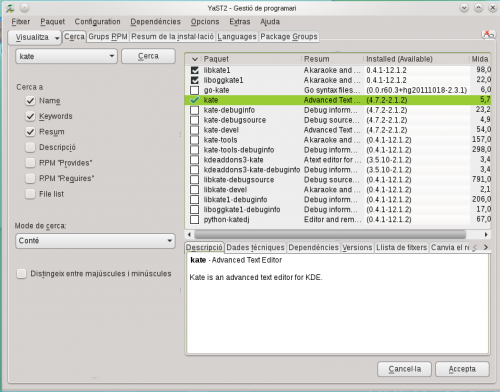
Utilitzeu el camp de cerca per trobar el paquet que desitgeu instal·lar; podeu cercar pel nom o per la descripció del paquet i només necessiteu entrar part del nom. Llavors es presentarà una llista dels paquets que coincideixen amb la vostra cerca. Marqueu les caixes de selecció dels paquets que voleu instal·lar i després cliqueu . Veieu aquesta pàgina per a més informació en la gestió de paquets i openSUSE.
Com a alternativa, podeu emprar KPackageKit per instal·lar programari a openSUSE.
Ubuntu/Kubuntu
En el Kubuntu la manera d'instal·lar el programari per defecte és utilitzant el KPackageKit (com en el Kubuntu 11.04, això pot canviar en les versions futures). La major part d'instal·lacions de programari resten descrites en l’article KPackageKit. A no ser que hagis rebut instrucció per afegir fonts de programari addicional, no hauries de necessitar la informació de sota.
The only real difference is in choosing sources for your software. Kubuntu is set up already with most of what you should need, but if you are instructed to add another software source then you need to go to tab to the left side of the KPackageKit window. If the software source is not already listed (see screenshot below) then you can click on towards the bottom of the window.
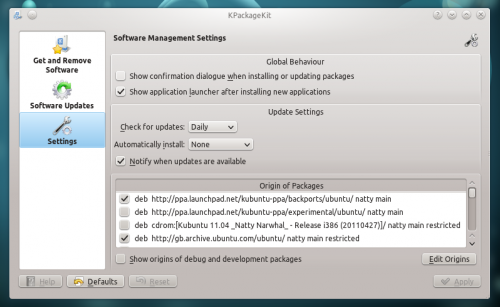
You will be prompted for your user account password and then see a window like this:
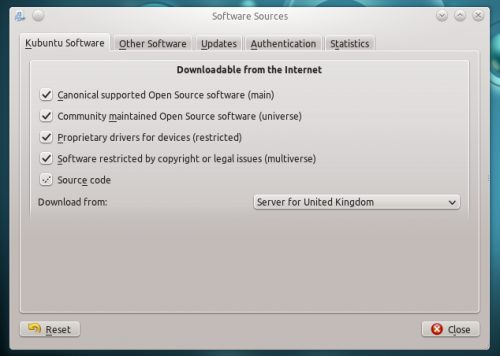
You normally do not need to change these settings. The software sources can be added by going to the tab, where you can click on the add button and type (or copy and paste) the software source address in the dialog that opens:
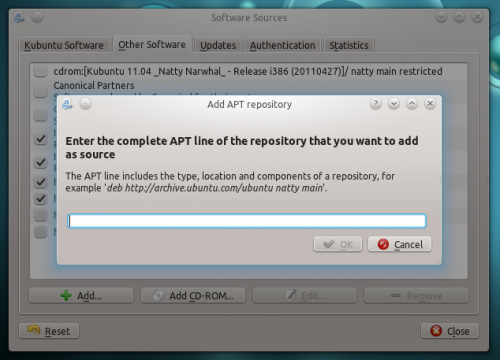
Fedora
yumex will start the graphical package manager. When you start it, the first thing it will do is check to see whether you need any updates. Usually it is best to accept all the updates. If you click on Groups above the file list you will see it re-ordered, showing how a group of packages can be installed by a single click. Look for the cursor in the left panel, touching the arrow:

Clicking on the arrow-head rotates it,listing the package options for that group. This is where you can install the base KDE if it wasn't installed originally.
Mageia and Mandriva
KDE is the default desktop in Mageia and Mandriva. You can install KDE software using Mageia/Mandriva Control Center (mcc). Just use then go to page and choose . Standalone graphical installer can be launched from KRunner, just enter drakrpm into the input box.

Other distros
Other distros will offer a package manager. You will need to find it from your menu, but once found, one of these descriptions above should have something similar to yours. If in doubt, ask on IRC and someone will help you. If you've never used IRC, here is a guide to starting to chat with other users.
From the command line
If you find that using a package manager is unbearably slow, you will want to use command-line installation. This is much faster, but the disadvantage is that you need to know the exact name of the package you want to install. Each system has helpful commands for searching, for instance, so try using the first word of install command below, with --help appended. As an example, yum --help will list the commands you can use for Fedora, but they are many and can be confusing at first.
openSUSE
With openSUSE you install software using zypper
for example to install KWrite you will open a console and enter
zypper in kwrite. In older installations of openSUSE, yast was used like this: yast -i kwrite. You can still use yast if you prefer.
Ubuntu
With Ubuntu Linux you install software using apt-get. For example to install KWrite you will open a console and enter
sudo apt-get install kwrite
Fedora
Fedora uses yum so to install KWrite you would open a console and type yum install kwrite If you are unsure of the name of a package, you can use yum list with wildcards to see all the packages with a word as part of the package name — for example yum list *network* will list all available packages with "network" as part of the name. Casting even wider, yum search mpeg will list all packages that either have mpeg in the name or in the description of the package.
Mageia and Mandriva
You can use urpmi to install KDE software from a command line. Other useful commands can be found at Wikipedia's Urpmi page

