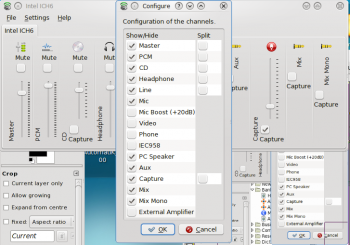KMix(音量调解)
Appearance
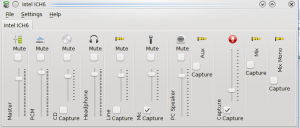 |
控制你所有的声道 |
特性
- 快速音量查看
- 点击即可控制 Master 声道
- 所有可用声道的完全控制
Step-by-Step

- 点击图标,然后你会访问Master声道, 那你能快速调高或调低音量,或是直接静音(鼠标中键点击系统托盘图标可直接静音)。
- From that same display, click the Mixer button, and you have access to all configured channels, to adjust each one to your taste. The channels you see will depend upon the capabilities of your soundcard. This image is from a laptop with Intel ICH6 sound.
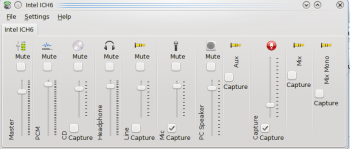
- Your card may have capabilities that you can't see in that view, so while you have it open, click . Now you can see all the possibilities, and choose which ones should be visible in your mixer window.