Krdc
Template:I18n/Language Navigation Bar
Krdc
| Desktop Sharing Client - Use this tool to connect your computer to a the desktop of another computer to provide assistance or do work remotely |
Feature List
Krdc is one of a pair of KDE programs (Krfb is the other) that let you share your desktop through the local network with another user, probably somebody like the tech downstairs who you want to help you. Sharing your desktop can let her help you figure out something you are having trouble with. You can call the tech on the phone and be talking with her while she assists you. The tech can even "drive" your computer if you decide to let that happen.
KRDC is a client program. It must be matched by a server or "host" program that is running on another computer. In this explanation, we will use the terms "guest" and "host":
- guest for the machine and user that is remote who you want to invite
- host for the machine and you as the one who is sharing your desktop
You will also need to refer to the Krfb Page to make complete sense of the Krfb/Krdc process.
This explanation is, therefore, from the perspective of the technician who is going to work remotely as the "guest".
Steps to Connect
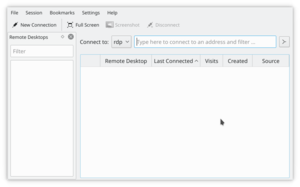
The native protocol of the Krbf/Krdc connection is VNC.
You will note that you, as a guest technician, can provide assistance to many different operating systems because the VNC protocol is widely used for desktop sharing. You are not limited to working with remote host KDE desktops.
- Start Krdc (Kickoff button -> Applications -> Internet -> Krdc)
- Type in the address of the host computer (VNC protocol) (Please use the address sent from the host. These are just examples.)
- Krfb(KDE3)--192.168.1.102:0 (identify the screen number after the colon)
- Krbf(KDE4)--192.168.1.102:5900 (identify the port after the colon)
- Gnome (TigerVNC)--192.168.1.102 (the port number is assumed)
- Type the password that the host requires
- Adjust the screen to better fit (Session -> Scale remote screen...)
- When your mouse is within the window limits from the host, you can control the remote computer if that ability was set at the host (recommended).
- The guest screen (running Krdc) will show the pointer of the host if you select Session->Show local cursor, otherwise, the only evidence of the position of the host mouse pointer (as shown on the guest screen) is the hover effects.
| Remote host pointer on guest screen |
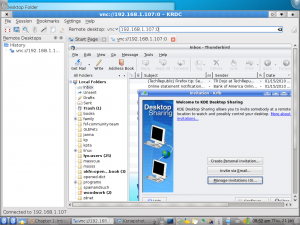
You can see the scroll bars around the screen image of the remote host. This may be the point where you adjust the scale (Session -> Scale remote screen...)
If you do not successfully connect to the host computer it may mean a mistake in typing the address, but if the host is running a firewall, that will block your connection with only a "Server not found" message. The port for the VNC protocol must be opened on the host computer. It may work out for the best if the technician does the initial setup of both computers, after which the host user just needs to click the appropriate sharing option when making the help call.
You can bookmark a connection on the Krdc "guest" to save time with repeat tech help calls. You'll need to enter the new password for each desktop sharing session.
You will not want to use KWallet password manager with Krdc since the password for each desktop sharing session is unique.
Krdc isn't the typical way to administer a dedicated server because it is recommended that servers run without a GUI desktop. Server administrators are urged to use command line and the secure SSH protocol.

