Amarok: Okno główne - Lista odtwarzania
Panel Lista odtwarzania
Amarok oferuje doskonałe zarządzanie listami odtwarzania dla wszystkich twoich piosenek i innych plików audio. Tu widzisz krótką listę posortowaną przez albumy.

Podstawowe operacje na Listach odtwarzania

Dodawanie muzyki do listy odtwarzania jest tak proste jak operacje przeciągnij-i-upuść, kliknięcie PPM lub podwójne kliknięcie.
Dwie związane z listami odtwarzania opcje widoczne będą w Panelu Kontekstu w środku podczas przeprowadzania operacji przeciągnij-upuść, aby dodać muzykę do bieżącej listy. Możesz użyć zarówno opcji , co doda wybrane utwory, lub , co zamieni całą listę odtwarzania na zaznaczone utwory.
Możesz również przeciągnąć zaznaczenie i upuścić bezpośrednio na właściwej pozycji w Liście odtwarzania.
Kliknięcie PPM na utworze, albumie lub wybranej grupie otworzy menu kontekstowe, z którego możesz wybrać opcję lub .
Podwójne kliknięcie zaznaczenia w panelu Źródła Mediów zadziała tak samo, jak opcja .
Jeśli w przeglądarce plików otworzysz wspierany plik multimedialny, Amarok doda wybrany plik do bieżącej listy odtwarzania. Niektóre pliki multimedialne same zawierają listy odtwarzania lub mają listy związane wspólną nazwą (np. wav oraz cue). Jeśli Amarok znajdzie takie powiązanie, może dodać wiele elementów do listy.
Menu kontekstowe
Kliknięcie PPM na utworze lub albumie otworzy menu kontekstowe Lista odtwarzania.
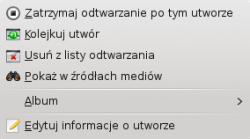
Kolejkuj utwór
Kolejkowanie utworu tymczasowo zmodyfikuje porządek odtwarzania bez modyfikowania samej listy odtwarzania poprzez ustawienie wybranego przez użytkownika utworu jako następnego.
Kolejkowanych może być tyle utworów, ile potrzeba, a kolejność jest wskazywana przez zielone kółko z ustaloną kolejnością. Wybierz ścieżki za pomocą Shift + Click dla ciągu ścieżek lub Ctrl + Click dla poszczególnych utworów. Kolejność, w jakiej utwory są wybierane jest końcową kolejnością.
Utwory mogą być kolejkowane przez otwarcie menu kontekstowego i wybranie opcji .
Więcej o Menedżerze Kolejki później.
Zatrzymaj odtwarzanie po tym utworze
Wybranie tej opcji pozwoli utworowi się skończyć, po czym Amarok zatrzyma odtwarzanie. Będzie to oznaczone ikoną Stop w miejscu numeru ścieżki. Wybranie tej opcji w utworze już zaznaczonym odznaczy go. Tylko jeden utwór w liście odtwarzania może być tak oznaczony.
Usuń z listy odtwarzania
Usuwa wybraną ścieżkę z bieżącej listy odtwarzania,
Dodaj znacznik pozycji
Dodawanie znacznika pozycji dostępne jest tylko dla aktualnie odtwarzanego utworu. Doda to zakładkę w pasku przewijania na górze interfejsu Amaroka.
Pokaż w źródłach mediów
Wyświetla utwór wybrany w Panelu Źródeł Mediów, standardowo po lewej.
Album
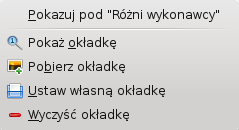
To są specjalne opcje dla albumów, które dotyczą całego albumu, do którego należy utwór, a nie tylko utworu. Opcje są w większości takie same jak jak w menu Album w Panelu Źródeł Mediów.
Edit Track Details
This option brings up the Edit Track Details dialog for the selected tracks.
Searching the Playlist

Amarok offers powerful searching capabilities for playlists. Simply enter your query for a song into the text box labelled and it will match your keywords up against the match criteria you specify in the options menu — for instance, you can choose to search only by and not , or choose to match both of them.

Pressing the ![]() icon moves the selection to the previous search result, and
icon moves the selection to the previous search result, and ![]() moves to the next result, all without losing focus on the search input box.
moves to the next result, all without losing focus on the search input box.
The ![]() icon in the search field will clear your query.
icon in the search field will clear your query.
Enabling from the menu will cause your playlist to display only the tracks matching the query.
More about Playlist filtering here.
Sorting Levels and Bookmarking

Sorting Levels

Amarok's robust sorting abilities offer the ability to sort not only by one field of a track, but by many combined in a series of levels.
There are many different modes by which a sorting level can act. For instance, songs can be sorted by their and then their .
A sorting level can be added by clicking the right-pointing triangle, which will bring up the menu for adding another sorting level.
Clicking the small triangle on the right of the sorting level's name will cause items in the playlist to switch between ascending and descending order, which is indicated by the direction in which the triangle is pointing — up or down, respectively.
To remove a sorting level, click the name of the sorting level that precedes the one you wish to remove. Multiple sorting levels can be removed — provided that they are all lower in the hierarchy — by clicking on the ancestor of all of them. If you wish to clear all sorting levels, you can click the playlist icon to the left of the first right-pointing arrow.
Bookmarking
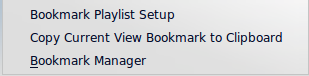
The bookmarking menu provides options to save your current playlist layout. Clicking will add your playlist layout to the layout bookmarks, which can be viewed in Bookmark Manager.
copies an Amarok playlist layout URL to the clipboard, which can be used for backing up your playlist layout.
Playlist Functions

The bottom bar of the Playlist pane provides various additional options for manipulation of your playlist.
| Icon | Action |
| Empty playlist of all playlists, albums and tracks. | |
| Save your playlist. Right-click to rename it, default is the date as a name. Left-click to bring up the Save Playlist menu, to save your playlist file onto the hard drive instead of the database. | |
| Undo your last edit to playlist. | |
| Redo your last undo to playlist. | |
| Scrolls playlist to the track which is currently playing and highlights it — useful for a large playlist. | |
| Set the play mode: repeat tracks, random order, prefer rarely played, etc. | |
| Edit the playlist queue; tracks played first before the playlist resumes. More about the Queue Manager. |

Left-click ![]() to bring up the menu, to save your playlist file onto the hard drive instead of the database.
to bring up the menu, to save your playlist file onto the hard drive instead of the database.
Track Progression
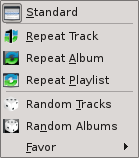
The menu enables you to modify the order in which Amarok progresses through the tracks in your playlist.
The top half of the menu specifies repeat options — whether songs should be repeated by track, by album or by playlist; whereas the bottom half specifies the order in which the tracks play in — in random order or by favor. Only one type of progression may be selected, e.g. you cannot select both random track and repeat playlist.
Favor
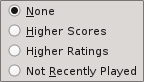
Favor is an innovative method to determine the next track to be played when using the random selection mode. The next track to be played can be determined depending on their score (a measure of how often they are played), their user-given rating, or if they have not been recently played.

