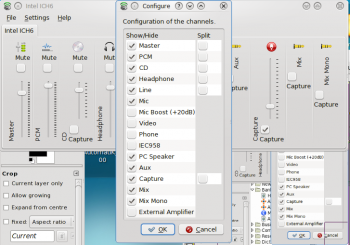KMix(音量调解)
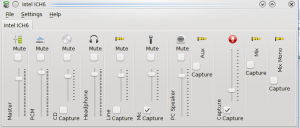 |
控制你所有的声道 |
特性
- 快速音量查看
- 点击即可控制 Master 声道
- 所有可用声道的完全控制
Step-by-Step

- 点击图标,然后你会访问Master声道, 那你能快速调高或调低音量,或是直接静音(鼠标中键点击系统托盘图标可直接静音)。
- 接着,点击混音器按钮,你看到所有设置好了的声道,随你乐意的去调整。你能看到的声道取决于你的声卡性能。这幅图是取自一台Intel ICH6 sound的笔记本电脑。
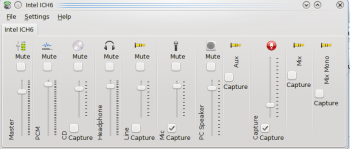
- 你的声卡有可能还有你在视图中没看到的能力,你要自己打开他,点击 。现在你能看到所有的可用声道,选择你要显示在你的KMixer窗口的那个。