Vejledninger/Installér software fra KDE
Installér software fra KDE
Vi anbefaler, at du bruger din distributions foretrukne metode til at installere software fra KDE. Sådan finder du din distributions navn og version.
Brug af pakkehåndteringsprogrammer
openSUSE
Du finder openSUSE's værktøj til håndtering af pakker i startmenuens faneblad . Åbn den og klik på ikonet for at starte pakkehåndteringen.

Brug søgefeltet til at finde den pakke du vil installere; du kan søge på pakkens navn eller dens beskrivelse, og du behøver kun at angive en del af navnet. Du vil så blive præsenteret for en liste af pakker, som matcher din søgning. Klik på tilvalgsboksene for de pakker, som skal installeres og derefter på . Se denne side for mere om openSUSE's pakkehåndtering.
Alternativt kan du bruge KPackageKit til at installere software i openSUSE.
Ubuntu/Kubuntu
Standardmåden at installere software i Kubuntu er at bruge KPackageKit (fra Kubuntu 11.04; det kan ændre sig i fremtidige udgivelser). Det meste om installation af software er beskrevet i artiklen KPackageKit. Med mindre du er blevet bedt om at tilføje yderligere softwarekilder, så skulle du ikke få brug for informationen herunder.
Den eneste egentlige forskel ligger i hvordan du vælger softwarekilder. Kubuntu har allerede opsat det meste af, hvad du vil få brug for, men hvis du bliver instrueret om at tilføje enden en softwarekilde, så skal du gå til gruppen i venstre side af KPackageKits vindue. Hvis softwarekilden ikke allerede optræder i listen (se skærmbilledet herunder), så kan du klikke på nederst i vinduet.
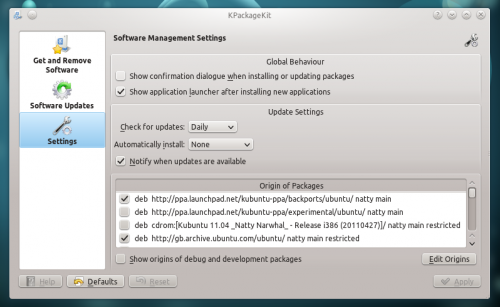
You will be prompted for your user account password and then see a window like this:
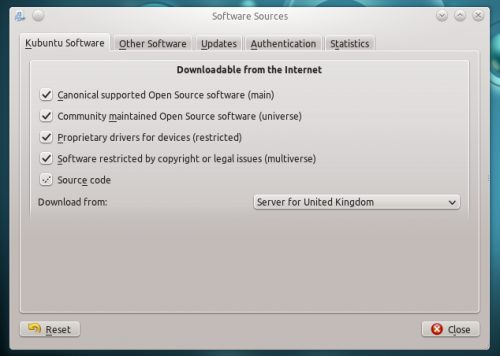
You normally do not need to change these setttings. The software sources can be added by going to the tab, where you can click on the add button and type (or copy and paste) the software source address in the dialog that opens:
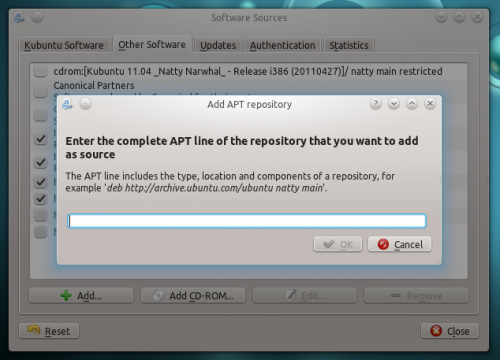
Fedora
yumex will start the graphical package manager. When you start it, the first thing it will do is check to see whether you need any updates. Usually it is best to accept all the updates. If you click on Groups above the file list you will see it re-ordered, showing how a group of packages can be installed by a single click. Look for the cursor in the left panel, touching the arrow:

Clicking on the arrow-head rotates it,listing the package options for that group. This is where you can install the base KDE if it wasn't installed originally.
Mageia and Mandriva
KDE is the default desktop in Mageia and Mandriva. You can install KDE software using Mageia/Mandriva Control Center (mcc). Just use then go to page and choose . Standalone graphical installer can be launched from KRunner, just enter drakrpm into the in[ut box.

Other distros
Other distros will offer a package manager. You will need to find it from your menu, but once found, one of these descriptions above should have something similar to yours. If in doubt, ask on IRC and someone will help you. If you've never used IRC, here is a guide to starting to chat with other users.
From the command line
If you find that using a package manager is unbearably slow, you will want to use command-line installation. This is much faster, but the disadvantage is that you need to know the exact name of the package you want to install. Each system has helpful commands for searching, for instance, so try using the first word of install command below, with --help appended. As an example, yum --help will list the commands you can use for Fedora, but they are many and can be confusing at first.
openSUSE
With openSUSE you install software using zypper
for example to install KWrite you will open a console and enter
zypper in kwrite. In older installations of openSUSE, yast was used like this: yast -i kwrite. You can still use yast if you prefer.
Ubuntu
With Ubuntu Linux you install software using apt-get. For example to install KWrite you will open a console and enter
sudo apt-get install kwrite
Fedora
Fedora uses yum so to install KWrite you would open a console and type yum install kwrite If you are unsure of the name of a package, you can use yum list with wildcards to see all the packages with a word as part of the package name - for example yum list *network* will list all available packages with "network" as part of the name. Casting even wider, yum search mpeg will list all packages that either have mpeg in the name or in the description of the package.
Mageia and Mandriva
You can use urpmi to install KDE software from a command line. Other useful commands can be found at Wikipedia's Urpmi page

