Amarok/QuickStartGuide/GettingStarted
Getting started
Starting Amarok
If you already know your way around your operating system, you probably also know how to start Amarok, and you can continue. Else, continue reading.
From Plasma
If you are running the Plasma Workspace, you can start Amarok by either:
- pressing on Kickoff and then .
- invoking KRunner (Alt + F2 by default), entering
amarokand then pressing Enter.
From the file manager
Open a multimedia file that Amarok is known to play.
First Time
The first time you use Amarok, a dialog box will come up asking you to specify your locale:

Next, a First Start dialog box will come up asking you to specify where your music is located. If you have a music directory already configured in your system, Amarok should detect it and ask you to use it:

If you select in this dialog, you will be presented with another one which allows you to select your music folder:
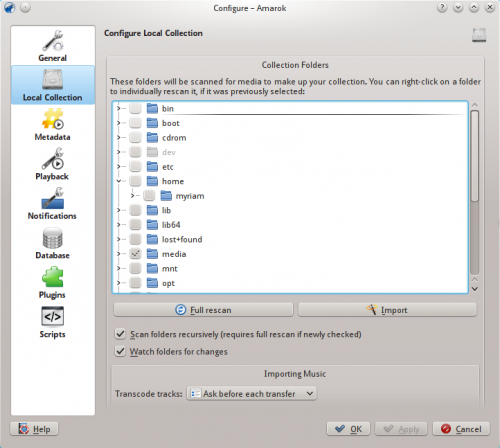
Once you have selected the folder where your music is, Amarok will scan the folder and sub-folders, creating the collection. This can take some time, depending on the number of tracks and the speed of the location.
Closing Amarok
If you want to close Amarok:
- Type Ctrl + Q when you are in the Amarok window, or
- Select the option in the menu, or
- Right-click on the blue wolf icon in the System Tray at the bottom of your screen. You will be presented with the following:
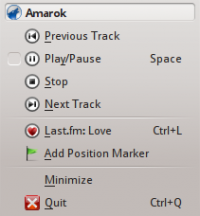
If you close the Amarok window by clicking on the window border, Amarok will continue to run in the background and only show the blue wolf icon in the System Tray:
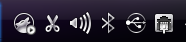
If you log out of your session or shut down your computer without quitting Amarok, some of your settings will not be saved.
