Transferts de fichiers
Introduction
This tutorial describes how to transfer files to and from a remote server using the KDE Software Compilation. This might mean downloading a file from a FTP server or saving a file over SSH.
KDE n'a pas de client FTP standard comme vous pourriez en avoir sur d'autres plateformes. Il y a des applications tierces comme Kasablanca ou KFTPgrabber, mais elles ne sont pas encore complètement portées vers KDE 4. La bonne nouvelle cependant est que vous n'avez pas besoin de telles applications pour gérer des fichiers vers vos serveurs distants. La plateforme KDE possède une technique bien plus puissante pour gérer ce genre de situations.
Transferts simples de fichiers
To connect to a remote server you can use almost any KDE application. You may choose the appropriate application depending on the task you want to do. For example, if you wanted to browse a remote server the best choice would be Dolphin or Konqueror. To edit a webpage you can directly use Quanta without the need of a separate FTP application. In this example we will use Dolphin and transfer files using FTP.
Se connecter à un serveur FTP
To connect to a FTP server just open Dolphin and click on an empty place in the address bar. Type the address of your server into the address bar. Don't forget the ftp:// at the beginning:
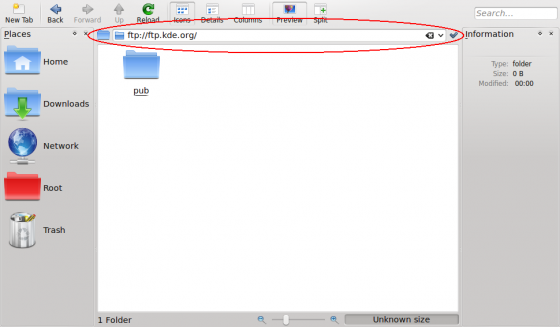
If your server requires authentication you will be prompted for your credentials in a popup dialog. Enter your username and password. If you wish to save them, check the relevant checkbox. Dolphin will store your passwords securely in your KDE Wallet. For faster access you can insert the username and password directly in the address bar using this format: ftp://username:password@ftp.myserver.org; however we do not recommend this, as it is a security risk. Not only is it visible in your location bar, but it is stored in plain text, and so can be easily read by anyone with access to your home folder. Storing the password in KWallet is much safer, providing you have protected your KWallet with a password.
Other protocols
FTP est juste un exemple parmi tous les différents protocoles que KDE supporte. Il y en a bien plus à explorer. Pour voir une liste de tous les protocoles supportés, cliquez sur la coche à côté de la barre d’adresse pour changer de mode de navigation…

...and then on the ftp button at the beginning.

The protocol selector should appear similar as shown on the next screenshot. What protocols are available on your system, depends on which KIO plugins you have installed.

Note: Due to KDE bug #55804, files moved or copied from the local machine to a remote machine via the fish protocol have the wrong timestamps. A workaround is to use SFTP for transferring files to another machine.
Imitate a standalone FTP client using Dolphin
If you want a more standalone-ftp-client like experience you can use Dolphin's split view:

Add a remote folder to your places bar
You can drag and drop a remote folder directly to your places and bookmark it:

Directly access remote files in other KDE applications
As already said previously, nearly every KDE application is capable of accessing remote files and folders. For example, you can open a remote website directly in Kate by inserting the address in the file open dialog:

You can now edit the file in Kate. When you click the file will be directly uploaded to the server. That way, you don't need to download files before editing and upload them again after editing.
Changing settings
You probably miss some settings seen in standalone file transfer clients now, such as switching active and passive mode in FTP or timeout settings for your connections. Don't worry, you can find them in System Settings under . The section may be especially useful.

