Telepathy/es: Difference between revisions
(Created page with "Category:Desarrollo/es") |
(Updating to match new version of source page) |
||
| (12 intermediate revisions by the same user not shown) | |||
| Line 1: | Line 1: | ||
<languages /> | <languages /> | ||
{{Construction}} | {{Construction}} | ||
{{Info|1=Please add general information about | {{Info|1=Please add general information about KDE Telepathy above the FAQ section, and paste questions and answers from forums or mailing lists into the FAQ section}} | ||
== Descripción == | == Descripción == | ||
<span class="mw-translate-fuzzy"> | |||
'''KTelepathy''' está en desarrollo para desarrolladores de aplicaciones. '''KTelepathy''' ofrecerá un framework para los usuarios para permitir múltiples modos de comunicación, incluyendo VoIP y mensajería instantánea, y facilitar el acoplamiento de las aplicaciones sin comunicación como foco principal a un servicio basado en un motor semántico en todo el escritorio. | '''KTelepathy''' está en desarrollo para desarrolladores de aplicaciones. '''KTelepathy''' ofrecerá un framework para los usuarios para permitir múltiples modos de comunicación, incluyendo VoIP y mensajería instantánea, y facilitar el acoplamiento de las aplicaciones sin comunicación como foco principal a un servicio basado en un motor semántico en todo el escritorio. | ||
</span> | |||
== Preguntas frecuentes == | == Preguntas frecuentes == | ||
<span class="mw-translate-fuzzy"> | |||
=== 1. Pregunta === | === 1. Pregunta === | ||
</span> | |||
<span class="mw-translate-fuzzy"> | |||
Primera respuesta. | Primera respuesta. | ||
</span> | |||
* Open <menuchoice>Online Accounts</menuchoice>. | |||
* Then click <menuchoice>Create</menuchoice>. | |||
[[File:Telepathysetup-plasma5_4.png|800px]] | |||
* Click on an IM network and follow the steps. | |||
<span class="mw-translate-fuzzy"> | |||
=== 2. Pregunta === | === 2. Pregunta === | ||
</span> | |||
<span class="mw-translate-fuzzy"> | |||
Segunda respuesta. | Segunda respuesta. | ||
</span> | |||
=== How can I have quick access to my online state, and easily open the contact list === | |||
Right click on the system tray. System tray settings. Under <menuchoice>Extra Items</menuchoice> select <menuchoice>Instant Messaging Settings</menuchoice>. | |||
=== How can I make the contact list dock to the systray === | |||
You can't. Perform the steps above for something better. | |||
=== How do I add a Google Talk account if I use 2-step verification === | |||
This guide assumes you have installed [[Special:myLanguage/KDE_Wallet_Manager|KWallet]]. | |||
* Create an [https://accounts.google.com/IssuedAuthSubTokens application-specific password]. | |||
* Open [[Special:myLanguage/System Settings|System Settings]]. | |||
* Open <menuchoice>Instant Messaging & VOIP</menuchoice>. | |||
* Click on <menuchoice>Add Account</menuchoice>. | |||
* Click on the Google Talk icon. | |||
* You might see a warning about additional plugins. Check that they are installed. | |||
* Enter your email address and your password. Finish the wizard. | |||
* You should then see a window. There should be two fields if you run [[Special:myLanguage/KDE_Wallet_Manager|KWallet]] for the first time, one if you have already created a wallet. Use any password you want. | |||
=== Integrate the KDE-Telepathy VoIP module into KAddressBook === | |||
* Open [[Special:myLanguage/KAddressBook|KAddressBook]] (e.g. in [[Special:myLanguage/Kontact|Kontact]]) | |||
* Select menu <menuchoice>Settings -> Configure Kontact</menuchoice> and then <menuchoice>Contact Actions</menuchoice>. | |||
* In the section <menuchoice>Dial Phone Number</menuchoice> select <menuchoice>External Application</menuchoice>. | |||
* Enter the following command: <tt>ktp-dialout-ui %n</tt> | |||
* Press <menuchoice>Ok</menuchoice>. | |||
Clicking on a telephone number in '''KAddressBook''' will open the '''KDE-Telepathy''' VoIP dialog. Select your ID (if you have more than one) and start your call. | |||
=== Where are chat logs stored === | |||
Chat logs are stored in <tt>~/.local/share/TpLogger</tt> | |||
=== How to view which account is being used for the contact in the chat window === | |||
* Right click on the chat window toolbar and select <menuchoice>Configure Toolbars...</menuchoice> | |||
* Search for '''Account Icon''' on the left side and add it to the right side (by clicking the right arrow) | |||
* Click <menuchoice>OK</menuchoice> to save and exit, | |||
Now you can see an account icon at the end of the toolbar, which gives a helpful indication of the account being used. | |||
== Tips and Tricks == | |||
* When chatting you can click on an emoticon to change it back into text. This is useful when receiving code which accidentally is rendered into smilies. | |||
[[Category:Desarrollo/es]] | [[Category:Desarrollo/es]] | ||
Latest revision as of 19:06, 2 September 2015


Descripción
KTelepathy está en desarrollo para desarrolladores de aplicaciones. KTelepathy ofrecerá un framework para los usuarios para permitir múltiples modos de comunicación, incluyendo VoIP y mensajería instantánea, y facilitar el acoplamiento de las aplicaciones sin comunicación como foco principal a un servicio basado en un motor semántico en todo el escritorio.
Preguntas frecuentes
1. Pregunta
Primera respuesta.
- Open .
- Then click .
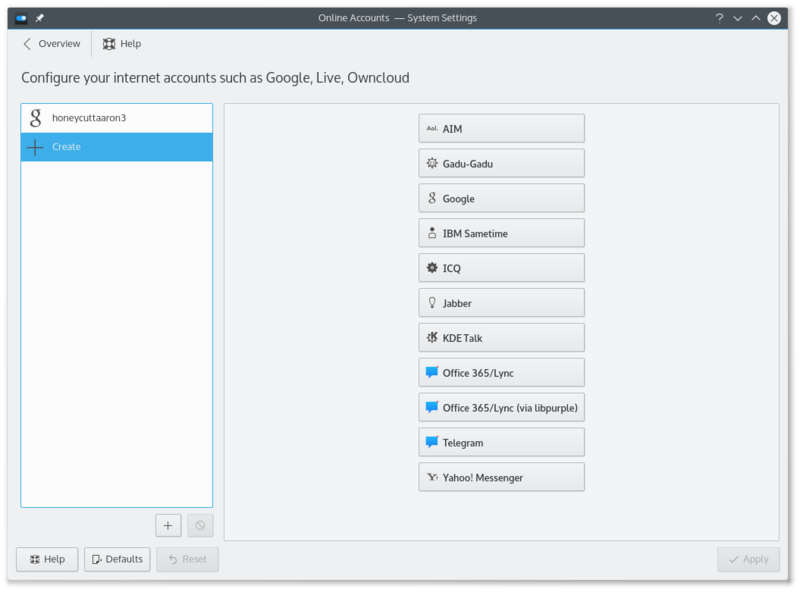
- Click on an IM network and follow the steps.
2. Pregunta
Segunda respuesta.
How can I have quick access to my online state, and easily open the contact list
Right click on the system tray. System tray settings. Under select .
How can I make the contact list dock to the systray
You can't. Perform the steps above for something better.
How do I add a Google Talk account if I use 2-step verification
This guide assumes you have installed KWallet.
- Create an application-specific password.
- Open System Settings.
- Open .
- Click on .
- Click on the Google Talk icon.
- You might see a warning about additional plugins. Check that they are installed.
- Enter your email address and your password. Finish the wizard.
- You should then see a window. There should be two fields if you run KWallet for the first time, one if you have already created a wallet. Use any password you want.
Integrate the KDE-Telepathy VoIP module into KAddressBook
- Open KAddressBook (e.g. in Kontact)
- Select menu and then .
- In the section select .
- Enter the following command: ktp-dialout-ui %n
- Press .
Clicking on a telephone number in KAddressBook will open the KDE-Telepathy VoIP dialog. Select your ID (if you have more than one) and start your call.
Where are chat logs stored
Chat logs are stored in ~/.local/share/TpLogger
How to view which account is being used for the contact in the chat window
- Right click on the chat window toolbar and select
- Search for Account Icon on the left side and add it to the right side (by clicking the right arrow)
- Click to save and exit,
Now you can see an account icon at the end of the toolbar, which gives a helpful indication of the account being used.
Tips and Tricks
- When chatting you can click on an emoticon to change it back into text. This is useful when receiving code which accidentally is rendered into smilies.
