System Settings/Look And Feel/it: Difference between revisions
Appearance
Created page with "300px|center|Look and Feel preview" |
Created page with "Category:Desktop/it Category:Sistema/it Category:Configurazione/it" |
||
| (3 intermediate revisions by the same user not shown) | |||
| Line 8: | Line 8: | ||
[[File:LookAndFeelPreview.png|300px|center|Look and Feel preview]] | [[File:LookAndFeelPreview.png|300px|center|Look and Feel preview]] | ||
Puoi trovare altri temi sull'aspetto in KDE store. | |||
[[File:LookAndFeelStore.png|300px|center|Look and Feel store]] | [[File:LookAndFeelStore.png|300px|center|Look and Feel store]] | ||
Tutte queste modifiche possono essere fatte nel terminale con lo strumento <code>lookandfeeltool</code>. Digita <code>lookandfeeltool --help</code> per altre informazioni. | |||
== | <span id="More_Information"></span> | ||
== Altre informazioni == | |||
* | * Il tema dell'aspetto può essere creato dall'utente; per maggiori informazioni, segui [[Special:myLanguage/Plasma/Create_a_Look_and_Feel_Package|questa esercitazione]]. | ||
* | * Sfoglia il tema dell'aspetto nel [https://store.kde.org/browse/cat/121/ KDE Store] | ||
[[Category:Desktop]] | [[Category:Desktop/it]] | ||
[[Category: | [[Category:Sistema/it]] | ||
[[Category: | [[Category:Configurazione/it]] | ||
Latest revision as of 22:42, 12 February 2024
In questa sezione puoi scegliere il tema generale per l'ambiente desktop.
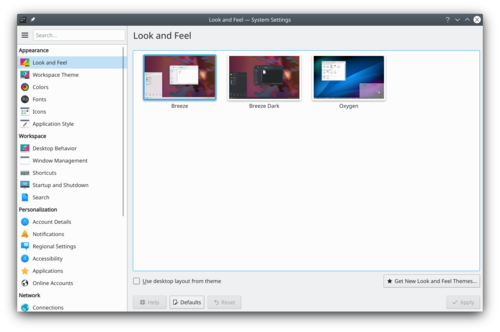
Prima di modificare un tema puoi ottenere un'anteprima di quello selezionato.
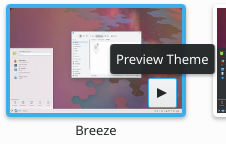
Puoi trovare altri temi sull'aspetto in KDE store.
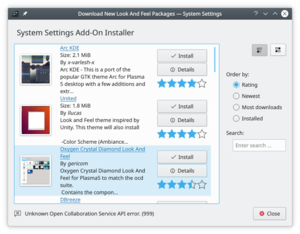
Tutte queste modifiche possono essere fatte nel terminale con lo strumento lookandfeeltool. Digita lookandfeeltool --help per altre informazioni.
Altre informazioni
- Il tema dell'aspetto può essere creato dall'utente; per maggiori informazioni, segui questa esercitazione.
- Sfoglia il tema dell'aspetto nel KDE Store
