Digikam/Calendars/es: Difference between revisions
Created page with "Aquí puedes cambiar la configuración. ;Tamaño del papel: :Tienes dos opciones: A4 y carta USA. ;Posición de la imagen: :Indica en que posición quieres que aparezcan las im..." |
Created page with "Cuando completes esto haz clic en <menuchoice>Siguiente</menuchoice> en el asistente y se mostrará la siguiente ventana:" |
||
| Line 34: | Line 34: | ||
:Elige la fuente que desees usar. | :Elige la fuente que desees usar. | ||
Cuando completes esto haz clic en <menuchoice>Siguiente</menuchoice> en el asistente y se mostrará la siguiente ventana: | |||
Revision as of 14:44, 12 June 2011
Creación de calendarios usando Digikam
Transcrito del post de Mohamed Malik, 18 February 2011
¿Sabías que puedes crear calendarios usando digiKam? Se puede hacer de una forma muy simple y rápida. En primer lugar tienes que seleccionar algunas fotos, preferiblemente 12 fotografías, de forma que esas 12 fotos se correspondan con los 12 meses en el calendario.
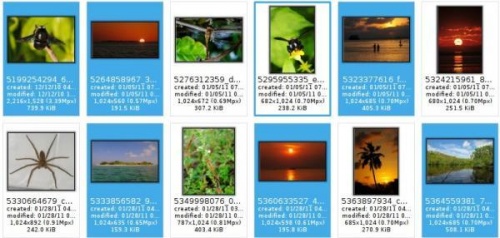
Después de seleccionar las imágenes ve a .
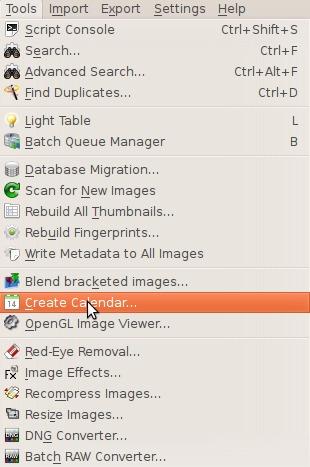
Cuando hagas esto aparecerá una nueva ventana.
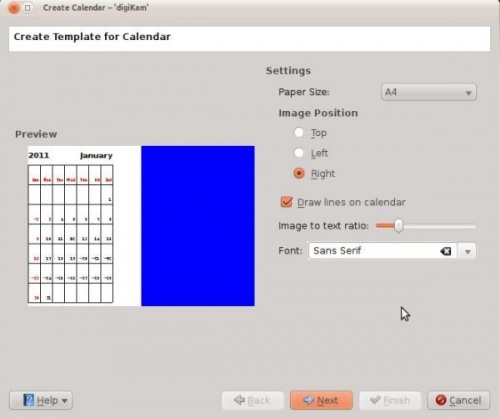
Aquí puedes cambiar la configuración.
- Tamaño del papel
- Tienes dos opciones: A4 y carta USA.
- Posición de la imagen
- Indica en que posición quieres que aparezcan las imágenes en el calendario.
- Dibujar líneas en el calendario
- Significa que puedes activar o desactivar las líneas que aparecerán.
- Proporción de la imagen con texto
- Aumenta o disminuye el tamaño de la imagen de acuerdo a la proporción, mueve el deslizador y la vista previa cambiará a medida que lo ajustes.
- Indica una fuente
- Elige la fuente que desees usar.
Cuando completes esto haz clic en en el asistente y se mostrará la siguiente ventana:
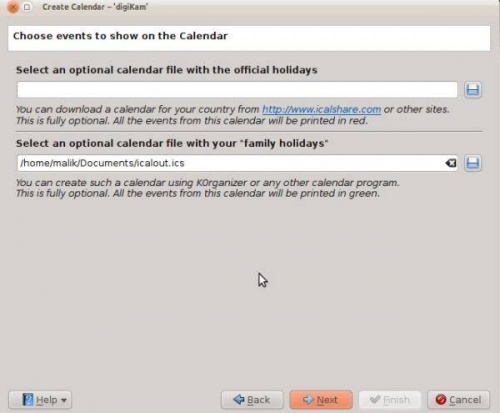
The website iCalshare has many great templates that can be used. They are free to use and download. All you need to do is register an account with them. It includes templates which contain much information on public holidays and events of many countries. I searched this website for Maldives, however I didn’t find anything about my country here so I skipped this.
If you are using KOrganizer to organise your daily work and if you have marked special days like birthdays of friends and relatives you could really use this feature. And it is a very simple process. Open up KOrganizer, go to and save the calendar file on to your computer. Then select the folder button on the window from the current screenshot and show it to the file manager and select . This will add that to your calendar. Then press in the wizard. And you will see this window.
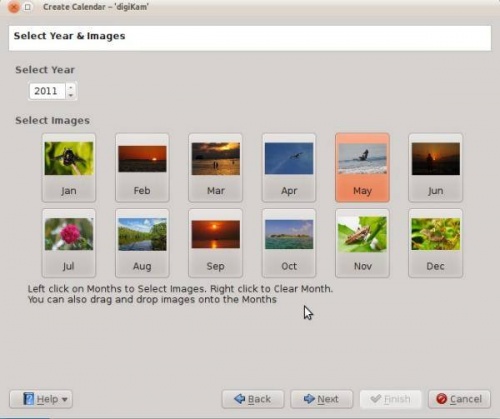
Here you need to select the year and images. Since this is 2011 I have chosen 2011 and if you still want to change any images you still have the option to do it. Left click to change the image and the file manager will pop up show it the new image and press . If you need to clear an image give it a right click and the image will be cleared. And you can add any other image that you may prefer. When you are done press .
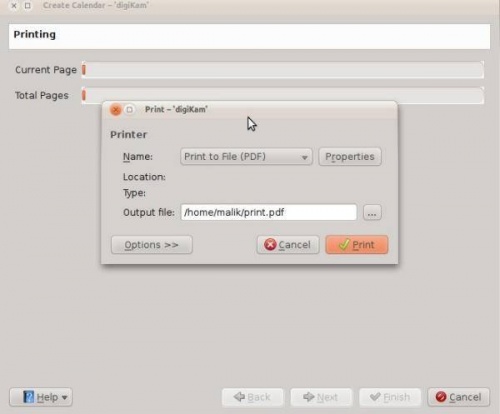
When you are done press and it will generate a 12 page PDF file exactly like a calendar.
You can either send it directly to your printer or print to a PDF file. However according to my personal opinion it will be a wise decision to print to PDF first so that you can see what you have created. If you need to change the printer properties press . You will be able to change the page layout (portrait, landscape) and the units of measurements (cm, inches, px, etc.). By default the output file will be made in your home folder. If you need to change the location press the button on the right and specify manually.
