Tutorials/Install KDE software/fr: Difference between revisions
(Created page with "== Installer des logiciels KDE ==") |
(Created page with "Pour installer des logiciels KDE nous vous recommandons d'utiliser les outils propres à votre distribution. [http://www.linuxintro.org/wiki/Find_out_your_distribution Here is...") |
||
| Line 3: | Line 3: | ||
== Installer des logiciels KDE == | == Installer des logiciels KDE == | ||
Pour installer des logiciels KDE nous vous recommandons d'utiliser les outils propres à votre distribution. [http://www.linuxintro.org/wiki/Find_out_your_distribution Here is how you find your distribution's name and version]. | |||
{{Tip|1=When you see mono-spaced text on a gray background <code>like this</code> that is something that you need to type in, exactly as it appears there.}} | {{Tip|1=When you see mono-spaced text on a gray background <code>like this</code> that is something that you need to type in, exactly as it appears there.}} | ||
Revision as of 00:55, 27 January 2014
Installer des logiciels KDE
Pour installer des logiciels KDE nous vous recommandons d'utiliser les outils propres à votre distribution. Here is how you find your distribution's name and version.

like this that is something that you need to type in, exactly as it appears there.
Using Package Managers
openSUSE
You find openSUSE's package management tool in the tab of the start menu. Open that and click on the icon to start the package manager.

Use the search field to find the package that you wish to install; you can search on the package name or the package description, and you only need to enter part of the name. You will then be presented with a list of packages matching your search. Click the selection boxes for the packages to be installed and then click . See this page for more on package management and openSUSE.
Alternatively, you can use KPackageKit for installing software in openSUSE.
Ubuntu/Kubuntu
In Kubuntu 12.04 and later releases the default way to install software is using Muon Software Center. For previous releases you can use KPackageKit. Software installation for these releases is described in the KPackageKit article. Unless you have been instructed to add additional software sources, you should not need the information below.
Kubuntu is set up already with most of what you should need, but if you are instructed to add another software source then you need to select in main menu and then select .
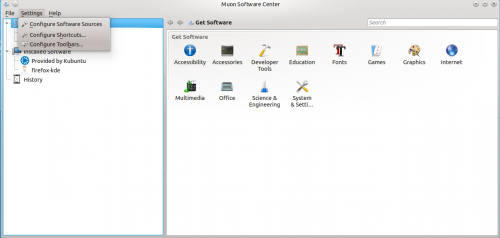
You will be prompted for your user account password and then see a window like this:
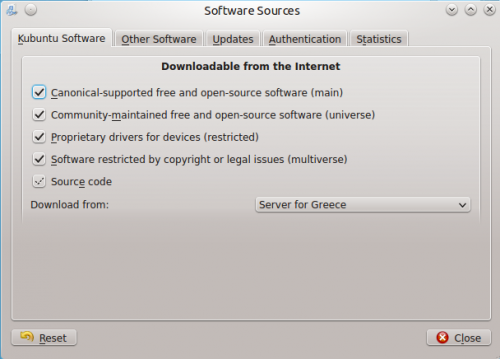
You normally do not need to change these settings. The software sources can be added by going to the tab, where you can click on the add button and type (or copy and paste) the software source address in the dialog box that opens:
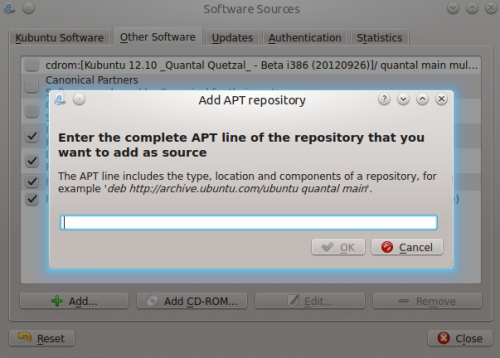
Fedora
yumex will start the graphical package manager. When you start it, the first thing it will do is check to see whether you need any updates. Usually it is best to accept all the updates. If you click on Groups above the file list you will see it re-ordered, showing how a group of packages can be installed by a single click. Look for the cursor in the left panel, touching the arrow:

Clicking on the arrow-head rotates it,listing the package options for that group. This is where you can install the base KDE if it wasn't installed originally.
Mageia and Mandriva
KDE is the default desktop in Mageia and Mandriva. You can install KDE software using Mageia/Mandriva Control Center (mcc). Just use then go to page and choose . Standalone graphical installer can be launched from KRunner, just enter drakrpm into the input box.

Other distros
Other distros will offer a package manager. You will need to find it from your menu, but once found, one of these descriptions above should have something similar to yours. If in doubt, ask on IRC and someone will help you. If you've never used IRC, here is a guide to starting to chat with other users.
From the command line
If you find that using a package manager is unbearably slow, you will want to use command-line installation. This is much faster, but the disadvantage is that you need to know the exact name of the package you want to install. Each system has helpful commands for searching, for instance, so try using the first word of install command below, with --help appended. As an example, yum --help will list the commands you can use for Fedora, but they are many and can be confusing at first.
openSUSE
With openSUSE you install software using zypper
for example to install KWrite you will open a console and enter
zypper in kwrite. In older installations of openSUSE, yast was used like this: yast -i kwrite. You can still use yast if you prefer.
Ubuntu
With Ubuntu Linux you install software using apt-get. For example to install KWrite you will open a console and enter
sudo apt-get install kwrite
Fedora
Fedora uses yum so to install KWrite you would open a console and type yum install kwrite If you are unsure of the name of a package, you can use yum list with wildcards to see all the packages with a word as part of the package name — for example yum list *network* will list all available packages with "network" as part of the name. Casting even wider, yum search mpeg will list all packages that either have mpeg in the name or in the description of the package.
Mageia and Mandriva
You can use urpmi to install KDE software from a command line. Other useful commands can be found at Wikipedia's Urpmi page
