KDE Partition Manager/zh-cn: Difference between revisions
Appearance
m Created page with "==用户界面==" |
m Created page with "在主视图旁边,以图形和树形视图显示当前选择的设备,'''KDE Partition Manager''' 使用 Qt 的 "dock widgets" (或"面板")显示信息和选定。查..." |
||
| Line 13: | Line 13: | ||
==用户界面== | ==用户界面== | ||
在主视图旁边,以图形和树形视图显示当前选择的设备,'''KDE Partition Manager''' 使用 Qt 的 "dock widgets" (或"面板")显示信息和选定。查看这个页面顶部的截图获得大体上的预览。 | |||
==External Dependencies== | ==External Dependencies== | ||
Revision as of 13:00, 11 November 2010
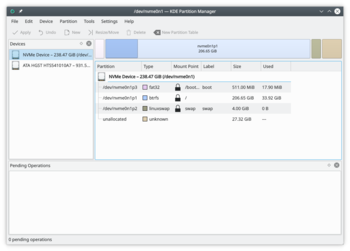 |
管理你电脑里的硬盘,分区和文件系统。 |
常规
KDE Partition Manager 是个帮助你管理电脑里的磁盘设备,分区和文件系统的工具程序。
他允许你方便的创建新分区,建立新的或已有的分区上的文件系统,复制,移动或删除分区以及在不丢失数据的情况下修改分区大小。
用户界面
在主视图旁边,以图形和树形视图显示当前选择的设备,KDE Partition Manager 使用 Qt 的 "dock widgets" (或"面板")显示信息和选定。查看这个页面顶部的截图获得大体上的预览。
External Dependencies
To get its job done efficiently KDE Partition Manager makes use of external tools to support a long list of file systems. You will probably have the required tools for the file systems on your computer installed already if you use a mainstream Linux distribution.
The KDE Partition Manager handbook has all the details which external package is required for what.
