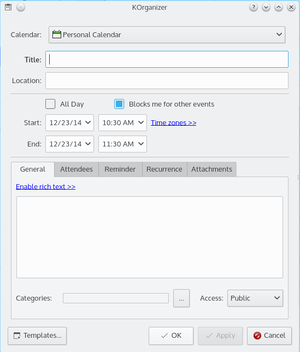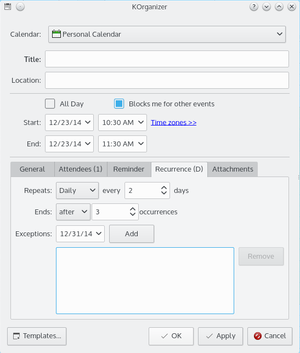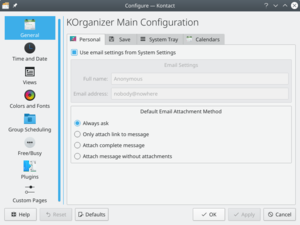KOrganizer/Screenshots/es: Difference between revisions
Appearance
Created page with "KOrganizer/Imágenes" |
Created page with "==Imágenes de KOrganizer== Observa el programa de calendario y planificación de KDE en acción. Haz clic en las imágenes para ampliarlas." |
||
| Line 1: | Line 1: | ||
<languages /> | <languages /> | ||
==KOrganizer | ==Imágenes de KOrganizer== | ||
Observa el programa de calendario y planificación de KDE en acción. Haz clic en las imágenes para ampliarlas. | |||
{|class="tablecenter vertical-centered" style="border:1px solid darkgray;" | {|class="tablecenter vertical-centered" style="border:1px solid darkgray;" | ||
Revision as of 11:27, 5 January 2011
Imágenes de KOrganizer
Observa el programa de calendario y planificación de KDE en acción. Haz clic en las imágenes para ampliarlas.
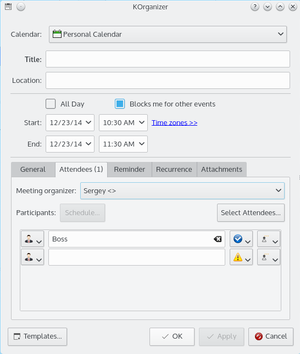 |
You want to invite further people to your meeting? No problem. Just add the given names and e-mail addresses and send the information to the people you want to invite by e-mail. |
 |
Adding a new todo item is just as easy and intuitive as adding a new appointment. Add a short summary of the todo, a time associated with it and also be reminded of that job. |
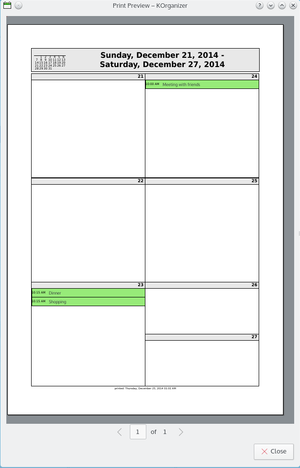 |
Sometimes it's quite helpful to have a hardcopy of your appointments and todo's with you. So just print it out, take it to your meeting and scribble down some notes ... |