Krfb/zh-tw: Difference between revisions
m (Created page with "{{info/zh-cn|'''屏幕截圖都是可點擊的,點擊後會顯示完整大小的圖片,之後你需要用瀏覽器的後退按鈕返回。 '''}}") |
m (Created page with "300px|thumb|center|Krfb 邀請細節") |
||
| Line 34: | Line 34: | ||
[[File:Krfb2persinvite.png|300px|thumb|center| | [[File:Krfb2persinvite.png|300px|thumb|center|Krfb 邀請細節]] | ||
Revision as of 13:51, 14 April 2011
Krfb
| 使用這個工具通過VNC 協議將你的桌面共享給遠程客戶機/技術人員 |
Krfb 是KDE 用於讓你通過本地網絡與另一個用戶共享桌面的成對程序之一(Krdc 是另外一個),可能你想要某些人來幫你,比如樓下的技術人員。共享你的桌面給他能讓他解決你的難處。你可以打技術人員的電話,在他幫你時電話溝通。如果你願意的話,技術人員甚至能"控制(drive)"你的電腦。
Krfb is a server program. It must be matched by a client or "guest" program that is running on another computer. In this explanation, we will use the terms:
- 客戶機(guest)定義為你想要邀請的遠程機器和用戶
- 主機(host) 定義為共享桌面的機器和用戶
你也需要參考 Krdc 頁面 來達成這裡解說的完整流程。
因此,這裡的解說是站在"主機(host)"用戶的角度,共享出去,希望能獲得技術人員/朋友的幫助,邀請他們作為"客戶機(guest)"遠程操作。
開始用個人邀請連接
- 啟動Krfb: K 菜單(Kickoff) -> 應用程序-> Internet -> 桌面共享(Krfb)
- 聯繫你要邀請的客戶機/技術人員/好友。
- 點擊"新建個人邀請"按鈕
- 告訴客戶機你的電腦地址(顯示在Krfb 窗口上)。 (告訴對方 Krfb 要求的端口號)
- 謹慎的告訴客戶機密碼,注意大小寫和破折號。
- 當客戶機輸入正確的密碼,你便會收到一個彈出窗口,你可以點「允許」按鈕接受連接。 (你可以拒絕連接破壞你跟技術人員的關係,但那不太好。)

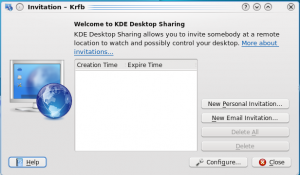
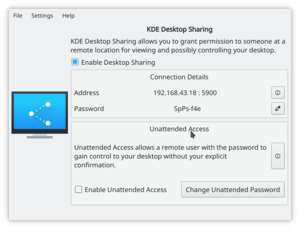
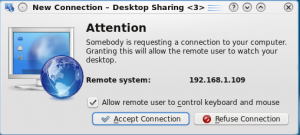
Once the connection is established, you and the tech can continue to talk while either you or the guest control your computer. You or the guest tech can launch programs, minimize/restore windows, change settings, anything that you could try to do alone on your own. Because the tech is watching your screen, it will be easier to see if you missed a step or made a wrong choice. When you have the choice, make menu selections with the mouse instead of using keyboard shortcuts. The guest cannot see your keyboard or your fingers as you type, but will be able to watch as your mouse pointer moves around the screen.
Connecting using Email Option
Krfb also lets you send your guest an email which will include the address and password. Remember that email isn't normally encrypted. The password will be in open text on the network. Once your guest gets the email, she will be able to use Krdc to connect to your hosting computer. The guest tech or friend must be ready to receive the email invitation. Like the personal invitation, the invitation is open just for an hour.
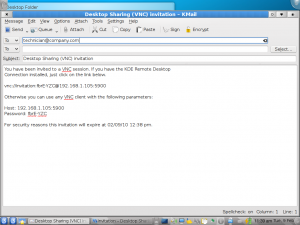


When you quit Krfb completely, the connection to your guest will be broken.
Notes:
- If you have an active firewall running on the "host" machine, you will need to open port 5900. If a firewall is blocking port 5900, the process of sharing at the host end will appear to work fine, but the guest will get a message saying the server wasn't found. It is difficult to determine whether the connection failed because of a mistyped address or a firewall. It may make sense to plan ahead and have your first sharing session with the tech in the same room with you. You and she can work through any difficulties about the connection and then do help sessions remotely after that.
- If you close the Krfb window, it does NOT stop the program. To quit Krfb, right click the program's icon in the system tray and choose the option to quit.
- Turning off your host computer does NOT stop Krfb. It will pop up at the next restart. You must quit through the system tray icon.
- Though it is possible to use Krfb/Krdc across the Internet, cable modem/routers at the host "end" must be set to forward port 5900 and there are similar issues trying to cross corporate firewalls.
- About information (version, etc.) is found by right clicking the system tray Krfb icon.
- 'If the guest user clicks the Print Screen key, the screen capture tool Ksnapshot will launch on both guest and host.
- The VNC protocol does NOT enable file sharing between guest and host. You will need to transfer files saved on either computer by some other method.
