Tutorials/Install KDE software/fr: Difference between revisions
No edit summary |
(Created page with "D'habitude vous n'avez pas à modifier ces réglages. Les sources de logiciels peuvent être ajoutées en allant à l'onglet <menuchoice>Other Software</menuchoice>") |
||
| Line 31: | Line 31: | ||
[[Image:Muon_sw_settings_FR.png|center|500px|thumb|Sources de logiciels]] | [[Image:Muon_sw_settings_FR.png|center|500px|thumb|Sources de logiciels]] | ||
D'habitude vous n'avez pas à modifier ces réglages. Les sources de logiciels peuvent être ajoutées en allant à l'onglet <menuchoice>Other Software</menuchoice> | |||
[[Image:Muon_add_source.png|center|500px|thumb|After clicking on the "Add" button, type here software source location.]] | [[Image:Muon_add_source.png|center|500px|thumb|After clicking on the "Add" button, type here software source location.]] | ||
Revision as of 23:40, 28 January 2014
Installer des logiciels KDE
Pour installer des logiciels KDE nous vous recommandons d'utiliser les outils propres à votre distribution. Voici comment identifier le nom et la version de votre distribution (anglais).

comme ceci c'est que vous vous devez de taper du texte exactement comme il apparaît ici.
Utilisation de gestionnaires de paquets
openSUSE
Vous trouverez l'outil de gestion de paquets de openSUSE dans l'onglet du menu Démarrer. Ouvrez le et cliquez sur l'icone pour démarrer le gestionnaire de paquet.

Utilisez le champ de recherche pour trouver le paquet que vous désirez installer; vous pouvez rechercher un nom de paquet ou une description, et vous n'avez qu'à entrer une partie du nom. On vous présentera alors une liste de paquets relatifs à votre recherche. Sélectionnez les boîtes à cocher des paquets à installer et cliquez ensuite sur . Consultez [ cette page http://fr.opensuse.org/Package_management ] pour obtenir d'avantage d'informations sur la gestion de paquets et openSUSE.
Autrement, vous pouvez utiliser KPackageKit pour installer des logiciels dans openSUSE.
Ubuntu/Kubuntu
Sur Kubuntu 12.04 et ses versions subséquentes, la manière de procéder par défaut pour installer des logiciels est la logithèque Découvreur de Muon. Pour les versions antérieures, vous pouvez utiliser KPackageKit. La procédure d'installation de logiciels pour ces versions est décrite dans l'article KPackageKit. À moins d'avoir été invité spécifiquement à ajouter des sources additionnelles de logiciels, vous ne devriez pas avoir besoin des informations ci-dessous.
Kubuntu est déjà installé avec pratiquement tout ce dont vous pourriez avoir besoin, mais si on vous invite à ajouter une nouvelle source de logiciels vous aurez alors à sélectionner dans le menu principal et ensuite sélectionner .

On vous demandera le mot de passe de votre compte utilisateur et vous verrez ensuite une fenêtre comme celle-ci:
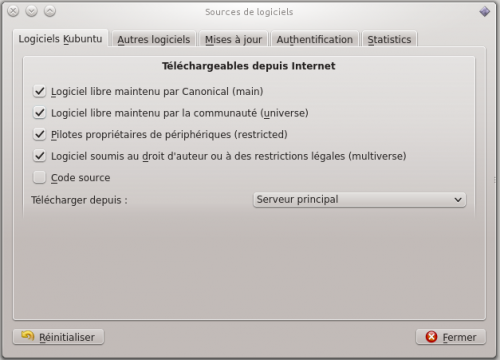
D'habitude vous n'avez pas à modifier ces réglages. Les sources de logiciels peuvent être ajoutées en allant à l'onglet
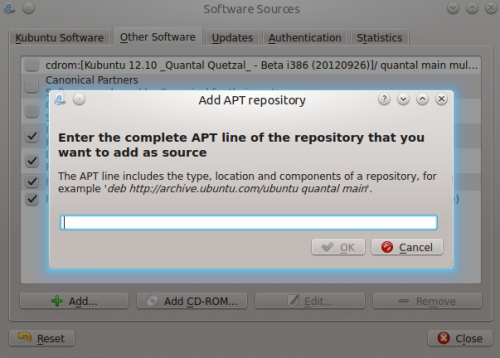
Fedora
yumex will start the graphical package manager. When you start it, the first thing it will do is check to see whether you need any updates. Usually it is best to accept all the updates. If you click on Groups above the file list you will see it re-ordered, showing how a group of packages can be installed by a single click. Look for the cursor in the left panel, touching the arrow:

Clicking on the arrow-head rotates it,listing the package options for that group. This is where you can install the base KDE if it wasn't installed originally.
Mageia and Mandriva
KDE is the default desktop in Mageia and Mandriva. You can install KDE software using Mageia/Mandriva Control Center (mcc). Just use then go to page and choose . Standalone graphical installer can be launched from KRunner, just enter drakrpm into the input box.

Other distros
Other distros will offer a package manager. You will need to find it from your menu, but once found, one of these descriptions above should have something similar to yours. If in doubt, ask on IRC and someone will help you. If you've never used IRC, here is a guide to starting to chat with other users.
From the command line
If you find that using a package manager is unbearably slow, you will want to use command-line installation. This is much faster, but the disadvantage is that you need to know the exact name of the package you want to install. Each system has helpful commands for searching, for instance, so try using the first word of install command below, with --help appended. As an example, yum --help will list the commands you can use for Fedora, but they are many and can be confusing at first.
openSUSE
With openSUSE you install software using zypper
for example to install KWrite you will open a console and enter
zypper in kwrite. In older installations of openSUSE, yast was used like this: yast -i kwrite. You can still use yast if you prefer.
Ubuntu
With Ubuntu Linux you install software using apt-get. For example to install KWrite you will open a console and enter
sudo apt-get install kwrite
Fedora
Fedora uses yum so to install KWrite you would open a console and type yum install kwrite If you are unsure of the name of a package, you can use yum list with wildcards to see all the packages with a word as part of the package name — for example yum list *network* will list all available packages with "network" as part of the name. Casting even wider, yum search mpeg will list all packages that either have mpeg in the name or in the description of the package.
Mageia and Mandriva
You can use urpmi to install KDE software from a command line. Other useful commands can be found at Wikipedia's Urpmi page
