Krfb/zh-cn
Krfb
| 使用这个工具通过 VNC 协议将你的桌面共享给远程客户机/技术人员 |
Krfb 是 KDE 用于让你通过本地网络与另一个用户共享桌面的成对程序之一(Krdc 是另外一个),可能你想要某些人来帮你,比如楼下的技术人员。共享你的桌面给他能让他解决你的难处。你可以打技术人员的电话,在他帮你时电话沟通。如果你愿意的话,技术人员甚至能"控制(drive)"你的电脑。
Krfb 是一个服务端程序。它必须与一个客户端或另一台电脑上运行的"客户机(guest)"程序匹配。这里的解说中,我们用术语:
- 客户机(guest)定义为你想要邀请的远程机器和用户
- 主机(host) 定义为共享桌面的机器和用户
你也需要参考 Krdc 页面 来达成这里解说的完整流程。
因此,这里的解说是站在"主机(host)"用户的角度,共享出去,希望能获得技术人员/朋友的帮助,邀请他们作为"客户机(guest)"远程操作。
开始用个人邀请连接
- 启动 Krfb: K 菜单 (Kickoff) -> 应用程序 -> Internet -> 桌面共享 (Krfb)
- 联系你要邀请的客户机/技术人员/好友。
- 点击"新建个人邀请"按钮
- 告诉客户机你的电脑地址(显示在 Krfb 窗口上)。(告诉对方 Krfb 要求的端口号)
- 谨慎的告诉客户机密码,注意大小写和破折号。
- 当客户机输入正确的密码,你便会收到一个弹出窗口,你可以点「允许」按钮接受连接。(你可以拒绝连接破坏你跟技术人员的关系,但那不太好。)
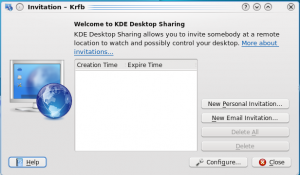
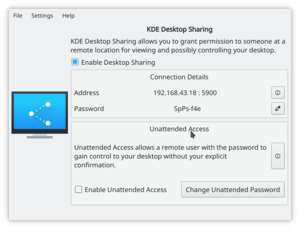
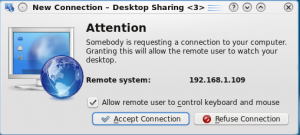
一旦连接建立,不管是你还是客户机在控制你的电脑,你和技术人员可以继续交流。你或客户机技术人员能够启动程序,最小化/恢复窗口,修改配置,及任何你可以试下独自做的事情。因为技术人员正在观看你的屏幕,可以更容易的发现是否你少做了一个步骤或是做了什么错误的选择。当你做选择时,用鼠标做菜单选择而不要用键盘快捷键。客户机没法看到你的敲打的键盘或手指,但能看到你的鼠标指针在屏幕上移动。
Connecting using Email Option
Krfb also lets you send your guest an email which will include the address and password. Remember that email isn't normally encrypted. The password will be in open text on the network. Once your guest gets the email, she will be able to use Krdc to connect to your hosting computer. The guest tech or friend must be ready to receive the email invitation. Like the personal invitation, the invitation is open just for an hour.
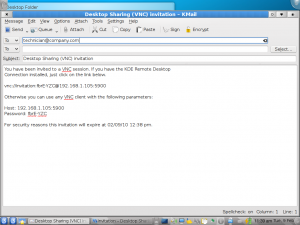

When you quit Krfb completely, the connection to your guest will be broken.
Notes:
- If you have an active firewall running on the "host" machine, you will need to open port 5900. If a firewall is blocking port 5900, the process of sharing at the host end will appear to work fine, but the guest will get a message saying the server wasn't found. It is difficult to determine whether the connection failed because of a mistyped address or a firewall. It may make sense to plan ahead and have your first sharing session with the tech in the same room with you. You and she can work through any difficulties about the connection and then do help sessions remotely after that.
- If you close the Krfb window, it does NOT stop the program. To quit Krfb, right click the program's icon in the system tray and choose the option to quit.
- Turning off your host computer does NOT stop Krfb. It will pop up at the next restart. You must quit through the system tray icon.
- Though it is possible to use Krfb/Krdc across the Internet, cable modem/routers at the host "end" must be set to forward port 5900 and there are similar issues trying to cross corporate firewalls.
- About information (version, etc.) is found by right clicking the system tray Krfb icon.
- 'If the guest user clicks the Print Screen key, the screen capture tool Ksnapshot will launch on both guest and host.
- The VNC protocol does NOT enable file sharing between guest and host. You will need to transfer files saved on either computer by some other method.


