Amarok/GuideDeDémarrageRapide/Démarrage
Démarrage
Démarrer Amarok
Si vous connaissez un peu votre système d'exploitation, vous savez probablement comment lancer Amarok et vous pouvez continuer. Sinon, poursuivez la lecture.
À partir de Plasma
Si vous êtes sous L'espace de bureau Plasma, vous pouvez lancer Amarok soit en:
- cliquant sur Kickoff puis sur .
- appelant KRunner (Alt + F2 par defaut), en entrant
amaroket en appuyant sur Enter.
À partir du gestionnaire de fichiers
Ouvrez un fichier multimédia reconnu par Amarok.
Première utilisation
La première fois que vous utilisez Amarok, une boîte de dialogue s'affichera vous demandant de spécifier votre pays :

Ensuite, une boîte de dialogue de démarrage s'affichera, vous demandant de spécifier l'emplacement de votre musique. Si vous avez déjà un dossier de musique configuré sur votre système, Amarok devrait le détecter et vous demander s'il faut l'utiliser :

Si vous choisissez dans cette boîte de dialogue, une autre s'affichera pour vous permettre de choisir le dossier contenant votre musique :
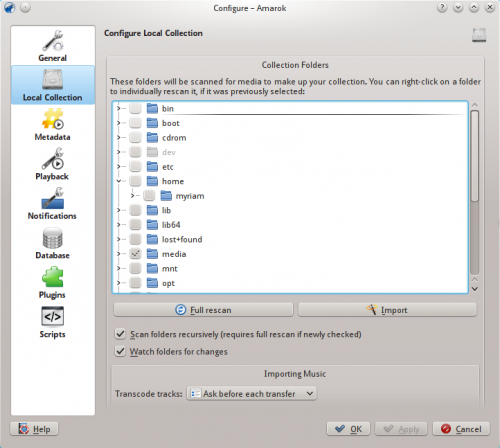
Once you have selected the folder where your music is, Amarok will scan the folder and sub-folders, creating the collection. This can take some time, depending on the number of tracks and the speed of the location.
Closing Amarok
If you want to close Amarok:
- Type Ctrl + Q when you are in the Amarok window, or
- Select the option in the menu, or
- Right-click on the blue wolf icon in the System Tray at the bottom of your screen. You will be presented with the following:
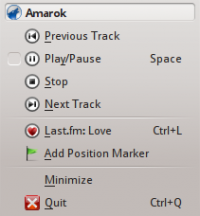
If you close the Amarok window by clicking on the window border, Amarok will continue to run in the background and only show the blue wolf icon in the System Tray:
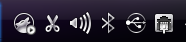
If you log out of your session or shut down your computer without quitting Amarok, some of your settings will not be saved.
