Amarok/Guía de inicio rápido/Listas de reproducción
Listas de reproducción
El panel Listas de Reproducción
Seguramente, luego de crear una colección de música, usted querrá escuchar algo de ella. Para ello, cree una lista de reproducción que contenga una selección de las canciones que quiere oír en el Panel de Listas de Reproducción. Aquí es desde donde usted reproducirá su música, sus flujos de radio, o sus podcasts. Puede ordenar su lista por título, álbum, artista, género, entre otros criterios. Por ejemplo, puede ordenar sus canciones primero por año, luego por artista, y así.
El cuadro de búsqueda le permite buscar o filtrar sus canciones. Las dos flechas grandes y grises arriba del panel de Listas de Reproducción le permiten saltar a la próxima canción, o a la anterior, que contenga las letras que usted ha ingresado. La llave inglesa a la derecha le permite filtrar sus canciones por artista, álbum, etc. El diseño del panel de Listas de Reproducción puede ser cambiado a través del menú principal: .
Listas de reproducción
Existen cuatro formas de hacerlo, en el panel de Listas de Reproducción.
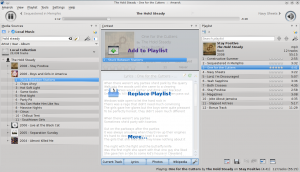
- Elija algo de su música en el Navegador de Contenido, y arrástrela a la derecha. Si la arrastra sobre el panel contextual verá varias opciones, que cambian de acuerdo con el tipo de contenido que arrastra. La imagen muestra las opciones que aparecen cuando usted arrastra canciones que están en su equipo: , , y . En la imagen, la primera opción, es la activa. Soltar el álbum aquí lo añadirá a la lista de reproducción, que está en el panel de Lista de Reproducción. Puede escoger alguna de las otras opciones para hacer otra cosa con su selección. Arrastrar su selección sobre descubrirá un nuevo juego de opciones.
- Arrastre su selección directamente hasta el panel de Lista de Reproducción, al lado derecho de la pantalla de Amarok.
- Haga doble clic en el álbum o la canción que quiera dejar en sus marcadores.
- Haga clic con el botón derecho en el álbum o canción. En el menú que aparece, encontrará opciones similares. La imagen inferior muestra el menú contextual que aparece después de hacer clic con el botón derecho en un elemento (Brother Ali - Real As Can Be en este caso). Seleccione .
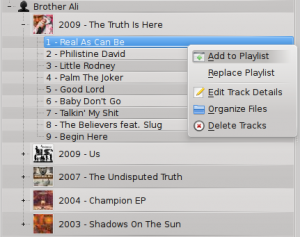
Uso de la barra de herramientas
The Toolbar at the top of the Amarok screen provides a simple interface to control the playing of music in the playlist. Click the round icon on the left to start your music playing, and click it again to pause. On the right is the volume and mute control: click on the center of the icon to mute. Use your mouse scroll wheel to control the volume, or drag/click your mouse on the outside ring of the volume icon. Once a track or stream begins to play, the artist/album name/track title slowly alternates in bold in the center. On the right is the next track, which you can click to start it playing immediately. Once a track has played it will be on the left, so you can click on the title to go back to it. The progress bar in the middle of the Toolbar indicates the time elapsed (left hand) and time remaining (right hand) for the track that is currently playing. If you'd rather see a more traditional toolbar, you can select from the menu.

Manipulating playlists
The most important manipulation you will probably perform on your playlist is to delete albums or tracks, to rearrange the displayed items for each track or to rearrange the display order of tracks.
Removing a track
You can remove any track or album from your playlist by:
- Right-click on the item in the playlist and choose the option .
- Drag the item to be deleted over the Context pane to activate PUD. Several options will appear over the Context pane. Drag the item to the area marked . See the image below that shows a track being dragged onto the option in PUD.
- Selecting the track or tracks and use your Delete key. Multiple tracks can be selected using Shift or Ctrl.

You can undo your delete by pressing Ctrl+Z or by clicking the appropriate arrow in the Playlist Toolbar at the bottom of the Playlist pane (see below).
Using the Playlist tools at the bottom
At the bottom of the Playlist pane are six icons:
These buttons provide convenient alternatives to several keyboard actions.
Saving and retrieving your favourite playlists
The disk icon (shown in the table above), at the bottom of your Playlist pane, allows you to save the current Amarok playlist. This enables you to recall a particular selection of music from your collection at any time. Playlists only contain pointers to the music you selected, not the music itself. So if your playlist is pointing to music on an external device, it must be connected and mounted, otherwise the music cannot be played. There are three places to store playlists:
- outside Amarok on your computer file system,
- in your Amarok playlist database
- on an portable media device.
Clicking the disk icon at the bottom of the Playlist pane stores your playlist in the Amarok playlist database. By default, your saved playlist has a name composed of the date and time when you saved it (see image below). By right-clicking the playlist name, you can rename it to something more suitable. Right-clicking on a playlist name also allows you to add it to your existing playlist in the Playlist pane, or to replace your existing playlist.

