Amarok/GuideDeDémarrageRapide/Démarrage
Démarrage
Démarrer Amarok
Si vous connaissez un peu votre système d'exploitation, vous savez probablement comment lancer Amarok et vous pouvez continuer. Sinon, poursuivez la lecture.
À partir de Plasma
Si vous êtes sous L'espace de bureau Plasma, vous pouvez lancer Amarok soit en:
- cliquant sur Kickoff puis sur .
- appelant KRunner (Alt + F2 par defaut), en entrant
amaroket en appuyant sur Enter.
From the file manager
Open a multimedia file that Amarok is known to play.
First Time
The first time you use Amarok, a dialog box will come up asking you to specify your locale:

Next, a First Start dialog box will come up asking you to specify where your music is located. If you have a music directory already configured in your system, Amarok should detect it and ask you to use it:

If you select in this dialog, you will be presented with another one which allows you to select your music folder:
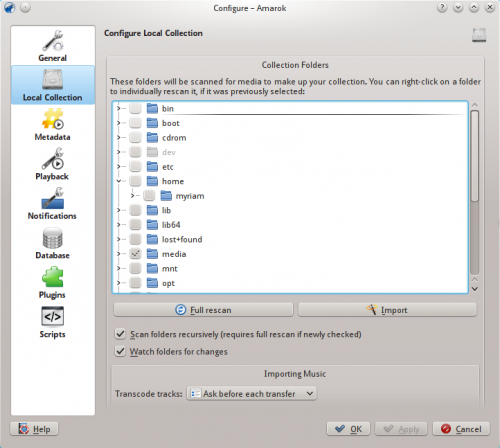
Once you have selected the folder where your music is, Amarok will scan the folder and sub-folders, creating the collection. This can take some time, depending on the number of tracks and the speed of the location.
Closing Amarok
If you want to close Amarok:
- Type Ctrl + Q when you are in the Amarok window, or
- Select the option in the menu, or
- Right-click on the blue wolf icon in the System Tray at the bottom of your screen. You will be presented with the following:
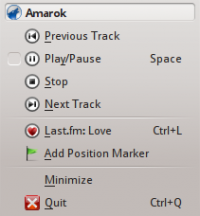
If you close the Amarok window by clicking on the window border, Amarok will continue to run in the background and only show the blue wolf icon in the System Tray:
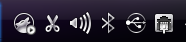
If you log out of your session or shut down your computer without quitting Amarok, some of your settings will not be saved.
