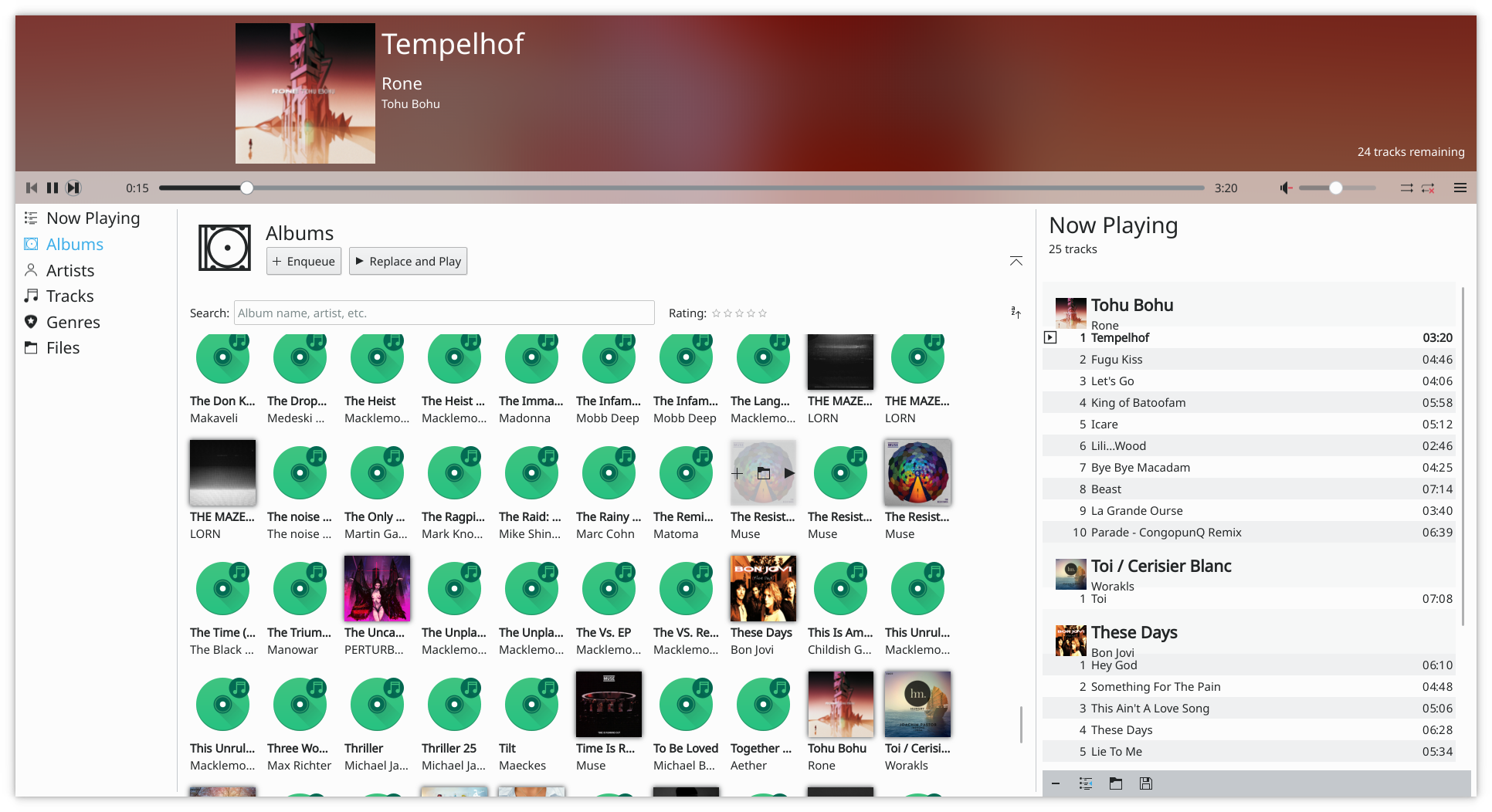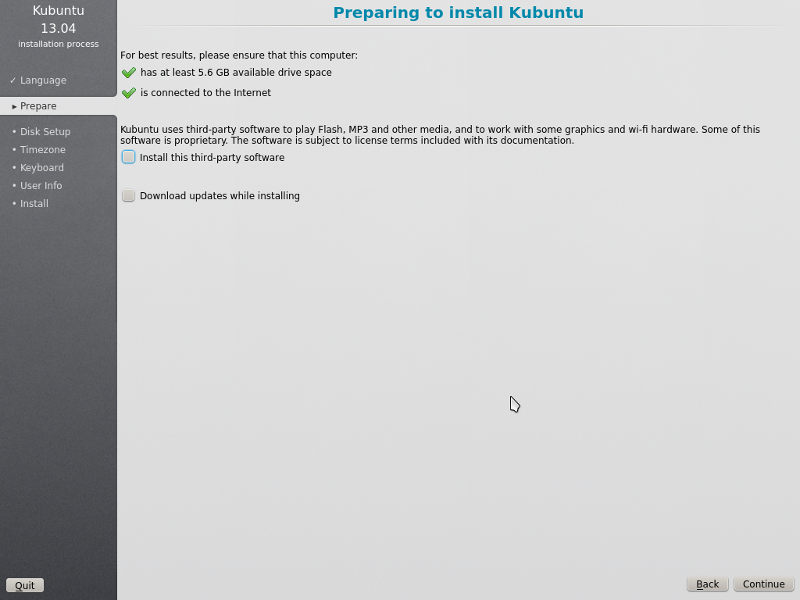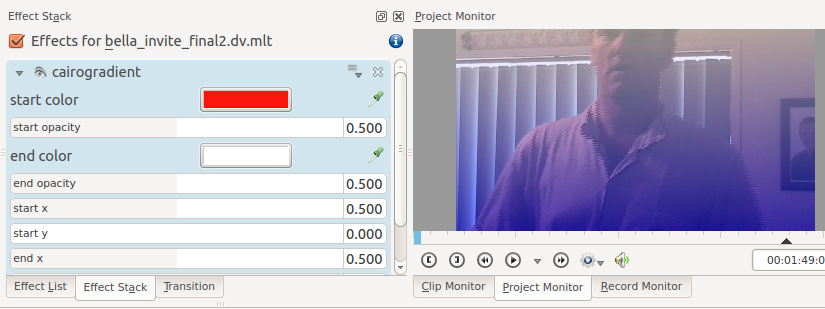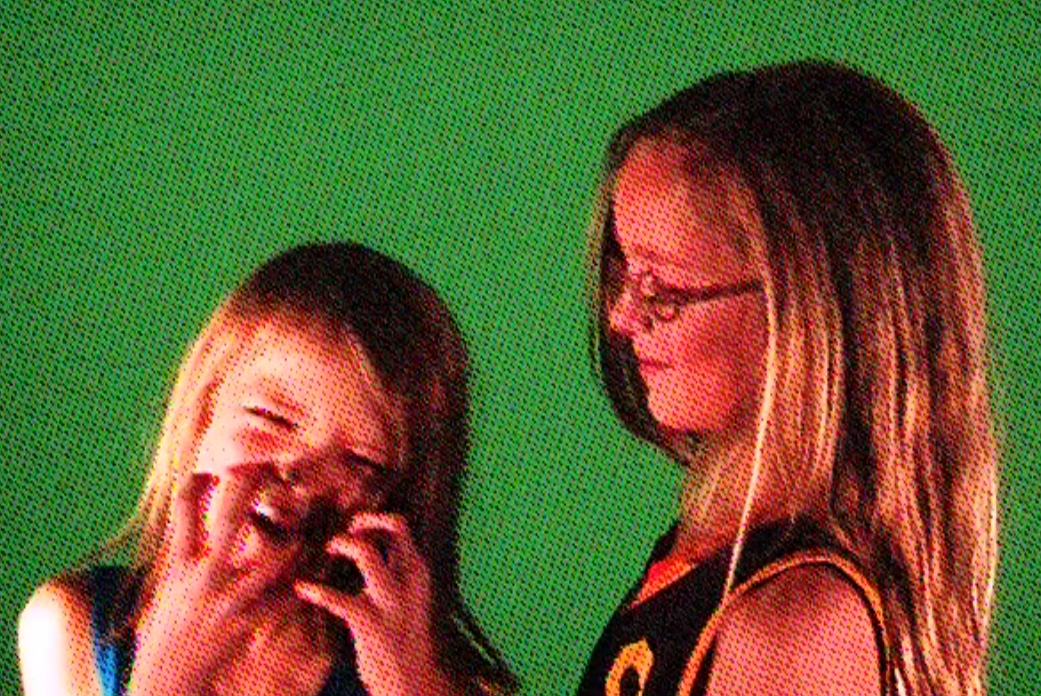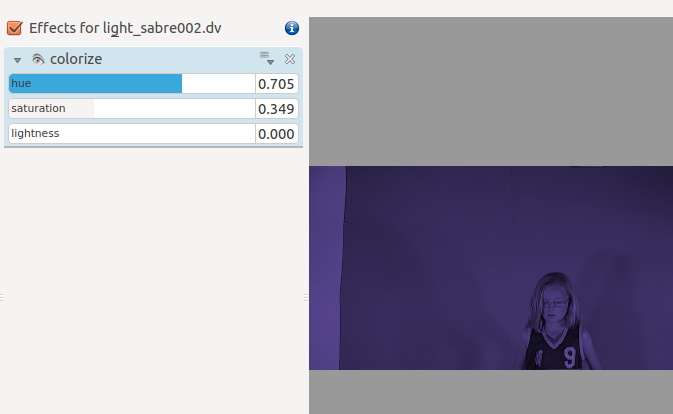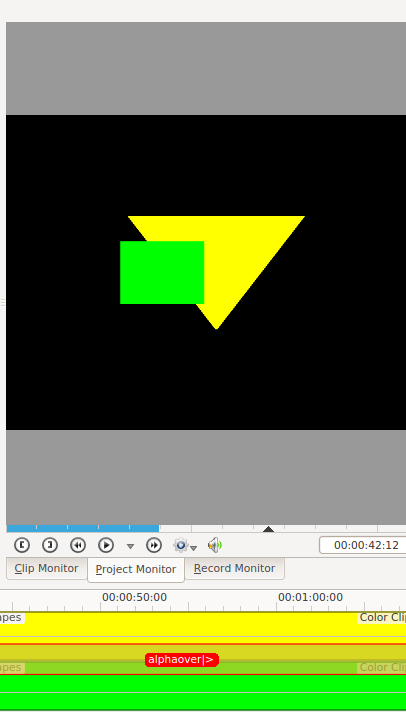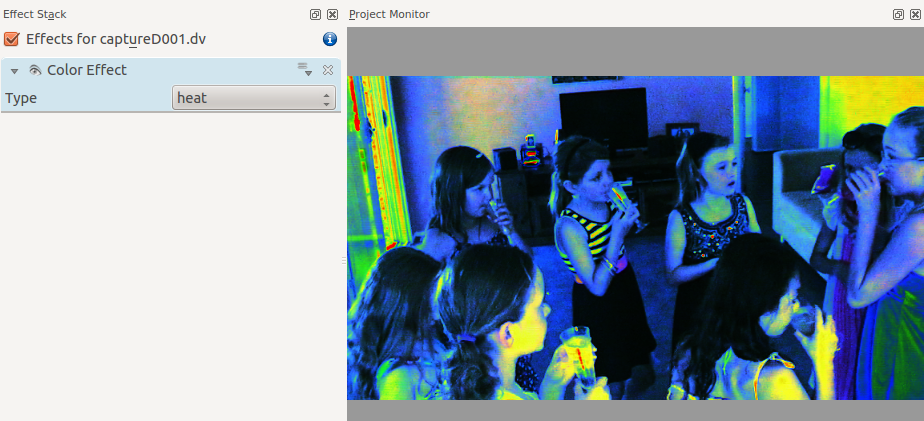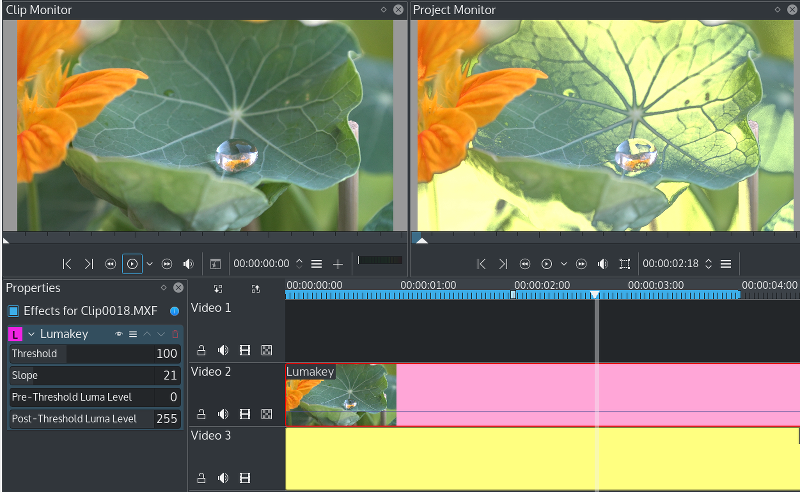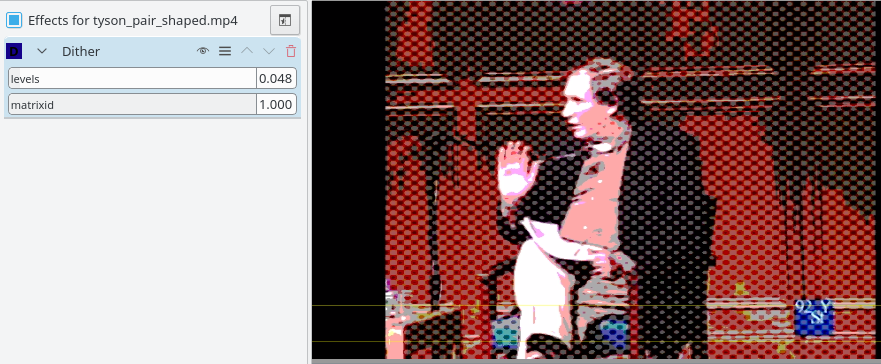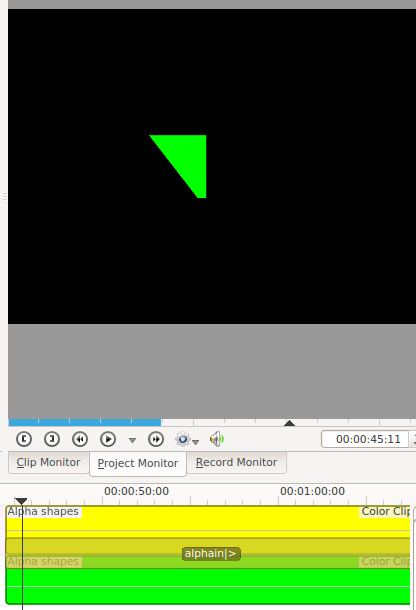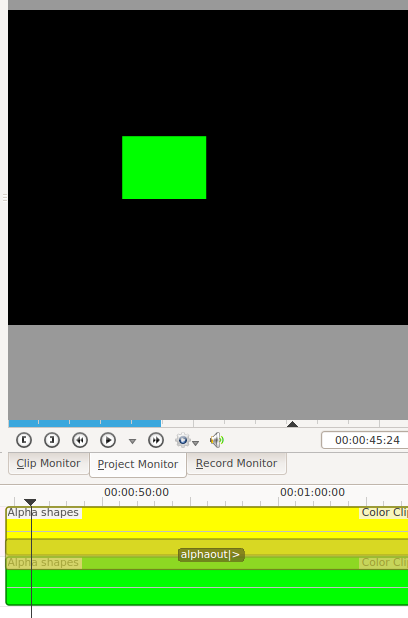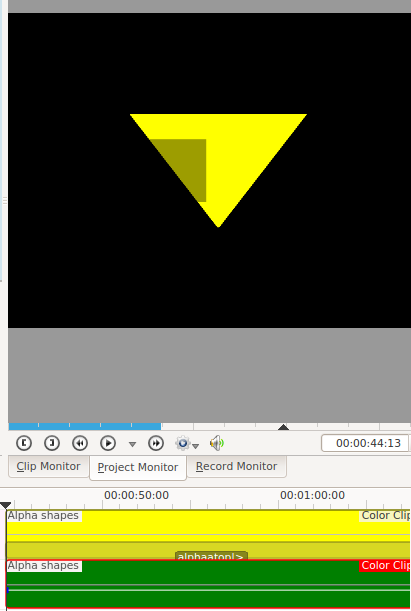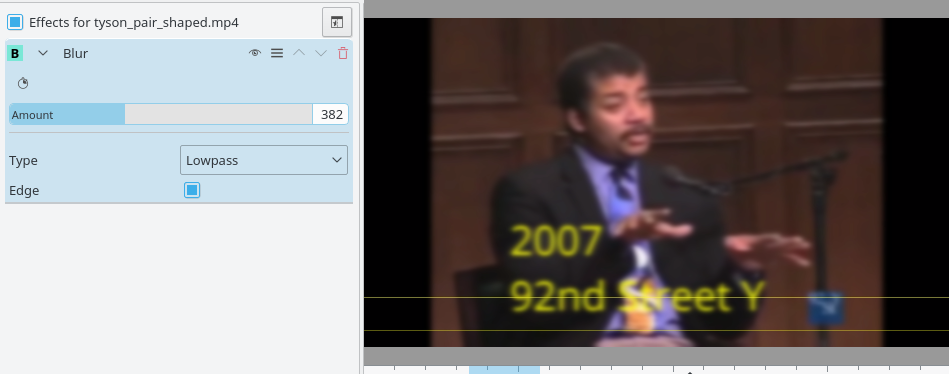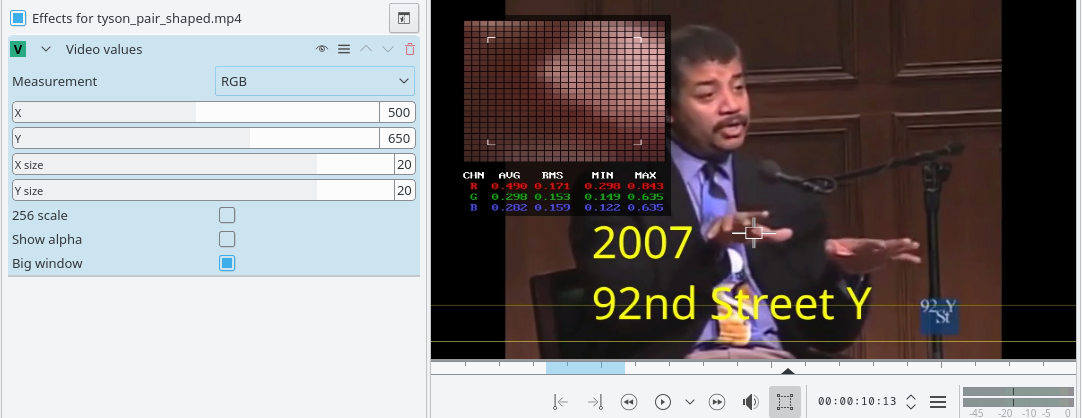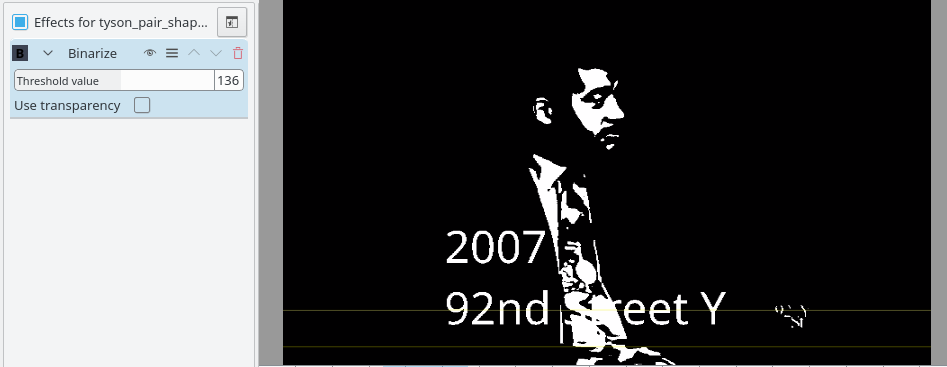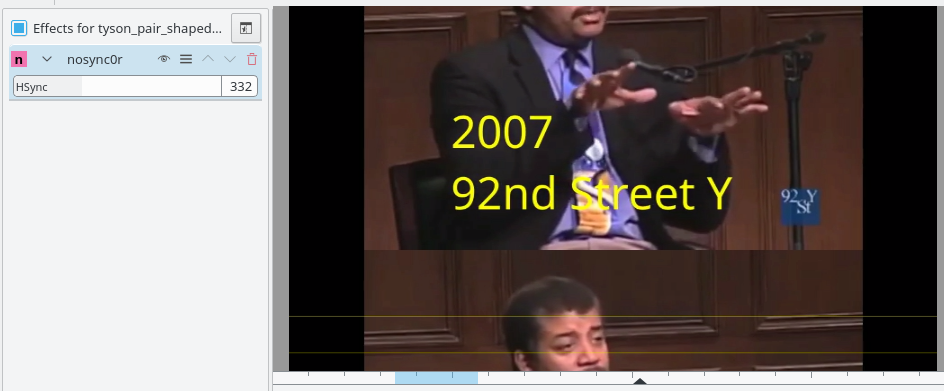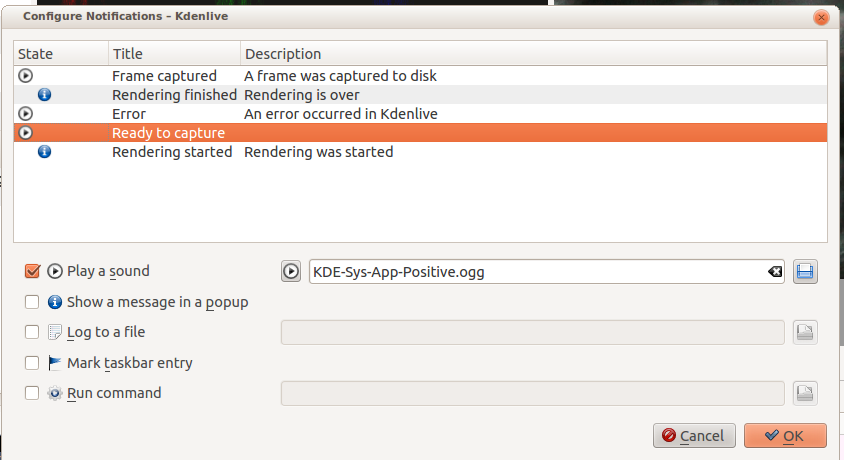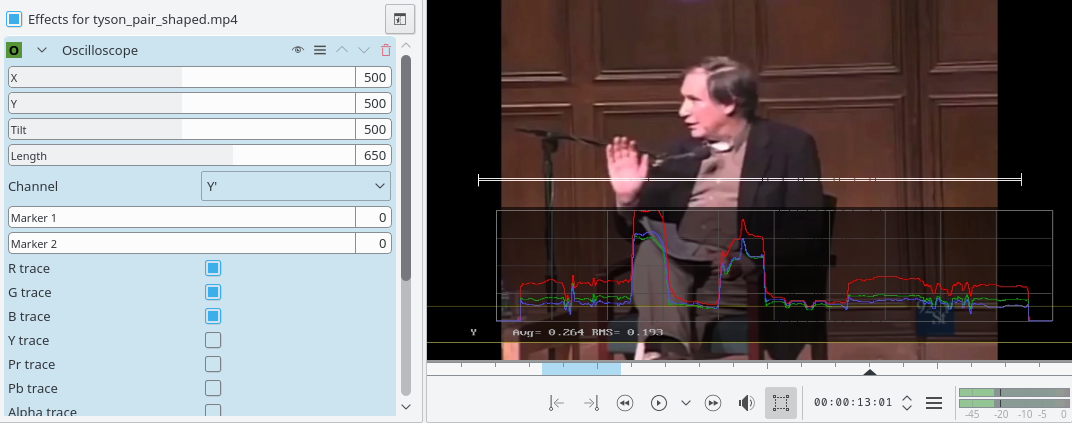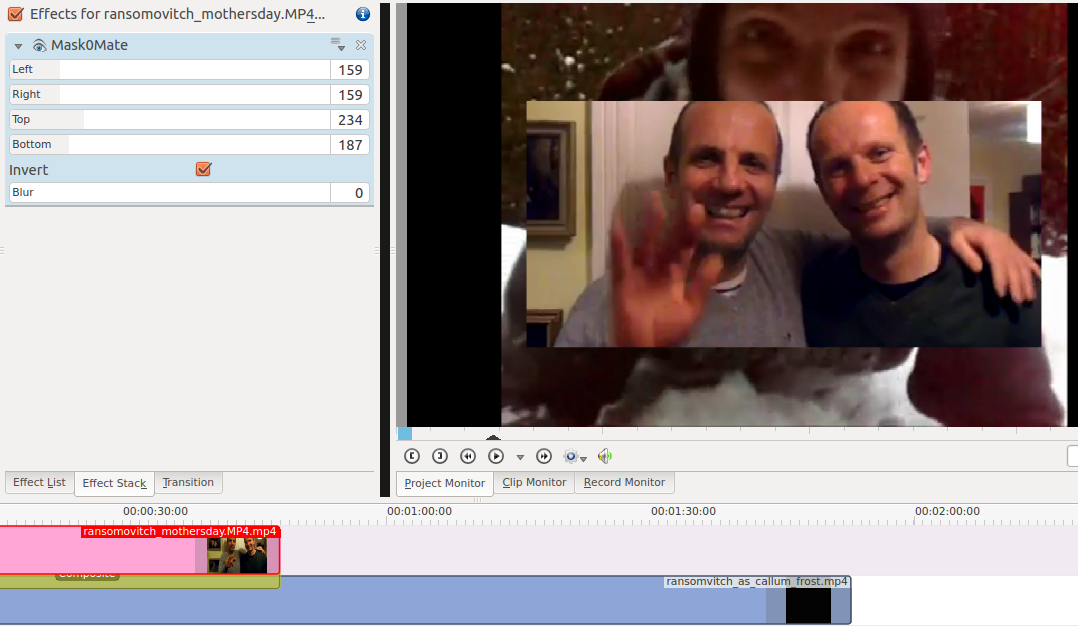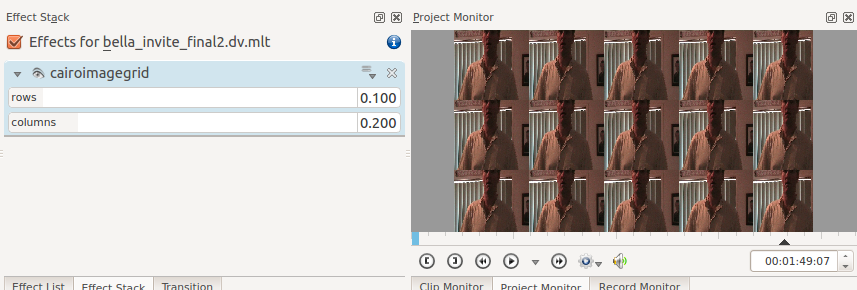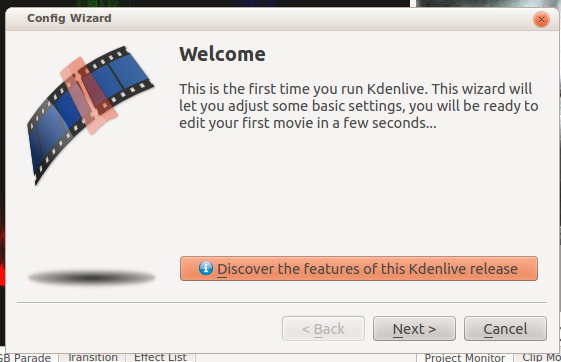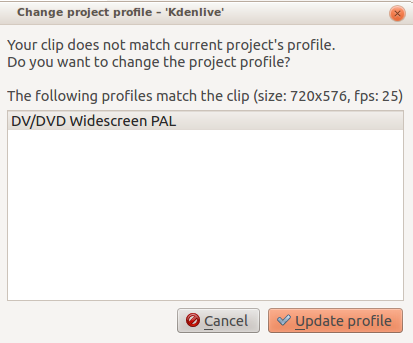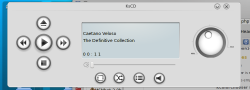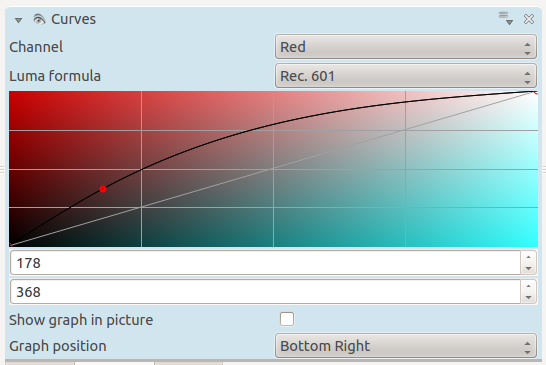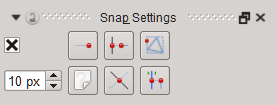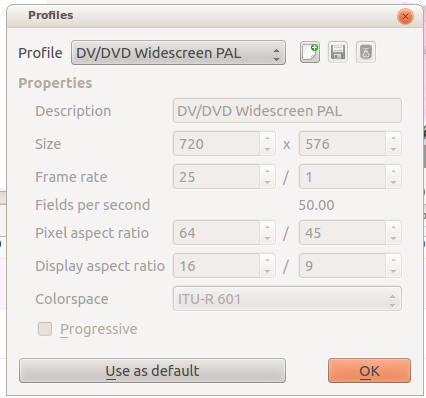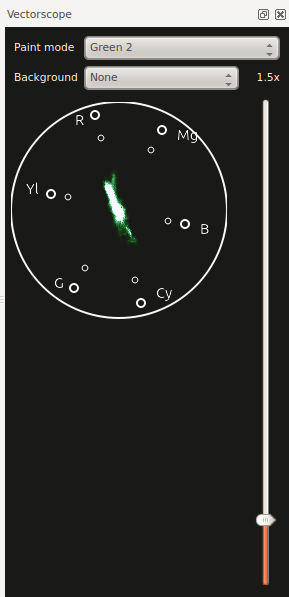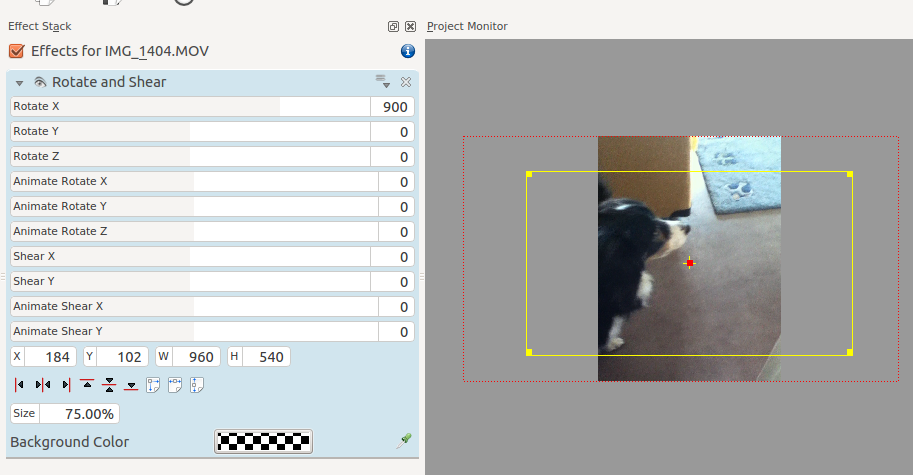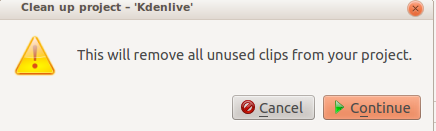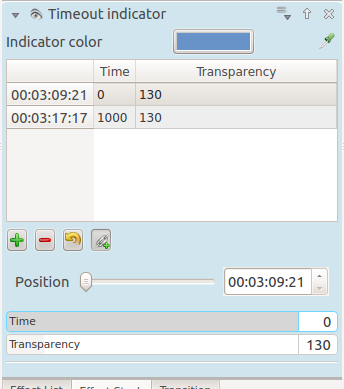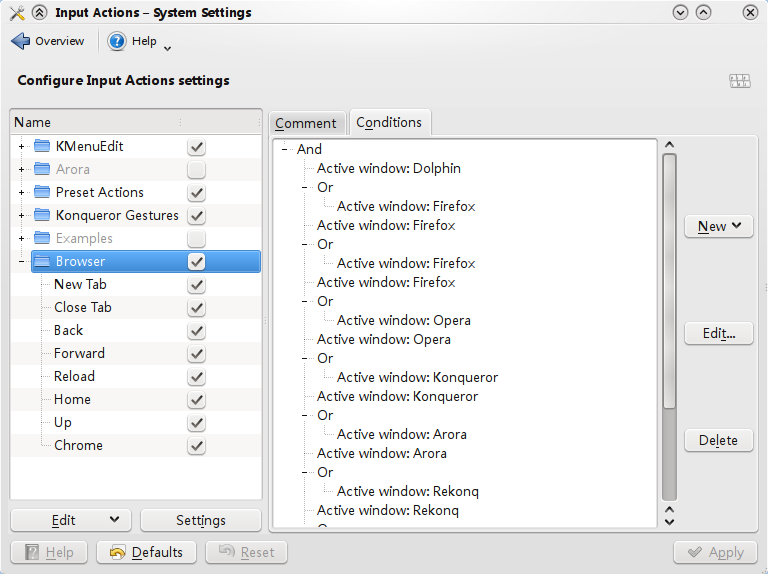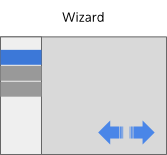User:Claus chr/DPL: Difference between revisions
| Line 211: | Line 211: | ||
</DPL> | </DPL> | ||
<DPL> | <DPL> | ||
namespace = | namespace = | ||
nottitleregexp = .*((/[a-z][a-z](.|-..)?)|([ _][(][a-z][a-z](...)?[)]))$ | nottitleregexp = .*((/[a-z][a-z](.|-..)?)|([ _][(][a-z][a-z](...)?[)]))$ | ||
titleregexp = ^K[A-Z] | titleregexp = ^K[A-Z] | ||
| Line 221: | Line 221: | ||
</DPL> | </DPL> | ||
<DPL> | <DPL> | ||
namespace = | namespace = | ||
nottitleregexp = .*((/[a-z][a-z](.|-..)?)|([ _][(][a-z][a-z](...)?[)]))$ | nottitleregexp = .*((/[a-z][a-z](.|-..)?)|([ _][(][a-z][a-z](...)?[)]))$ | ||
titleregexp = ^K[a-z] | titleregexp = ^K[a-z] | ||
| Line 231: | Line 231: | ||
</DPL> | </DPL> | ||
<DPL> | <DPL> | ||
namespace = | namespace = | ||
nottitleregexp = .*((/[a-z][a-z](.|-..)?)|([ _][(][a-z][a-z](...)?[)]))$ | nottitleregexp = .*((/[a-z][a-z](.|-..)?)|([ _][(][a-z][a-z](...)?[)]))$ | ||
titleregexp = ^[L-Z] | titleregexp = ^[L-Z] | ||
Revision as of 16:33, 7 August 2018
- Reference: DPL Manual
- See also Pipesmoker's notes and this page of examples
- Example UI on this Template:Catlist page
All the examples on this page have been commented out to prevent the page from being very slow to load. If you want to see the outcome of a search example, just edit the page and remove the comment tags around the desired example. You don't need to save the page, a preview will give you the search results; that way you can experiment with the examples and easily restore the page to its original state when you are done.
Searching for pages containing a certain text string
Text without wiki markup
Enter {{Search|text}} anywhere to get the search results in the form of links. Here text can be plain text or a perl like regexp. Be careful to escape regexp meta characters. If the searched text contain wiki markup this template may nor give the desired results; see the next section.
The Search template searches only the main namespace, and only original English pages.
Example: To find all English pages containing the word 'application' - possibly capitalized enter this:
{{Search|[Aa]pplication}}

<languages />. If the page doesn't have translate tags this directive have no effect, but it prevents the unwanted inclusion of content from the page in the search result.
Translated text
Enter {{SearchLang|text|lang}} anywhere to get the search results in the form of links. Here text can be plain text or a perl like regexp and lang is a language code. Be careful to escape regexp meta characters. If the searched text contain wiki markup this template may nor give the desired results; see the next section.
Example: To find all Danish pages containing the word 'program' - possibly capitalized enter this:
{{SearchLang|[Pp]rogram|da}}
Pages linking to a given page
Use {{LinksTo|full page name}}. The full page name must be the entire wiki link up to (but not including) one of the characters '|', ']' or '#' and excluding Special:myLanguage. Note, that space characters in names are sometimes entered as '_', so in searches you should enter [ _] for spaces.
Example: To find all pages linking to Getting Help enter
{{LinksTo|Getting[ _]Help}}
Text containing wiki markup
In case the Search template does not work for you use code like this to accomplish your desired result:
<DPL>
namespace = Main
nottitleregexp = .*((/[a-z][a-z](.|-..)?)|([ _][(][a-z][a-z](...)?[)]))$
titleregexp = ^[A-J]
include = *
includematch = @\{\{Remember\|3=@
includemaxlength = 0
format = ,\n* [[%PAGE%|%TITLE%]],,
resultsheader = There are %TOTALPAGES% pages beginning with A-J\n
</DPL>
<DPL>
namespace = Main
nottitleregexp = .*((/[a-z][a-z](.|-..)?)|([ _][(][a-z][a-z](...)?[)]))$
titleregexp = ^K[A-Z]
include = *
includematch = @\{\{Remember\|3=@
includemaxlength = 0
format = ,\n* [[%PAGE%|%TITLE%]],,
resultsheader = There are %TOTALPAGES% pages beginning with KA-KZ\n
</DPL>
<DPL>
namespace = Main
nottitleregexp = .*((/[a-z][a-z](.|-..)?)|([ _][(][a-z][a-z](...)?[)]))$
titleregexp = ^K[a-z]
include = *
includematch = @\{\{Remember\|3=@
includemaxlength = 0
format = ,\n* [[%PAGE%|%TITLE%]],,
resultsheader = There are %TOTALPAGES% pages beginning with Ka-Kz\n
</DPL>
<DPL>
namespace = Main
nottitleregexp = .*((/[a-z][a-z](.|-..)?)|([ _][(][a-z][a-z](...)?[)]))$
titleregexp = ^[L-Z]
include = *
includematch = @\{\{Remember\|3=@
includemaxlength = 0
format = ,\n* [[%PAGE%|%TITLE%]],,
resultsheader = There are %TOTALPAGES% pages beginning with L-Z\n
</DPL>
Normally, you'd want to copy all of this into your page and modify the includematch lines to the pattern you want to search for. Note the two @-characters; they mark the beginning and end of the actual search pattern. You can use any character instead of @ as long as it does not appear in the actual pattern.
¤ do not work as pattern delimiters; perhaps only ASCII characters can be used?

If you want to search other namespaces than Main, just change that line. The nottitleregexp lines filters out all translated pages including lingering old style translations and should not be touched. The titlematch lines are needed to split up the search into manageable chunks. There is a maximum of pages that can be handled by the includematch search; if too many pages pass through the title filters the first ones up to the maximum number will be searched; the rest will be silently ignored! Currently, the maximum seems to be 1000. The include and includemaxlength should never be modified.
Finding all pages not yet marked for translation
<DPL> namespace = Main nottitleregexp = .*((/[a-z][a-z](.|-..)?)|([ _][(][a-z][a-z](...)?[)]))$ titleregexp = ^[A-J] include = * includenotmatch = #<languages[ ]?/># includemaxlength = 0 format = ,\n* [[%PAGE%|%TITLE%]],, resultsheader = There are %TOTALPAGES% pages beginning with A-J\n </DPL> ...
< !-- There are 2040 pages beginning with A-J
- Draft/MetaInfo
- Compile KPhotoAlbumTemplate:Db-g7
- Amarok/QuickStartGuide/ChangingTheAmarokLayout
- Amarok/QuickStartGuide/StartingAndClosing
- Extjs ondiscussionpage:User talk:Henyextjs grid 高级使用
- Clementine


Become a contributor

- Building KPhotoAlbumThis page was moved to the community wiki: click this link to be redirected.
- Artikulate/PhonemeTrainingUnits
- Breeze

Breeze is the default KDE 5 theme, which gives your desktop a modern, clean visual experience.
Breeze exist in two variants: Breeze and Breeze Dark.
- Category TranslationTranslation team - please read and comment on the attached Discussion page
Current Category Translation rule is listed in Translation Help Needed.
- Heaptrack== Heaptrack Documentation ==
Please help extend the documentation on heaptrack! It's a Wiki - just log in and start improving.
Building Heaptrack
- Heaptrack/Build/Ubuntu 16.04
- Artikulate/ScenarioTrainingUnits
- ElisaElisa is a music player developed by the KDE community that strives to be simple and nice to use. Elisa is focused on a very good integration with the Plasma desktop of the KDE community without compromising the support for other platforms (other Linux desktop environments, Windows and Android).
Elisa's changelog is accessible on the community page.
- Amarok/Manual/DraftThis Draft page will contain pages to be prepared for the next release.
Currently the following pages are in Draft:
- Scrobbling to Libre.fm
- Scrobbling to Libre.fm/en <- this is a translation page
- Hidden features
- IMAP Resource offline: Precise Pangolin ondiscussionpage:Talk:Akonadi 4.4/Troubleshooting/deDie unter dem Kapitel IMAP Resource behauptet immer offline zu sein angebenen Stati (3 für verbunden und 4 für nicht verbunden) scheint es beim neuesten Kubuntu (Precise Pangolin; 12.04 LTS) nicht mehr zu geben?
Die Abfrage des Status ergibt '70'; gibt es dafür eine Erklärung?:
muelux@muelux-LT70B-T61:~$ qdbus --system org.freedesktop.NetworkManager /org/freedesktop/NetworkManager org.freedesktop.NetworkManager.state 70 muelux@muelux-LT70B-T61:~$
Gruß
mue.de
- Beginner's Guide==Get KDE==
KDE Manuals
- Accessibility/fa
- Accessibility/zh-cn
- Installation/PrepareFor the best result, ensure that:
- Your computer has enough room for Kubuntu and your data - your songs, pictures, videos, and documents.
- Your computer is connected to the Internet so that you can download updates and third-party software as Kubuntu is installing.
"Third-party software" includes software that either does not follow the Open Source model or the Ubuntu Philosophy, but is safe for use on your system.
Downloading the updates while installing will ensure that you have the latest bug and security fixes included and applied once the installation is complete.

Since Firefox Quantum, Firefox UI is based on an HTML+CSS UI. It's mean that we can modify the UI with web technology. This page list some project, that try to archive a better look for Firefox in a plasma environment.
Userchrome Breeze
This project adds the breeze icons to the Firefox interface. Support Breeze and Breeze dark.
Breeze Dark theme
There is a lot of project that add a Breeze dark color scheme Firefox.
- dark from daiSKeul (Github)
- TODO add more
- Accessibility/en
- Heaptrack/Build/Ubuntu 16.04== Building Heaptrack for Ubuntu 16.04 ==
Install the following dependencies:
sudo apt install libdwarf-dev libkf5coreaddons-dev libkf5i18n-dev libkf5itemmodels-dev \ libkf5configwidgets-dev libkf5kiocore5 libkf5kiowidgets5 kio-dev libsparsehash-dev libqt5svg5-dev \ libkf5threadweaver-dev extra-cmake-modules build-essential cmake git
Then install kdiagram from source:
git clone git://anongit.kde.org/kdiagram mkdir kdiagram/build cd kdiagram/build cmake .. make && sudo make install
Then you can build heaptrack:
git clone git://anongit.kde.org/heaptrack mkdir heaptrack/build cd heaptrack/build cmake .. make && sudo make install
Always check for warnings or missing packages during the cmake step.
- Accessibility/pt
- Accessibility/gl
- Accessibility/da
- Accessibility/pt-br
- Flow/en
- Accessibility/Application Overview/zh-cn
- Accessibility/Application Overview/en
- Braindump/en
- Braindump/es
- Flow/da
- Accessibility/de
- Accessibility/ko
- Dolphin/Batch Rename/zh-cn
- Dolphin/Batch Rename/zh-tw
- Braindump/da
- Accessibility/az
- Accessibility
- Accessibility/fr
- Accessibility/Application Overview/da
- Accessibility/Application Overview/fr
- Braindump/pt-br
- Flow/it
- Amarok/Manual/Introduction/en
- Digikam/AddTextures/da
- Accessibility/Application Overview/az
- Digikam/AddTextures/it
- Braindump/fr
- Amarok/Manual/Introduction/pl
- Calligra/Handbooks/en
- Accessibility/ar
- Braindump
- Flow/fr
- Digikam/AddTextures/ca
- Calligra/Handbooks/ko
- Amarok/Manual/Introduction/da
- Calligra/Handbooks/it
- Calligra/Handbooks/da
- Flow
- Amarok/Manual/Playlist/en
- An introduction to KDE (ar)مرحبا بكم في مجتمع كيدي وقاعدة المستخدمين المعرفية ,إما أنك جديد في كيدي أو مستخدم سابق أو مناصر ,هذه الصفحات ستساعدك للمعرفة أكثر عن مجتمع كيدي أو برمجيات كيدي وتساعدك في أخذ خطوتك الأولى معها وتزيد شهيتك بعض الشيء.
هذا مثال لسطح المكتب كيدي ,فضلا خذ في بالك أن منظره سيختلف بناءا على التي تستخدمها ,وكذلك التوزيعة مثلا هذا لقطة لسطح المكتب من السلسة 4.x , آخر إصدار من تجميعة البرمجيات لدى كيدي
http://userbase.kde.org/images.userbase/5/55/Kde440-desktop.jpg
تستطيع رؤية المزيد من اللقطات للإصدارات الحالية والسابقة [[1]]
- Calligra/Handbooks/pt-br
- Calligra/Handbooks/ca
- Amarok/Manual/Introduction
- Calligra/Handbooks/fr
- Amarok/Manual/Introduction/pt-br
- Amarok/Manual/Introduction/cs
- Accessibility/Application Overview
- Digikam/Faded Effect/en
- Digikam/Faded Effect/da
- Digikam/AddTextures
- Dolphin/Batch Rename/da
- Digikam/Simple Toning/en
- Akregator/Tutorials/How to get RSS from a Wordpress blog?/en
- Amarok/Manual/Playlist/da
- Braindump/it
- Amarok/Manual/Playlist
- Amarok/Manual/Organization/ScriptManager/en
- Digikam/Simple Toning/da
- Calligra/Handbooks
- Amarok/Manual/Introduction/fr
- Dolphin/Batch Rename
- Dolphin/Batch Rename/pt-br
- Amarok/Manual/Playlist/cs
- Dolphin/Batch Rename/it
- Amarok/Manual/Various/AmarokOnOtherPlatforms/en
- Dolphin/Batch Rename/de
- Amarok/Manual/Playlist/pl
- Dolphin/Batch Rename/ca
- Amarok/Manual/Organization/ScriptManager/pl
- Artikulate/en
- Artikulate/ca
- Digikam/Faded Effect
- Dolphin/Batch Rename/pl
- Artikulate/pt-br
- Calligra/Handbooks/de
- Artikulate/da
- Amarok/Manual/Organization/ScriptManager/da
- Amarok/Manual/Organization/ScriptManager/cs
- Digikam/Assign Keyboard Shortcuts to Tags in digiKam/de
- Amarok/Manual/References/KeybindingReference/en
- Digikam/Simple Toning
- Amarok/Manual/Various/AmarokOnOtherPlatforms/cs
- Amarok/Manual/Organization/Collection/RemoteCollections/pl
- Amarok/Manual/Organization/Collection/RemoteCollections/cs
- Digikam/Assign Keyboard Shortcuts to Tags in digiKam/da
- Amarok/Manual/Various/AmarokOnOtherPlatforms/fr
- Amarok/Manual/Playlist/pt-br
- Amarok/Manual/Organization/Collection/RemoteCollections/da
- Akregator/Tutorials/How to get RSS from a Wordpress blog?
- Amarok/Manual/Various/AmarokOnOtherPlatforms/pl
- Digikam/Quick Tip:Disable Certain File Types/en
- Amarok/Manual/Organization/Collection/RemoteCollections/en
- Dolphin/Batch Rename/es
- Amarok/Manual/Organization/Collection/RemoteCollections/DAAP/pl
- Amarok/Manual/Organization/ScriptManager
- Dolphin/Batch Rename/fr
- Amarok/Manual/Various/AmarokOnOtherPlatforms/pt-br
- Accessibility/uk
- Amarok/Manual/References/KeybindingReference/da
- Amarok/Manual/Various/AmarokOnOtherPlatforms/da
- Amarok/Manual/Organization/Collection/RemoteCollections/DAAP/cs
- Amarok/Manual/References/KeybindingReference/cs
- Dolphin/Batch Rename/ko
- Akregator/Tutorials/How to get RSS from a Wordpress blog?/ko
- Digikam/Quick Tip:Disable Certain File Types/da
- Accessibility/ru
- Digikam/Assign Keyboard Shortcuts to Tags in digiKam
- Flow/ru
- Amarok/Manual/Organization/ScriptManager/pt-br
- Amarok/Manual/Organization/Collection/RemoteCollections/pt-br
- Filelight/pt-br
- Digikam/Faded Effect/ca
- Calligra/Handbooks/uk
- Amarok/Manual/Organization/Collection/RemoteCollections
- Filelight/en
- Digikam/Simple Toning/ca
- Amarok/Manual/Organization/Collection/RemoteCollections/DAAP/en
- Digikam/BleachBypassEffect/da
- Digikam/Quick Tip:Disable Certain File Types
- BlinKen/da
- Amarok/Manual/References/KeybindingReference/pt-br
- Amarok/Manual/References/KeybindingReference/fr
- Amarok/Manual/Various/AmarokOnOtherPlatforms
- Flow/uk
- Category Translation TemplatePlease use only the categories defined in this table. If your language translations of the term are not defined, please add suitable definitions now, so that others can follow them.
To avoid edit conflicts, please also use {{Being_Edited}} (then save before continuing) while you work, and remove it when you have finished.
| English | Language1 | Language2 | Language3 | Language4 |
|---|---|---|---|---|
| Accessibility | ||||
| Admin | ||||
| Advanced Users | ||||
| Applications | ||||
| Desktop | ||||
| Development | ||||
| Education | ||||
| File Management | ||||
| Games | ||||
| Getting Started | ||||
| Graphics | ||||
| Hidden Categories | ||||
| Home and Hobby | ||||
| Internet | ||||
| KDE3 | ||||
| Multimedia | ||||
| Office | ||||
| Plasma | ||||
| Security | ||||
| System | ||||
| Template | ||||
| Tutorials | ||||
| Utilities |
- Digikam/BleachBypassEffect/en
- Digikam/Assign Keyboard Shortcuts to Tags in digiKam/it
- Amarok/Manual/Organization/Collection/RemoteCollections/DAAP/da
- Artikulate
- Akregator/Tutorials/How to get RSS from a Wordpress blog?/fr
- Dragon Player/zh-tw
- Bluedevil/en
- Dragon Player/zh-cn
- BlinKen/en
- Amarok/Manual/References/KeybindingReference
- Amarok/Manual/Organization/Collection/RemoteCollections/DAAP/pt-br
- BasKet/zh-tw
- Filelight/da
- Digikam/Assign Keyboard Shortcuts to Tags in digiKam/ca
- BasKet/zh-cn
- Blogilo/zh-tw
- BlinKen/fr
- BlinKen/de
- Browser Configuration/Mousegestures for all Browsers/zh-tw
- Blogilo/nl
- Bluedevil/nl
- BlinKen/it
- Accessibility/Application Overview/ar
- Artikulate/fr
- BlinKen/es
- Bluedevil/da
- Digikam/Quick Tip:Disable Certain File Types/ca
- Filelight/de
- GCompris/da
- Braindump/uk
- Digikam/BleachBypassEffect
- Amarok/Manual/Various/en
- GCompris/en
- Amarok/Manual/Organization/Collection/RemoteCollections/DAAP
- Amarok/Manual/Organization/Collection/RemoteCollections/Ampache/en
- Digikam/Tethered Shooting/en
- Filelight/it
- Akregator/Tutorials/How to get RSS from a Wordpress blog?/de
- Browser Configuration/zh-tw
- Browser Configuration/zh-cn
- Amarok/Manual/Introduction/uk
- Amarok/Manual/Organization/Collection/RemoteCollections/Ampache/da
- Amarok/Manual/Organization/Collection/RemoteCollections/UPnP/en
- Amarok/Manual/Various/cs
- BasKet/en
- Digikam/Tethered Shooting/da
- Filelight
- Dragon Player/en
- Digikam/Check Database/da
- Accessibility/Application Overview/uk
- Digikam/Effects/da
- Browser Configuration/en
- Accessibility/Application Overview/ru
- BasKet/pl
- Amarok/Manual/Various/pl
- Digikam/Check Database/en
- Blogilo/da
- Filelight/fr
- Browser Configuration/lb
- Amarok/Manual/Various
- BasKet/da
- Amarok/Manual/Various/fr
- Browser Configuration/ca
- Digikam/Face Detection/it
- Amarok/Manual/Organization/Collection/RemoteCollections/UPnP/pl
- BlinKen
- Blogilo/zh-cn
- Digikam/Tethered Shooting
- GCompris/pt-br
- Amarok/Manual/Organization/Collection/RemoteCollections/Ampache/pl
- Bluedevil/ca
- Amarok/Manual/Various/da
- ChoqoK/zh-cn
- Amarok/Manual/Organization/Collection/RemoteCollections/Ampache/pt-br
- Bluedevil
- Bluedevil/es
- Digikam/Geotag Photos with Android/da
- Browser Configuration/cs
- Amarok/Manual/Organization/Collection/RemoteCollections/UPnP/da
- Digikam/Face Detection/es
- Digikam/Face Detection/ca
- Digikam/AddTextures/uk
- Bluedevil/it
- Browser Configuration/gl
- Digikam/Geotag Photos with Android/en
- Digikam/Configure the Main Toolbar in digiKam
- BasKet/gl
- Amarok/Manual/Organization/Collection/RemoteCollections/uk
- Artikulate/Introduction
- Digikam/Photoshop Preset Curves/en
- Digikam/BleachBypassEffect/ca
- Browser Configuration/pl
- Browser Configuration/da
- Amarok/Manual/Organization/Collection/RemoteCollections/Ampache/cs
- Browser Configuration/Mousegestures for all Browsers/zh-cn
- Blogilo/tr
- Digikam/Effects/en
- BasKet/es
- Digikam/Batch Process/en
- Dragon Player/ru
- Amarok/Manual/Organization/Collection/RemoteCollections/UPnP/cs
- Applications/Accessibility/zh-cn
- Blogilo/it
- Amarok/Manual/Various/pt-br
- Browser Configuration
- Blogilo/de
- Amarok/Manual/Various/AmarokOnOtherPlatforms/OSX/en
- Digikam/Batch Process/de
- Dragon Player/tr
- Applications/Accessibility/zh-tw
- Dragon Player/it
- Digikam/Configure the Main Toolbar in digiKam/da
- Amarok/Manual/Organization/Collection/RemoteCollections/Ampache/tr
- Amarok/Manual/Organization/Collection/RemoteCollections/UPnP
- Amarok/Manual/Organization/Collection/RemoteCollections/UPnP/pt-br
- Digikam/Check Database/de
- Blogilo
- Digikam/Face Detection/da
- Bluedevil/pt-br
- Amarok/Manual/References/en
- Digikam/Photoshop Preset Curves/da
- ChoqoK/zh-tw
- Amarok/Manual/Organization/Collection/RemoteCollections/Ampache
- Digikam/Check Database
- Gwenview/zh-cn
- Bluedevil/fr
- Digikam/Face Detection/de
- GCompris/fr
- BasKet
- Digikam/Geotag Photos with Android
- Amarok/QuickStartGuide/TheAmarokWindow/zh-cn
- Digikam/Batch Process/da
- Digikam/Effects/it
- Amarok/Manual/References/da
- Amarok/Manual/Various/AmarokOnOtherPlatforms/OSX/pl
- Browser Configuration/pt-br
- GCompris
- Dragon Player/es
- Amarok/Manual/Various/AmarokOnOtherPlatforms/OSX/da
- Digikam/Check Database/ca
- Amarok/Manual/References/MenuAndCommandReference/AmarokMenu/en
- Browser Configuration/Mousegestures for all Browsers/it
- Digikam/Batch Process
- Dragon Player/ro
- Digikam/Tethered Shooting/ca
- Blogilo/fr
- Amarok/Manual/References/MenuAndCommandReference/en
- Digikam/Optimise/en
- Digikam/Optimise/de
- Digikam/Photoshop Preset Curves
- Amarok/Manual/References/cs
- Digikam/Lens Correction Using digiKam/da
- Amarok/Manual/References
- Digikam/Configure the Main Toolbar in digiKam/ca
- Applications/Accessibility/da
- Applications/Accessibility/en
- An introduction to KDE/zh-tw
- Gwenview/en
- Digikam/Face Detection/en
- Digikam/Effects
- Amarok/Manual/Various/AmarokOnOtherPlatforms/OSX/pt-br
- Browser Configuration/fr
- Amarok/Manual/Organization/Collection/RemoteCollections/DAAP/uk
- Dragon Player/da
- Applications/Accessibility/ja
- Gwenview/ja
- BasKet/it
- Gwenview/zh-tw
- Amarok/Manual/References/MenuAndCommandReference/da
- Amarok/Manual/References/pt-br
- Amarok/Manual/References/MenuAndCommandReference/cs
- BasKet/de
- An introduction to KDE/zh-cn
- Amarok/Manual/References/MenuAndCommandReference/AmarokMenu/da
- Digikam/Optimise/da
- Digikam/Effects/ca
- Amarok/Manual/References/MenuAndCommandReference/pl
- Amarok/Manual/AmarokWindow/en
- Dragon Player/de
- Browser Configuration/Mousegestures for all Browsers/en
- Amarok/Manual/Various/AmarokOnOtherPlatforms/OSX/fr
- Blogilo/am
- Applications/Accessibility/nl
- Digikam/Photoshop Preset Curves/ca
- Dragon Player/pt-br
- ChoqoK/en
- Amarok/Manual/Various/AmarokOnOtherPlatforms/OSX
- Digikam/Straighten/da
- Amarok/Manual/AmarokWindow/gl
- Amarok/Manual/References/MenuAndCommandReference/pt-br
- Amarok/Manual/AmarokWindow/da
- Amarok/QuickStartGuide/TheAmarokWindow/da
- Browser Configuration/Mousegestures for all Browsers/es
- Applications/Accessibility/pt
- ChoqoK/da
- Browser Configuration/Mousegestures for all Browsers/ro
- Applications/Accessibility/cs
- Gwenview/da
- Digikam/Optimise
- Applications/Accessibility/pl
- An introduction to KDE/gl
- Gwenview/it
- Browser Configuration/Mousegestures for all Browsers/da
- Applications/Accessibility/ro
- Amarok/QuickStartGuide/TheAmarokWindow/en
- Amarok/Manual/Organization/Collection/cs
- Digikam/Optimise/it
- Applications/Accessibility/tr
- Gwenview/pl
- Juk/en
- Amarok/Manual/AmarokWindow/pl
- Amarok/Manual/References/MenuAndCommandReference/AmarokMenu/cs
- Amarok/Manual/AmarokWindow/cs
- Amarok/Manual/References/MenuAndCommandReference/AmarokMenu/pt-br
- Amarok/Manual/Organization/Collection/en
- Amarok/Manual/Organization/Collection/fa
- Applications/Accessibility/si
- Amarok/Manual/References/MenuAndCommandReference/AmarokMenu/pl
- An introduction to KDE/nl
- Dragon Player
- Digikam/Thumbnails/da
- Applications/Accessibility/pt-br
- Digikam/Face Detection
- Amarok/Manual/Organization/Collection/pl
- Digikam/Straighten/it
- Amarok/Manual/AmarokWindow/fr
- Digikam/Optimise/ca
- Applications/Accessibility/de
- An introduction to KDE/it
- Amarok/Manual/Organization/Collection/RemoteCollections/Ampache/uk
- Applications/Accessibility/es
- An introduction to KDE/pl
- An introduction to KDE/en
- Gwenview
- Digikam/Lens Correction Using digiKam
- Digikam/Lens Correction Using digiKam/it
- Amarok/Manual/Organization/Collection/pt-br
- Gwenview/es
- An introduction to KDE/da
- ChoqoK
- Applications/Accessibility/ko
- An introduction to KDE/bs
- Digikam/AspectRatios/fr
- An introduction to KDE/sk
- Applications/Accessibility/id
- Applications/Accessibility/gl
- Dragon Player/ja
- An introduction to KDE/ar
- Digikam/MetadataToRaw/it
- Browser Configuration/Mousegestures for all Browsers/tr
- An introduction to KDE/pt
- Amarok/Manual/Organization/Collection/da
- Akregator/Tutorials/How to get RSS from a Wordpress blog?/uk
- Applications/Accessibility/it
- Juk/da
- An introduction to KDE/pt-br
- Amarok/Manual/AmarokWindow/pt-br
- Applications/Accessibility/ca
- An introduction to KDE/fi
- Amarok/Manual/AmarokWindow
- An introduction to KDE/sv
- Gwenview/ko
- ChoqoK/nl
- Gwenview/tr
- ChoqoK/de
- Amarok/Manual/Organization/Collection
- An introduction to KDE/ro
- An introduction to KDE/cs
- Digikam/Lens Correction Using digiKam/ca
- ChoqoK/pt-br
- ChoqoK/gl
- An introduction to KDE/de
- Applications/Accessibility/fr
- Gwenview/de
- Digikam/MetadataToRaw/ca
- An introduction to KDE/es
- Digikam/Exif/en
- ChoqoK/it
- Applications/Science/zh-cn
- Digikam/Exif/ca
- Dragon Player/fr
- Digikam/AspectRatios/de
- Digikam/MetadataToRaw/da
- Amarok/Manual/References/KeybindingReference/GlobalShortcuts/en
- ChoqoK/fr
- Browser Configuration/Mousegestures for all Browsers
- Digikam/MetadataToRaw/en
- ChoqoK/es
- Applications/Science/en
- Digikam/Geotag Photos with Android/ca
- Digikam/Exif/da
- Gwenview/pt-br
- Browser Configuration/Firefox Dialog Integration/zh-cn
- Digikam/Batch Process/it
- Digikam/Batch Process/ca
- Digikam/Straighten/ca
- Applications/Science/da
- Browser Configuration/Mousegestures for all Browsers/ca
- An introduction to KDE/hu
- Amarok/Manual/AmarokWindow/uk
- An introduction to KDE/ko
- Amarok/QuickStartGuide/TheAmarokWindow
- Dolphin/Batch Rename/uk
- Digikam/Straighten
- An introduction to KDE/fr
- An introduction to KDE/ca
- Amarok/Manual/References/MenuAndCommandReference
- Amarok/Manual/References/KeybindingReference/GlobalShortcuts/da
- Digikam/AspectRatios/it
- Browser Configuration/Firefox Dialog Integration/en
- Digikam/AspectRatios/da
- Cantor/zh-cn
- Amarok/Manual/References/MenuAndCommandReference/AmarokMenu
- Amarok/Manual/Organization/Applets/en
- Applications/Science/de
- Amarok/Manual/References/Credits and License/en
- Artikulate/uk
- Juk
- Digikam/Exif
- Digikam/Using the Advanced Search Tool In digiKam/en
- Amarok/QuickStartGuide/TheAmarokWindow/gl
- Gwenview/fr
- Amarok/Manual/References/Credits and License/da
- Amarok/Manual/References/MenuAndCommandReference/Help/en
- Digikam/AspectRatios
- Cantor/en
- An introduction to KDE/id
- Black ScreenTroubleshooting guide:
My computer boots to a Black screen
Please keep in mind that this page is just an experiment to collect the working solutions to common problems from hundreds of forum posts to a wiki-like troubleshooting page. It assumes you are running KDE Neon or another Debian based distribution. It needs to be checked by experienced users.
Has something crashed when you turned off your PC?
Have you recently updated?
Blumen wrote on Reddit: If you can see your cursor, but there is no wallpaper and panel, this means the process plasmashell crashed. Try running:
plasmashell --replace ; kwin_x11 --replace
tinny123 wrote:
Do you have offline updates turned off?
Then it's possible you didn't let discover finish installing updates so you have now broken packages. When you get to the black screen hit ctrl+alt+f1 and log in into terminal with your username and password. It would be good if you can connect your pc to the internet.
In terminal run these commands:
sudo apt update
sudo apt dist-upgrade
sudo apt install -f
Do you have python modules installed?
You can try fixing update errors with already existing python modules: remove the old version from the system installation with
sudo pip uninstall python-<the module to uninstall>
Have you installed kernel updates lately?
You can try booting with a different kernel from the GRUB menu (Advanced options for GNU/Linux).
If you can't see your mouse:
You can try hitting ctrl+alt+f2 to a terminal then running:
startx
It's possible that your home directory is so full it stops the GUI from loading. You can try booting from a live-USB and cleaning up some space. If you can't boot from a live-USB it's likely you have a hardware problem with your PC.
- Browser Configuration/Mousegestures for all Browsers/fr
- Digikam/Duplicates/de
- An introduction to KDE/tr
- Amarok/Manual/References/Credits and License/cs
- Digikam/AspectRatios/ca
- Amarok/QuickStartGuide/TheAmarokWindow/pl
- Amarok/Manual/Organization/Applets/da
- Dolphin/Customize Folder Icon/en
- Digikam/Panorama/en
- Digikam/Duplicates/da
- BasKet/fr
- Browser Configuration/Firefox Dialog Integration
- Applications/Science/it
- Browser Configuration/Firefox Dialog Integration/da
- Dolphin/Customize Folder Icon/da
- Digikam/Faded Effect/uk
- Applications/Science/pt-br
- Applications/Science/ca
- Digikam/MetadataToRaw
- Digikam/Using XMP Sidecar support in digiKam 2/da
- Cantor/pt-br
- Amarok/Manual/References/Credits and License/fr
There are 1439 pages beginning with KA-KZ

- KPlato/Tutorials
- KChart/Tutorials
- KFormula/Tutorials
- KDevelop4/Manual/Getting started: Sessions, Projects and Working Sets
- KDE Applications VersioningMoved to https://community.kde.org/Applications/Versioning
- KDevelop4/Manual/Tool list/Snippets== The Snippets tool view ==
- KDE System Administration/Kiosk/ResourcesThis has been moved to https://develop.kde.org/deploy/kiosk/
- KDE System Administration/Kiosk/KeysThis has been moved to https://develop.kde.org/deploy/kiosk/keys/
- KDE System Administration/Kiosk/IntroductionThis was moved to https://develop.kde.org/deploy/kiosk/introduction/
- KDE System Administration/PlasmaDesktopScriptingThis tutorial was moved to https://develop.kde.org/docs/plasma/scripting/
- KDE System Administration/PlasmaTwoDesktopScriptingThis tutorial was moved to https://develop.kde.org/docs/extend/plasma/scripting/
- KMenusee: Plasma/KickoffMenu
- KMail/Distributions/ArchLinux== KMail Stable ==
KMail is available in the extra repository.
Type as root:
pacman -S kdepim-kmail

- KDE Connect/Tutorials/Adding commands
- KDE Connect/Tutorials/Useful commands
- KTux/zh-cn
- KTux/zh-tw
- KTux/da
- KTux/cs
- KTux/it
- KTux/es
- KTux/pt-br
- KTux/fr
- KTux/de
- KTux/nl
- KTux/uk
- KTux
- KDevelop4/Manual/Appendix: Pages that still lack documentationThe following pages and sections are still largely empty and need help with documentation:
Setting up a new project from scratch
Appendix: A list of all available tools
- KDevelop5/Manual/Appendix: Pages that still lack documentationThe following pages and sections are still largely empty and need help with documentation:
Setting up a new project from scratch
Appendix: A list of all available tools
- KTux/ru
- KWord/1.5/Manual/MimeType=Kword MIME types=
The KWord MIME type is : application/x-kword
| Prev | Contents | Next |
| Key Bindings Summary (Shortcuts) | Glossary |
- KAlgebra/Screenshots==Screenshots==
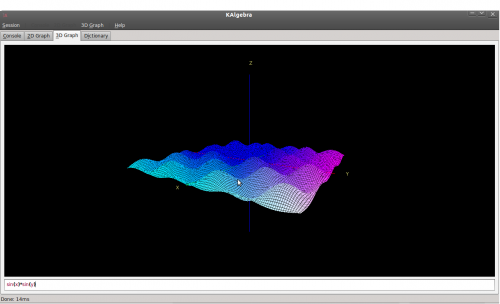
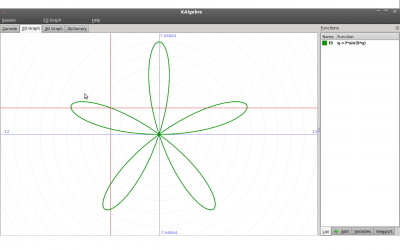
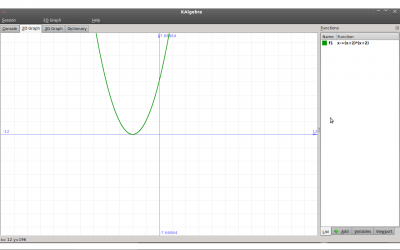
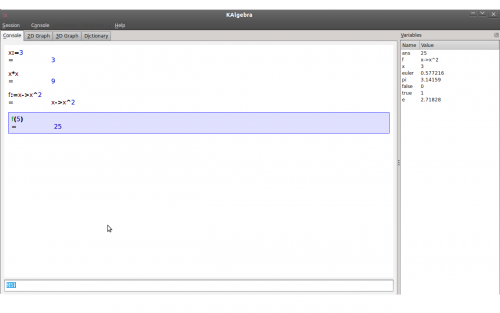
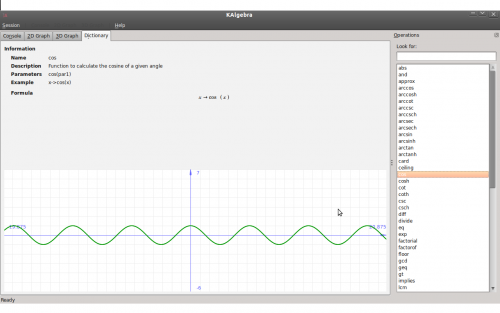
- KMail/Screenshots/en
- KMail/Screenshots/zh-cn
- KMail/Screenshots/tr
- KMail/Screenshots/da
- KMail/Screenshots/de
- KWord/1.5/Manual/Compile=Compilation and Installation=
Complete instructions on installing KOffice from source are located at http://www.koffice.org/download/source.php.
| Prev | Contents | Next |
| Requirements | Command Line Options |
- KMail/Screenshots/ca
- KMail/Screenshots/it
- KMail/Screenshots/fr
- KMail/Screenshots/pt-br
- KMail/Linux
- KMail/Screenshots
- KDevelop4/zh-cn
- KMail/Screenshots/uk
- KRunner/es
- KPPP/zh-tw
- KRunner/it
- KDevelop4/Manual/Tool list/Decoding tableThe decoding table is an optional tool that is used only in pair with Hex Editor plugin, though it comes separately and is not affected by it.
To make use of that tool you need to open a document in hex editor that comes in hex editor plugin. The data you select with mouse pointer will be automatically put into the decoding table, though be careful because it does translate only the raw data and therefore the ASCII "1", for example, will be interpreted as decimal 49.
- KPager/zh-cn
- KPager/zh-tw
- KDevelop4/da
- KDevelop4/zh-tw
- KPPP/da
- KWord/1.5/Manual/TempCat=How do I remove template categories from the startup dialog?=
Templates can only be removed using the Create Template dialog. For instructions, click Removing template group.
| Prev | Contents | Next |
| Create a .pdf file | Introduction to the Menubar and Toolbars |
- KDevelop4/en
- KNewsTicker/zh-cn
- KWord/Manual/en
- KPPP/zh-cn
- KPPP/cs
- KDiskFree/zh-tw
- KDiskFree/zh-cn
- KNewsTicker/zh-tw
- KWord/Manual/da
- KPPP/pt-br
- KWord/Manual/fr
- KDE SVN/zh-tw
- KDiskFree/en
- KDE SVN/zh-cn
- KGpg/Manual/Credits==Chapter 4. Credits and License==
KGpg
Program copyright (c) 2002-2003 Jean-Baptiste Mardelle (bj altern.org).
(c) 2006-2007 Jimmy Gilles (jimmygilles gmail.com)
(c) 2006,2007,2008,2009,2010 Rolf Eike Beer (kde opensource.sf-tec.de)
This documentation is licensed under the terms of the GNU Free Documentation License.
This program is licensed under the terms of the GNU General Public License.
| Contents |
- KPPP/it
- KDevelop4/es
- KDevelop4/de
- KPPP/es
- KRunner/fr
- KPlato/Manual/Project Performance View==Description==
The Project performance view is a project management chart where can be understood the actual situation of the project according the Earned Value Method.
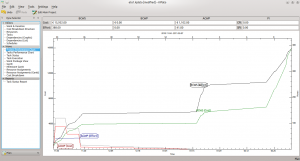
where:
- BCWS means Budgeted Cost Work Scheduled,
- BCWP means Budgeted Cost Work Performed,
- ACWP means Actual Cost Work Performed.
All these are considered as effort in hours and costs.
PI are the Performance Indexes, where:
- CPI is the Cost Performance Index,
- SPI is the Schedule Performance Index.
- KTimer/zh-cn
- KTimer/zh-tw
- KNotes/zh-tw
- KPPP/de
- KDevelop4/it
- KNotes/zh-cn
- KDevelop4/fr
- KPPP
- KTurtle/Screenshots
Home » Applications » Education » KTurtle » DPL

Some screenshots taken from KTurtle, scroll down for screenshots of older versions of KTurtle. You may also want to search for KTurtle images with google.
0.8
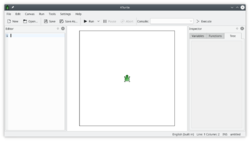 |
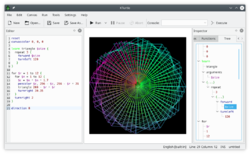 |
0.7
nothing yet...
0.3
nothing yet...
- KDiskFree/it
- KPPP/tr
- KDirStat/zh-cn
- KDiskFree/es
- KDevelop4
- KPPP/fr
- KWord/Manual
- KDiskFree/ro
- KDiskFree/da
- KDirStat/zh-tw
- KNewsTicker/da
- KDevelop4/pt
- KMPlayer/zh-cn
- KPager/da
- KDirStat/en
- KOrganizer/Calendar/zh-tw
- KNemo/en
- KTimer/da
- KMag/zh-cn
- KNotes/en
- KDiskFree/fr
- KNotes/ja
- KOffice/en
- KDiskFree/pt-br
- KDiskFree
- KTimer/it
- KTimer/es
- KPager/pl
- KPager
- KOrganizer/Custom/da
- KOffice/da
- KMag/zh-tw
- KAddressBook/index/zh-tw
- KPager/es
- KNemo/it
- KAddressBook/index/zh-cn
- KDirStat/da
- KTimer/tr
- KTimer/fr
- KDirStat/pt-br
- KDE SVN/da
- KDirStat/ro
- KPager/ca
- KPPP/ja
- KDirStat/es
- KOrganizer/Custom/es
- KIMToy/zh-cn
- KPager/it
- KNotes/nl
- KNemo/pt-br
- KDirStat/it
- KDiskFree/de
- KPager/de
- KNemo/da
- KAddressBook/index/en
- KDE preinstalled/en
- KDirStat/fr
- KDirStat/tr
- KNewsTicker/fr
- KImageMapEditor/en
- KPager/pt-br
- KNemo
- KMPlayer/en
- KOffice/pt-br
- KAddressBook/index/pl
- KAddressBook/index/fr
- KNewsTicker/en
- KAddressBook/index/da
- KDE SVN/ja
- KOrganizer/Calendar/en
- KDE SVN/lb
- KNotes/ca
- KDirStat
- KTimer
- KNotes/it
- KDirStat/de
- KNewsTicker/it
- KNemo/fr
- KAddressBook/index/am
- KDE SVN/it
- KNemo/de
- KOffice
- KNotes/es
- KDE SVN/es
- KOrganizer/Calendar/da
- KWord/1.5/Manual/InsertBar=Insert Toolbar=
The Insert toolbar consists of 4 buttons. Each button performs a task from the menubar. Click on that task for more details.

| Button | Command |
|---|---|
| Insert Picture | |
| Insert Text Frame | |
| Insert Formula Frame | |
| Insert Object Frame |
| Prev | Contents | Next |
| The Format Toolbar | The Edit Toolbar |
- KWord/1.5/Manual/Obtain=How to obtain KWord=
KWord is part of the KDE project http://www.kde.org. KWord is located in the KOffice package which can be obtained from ftp://ftp.kde.org/pub/kde/, the main ftp site of the KDE project.
Many distributions offer precompiled binaries on their ftp sites. Please check your distribution's web sites for more information.
If you want to compile KWord from source, then you should read through the next few sections for help on compilation.
| Prev | Contents | Next |
| Credits and Licenses | Requirements |
- KImageMapEditor/da
- KDiskFree/bg
- KOrganizer/Custom/it
- KNotes/pt-br
- KOffice/fr
- KDE SVN/ca
- KDE SVN/pt-br
- KOrganizer/Custom
- KAddressBook/index/ca
- KRunner/uk
- KFormula/en
- KDE preinstalled/da
- KAddressBook/index/pt-br
- KDevelop4/Manual/Tool list/Unit TestsThe "Unit Tests" Toolview provides easy access to CMake's CTest functionality.
The following image illustrates the functionality of the toolview:
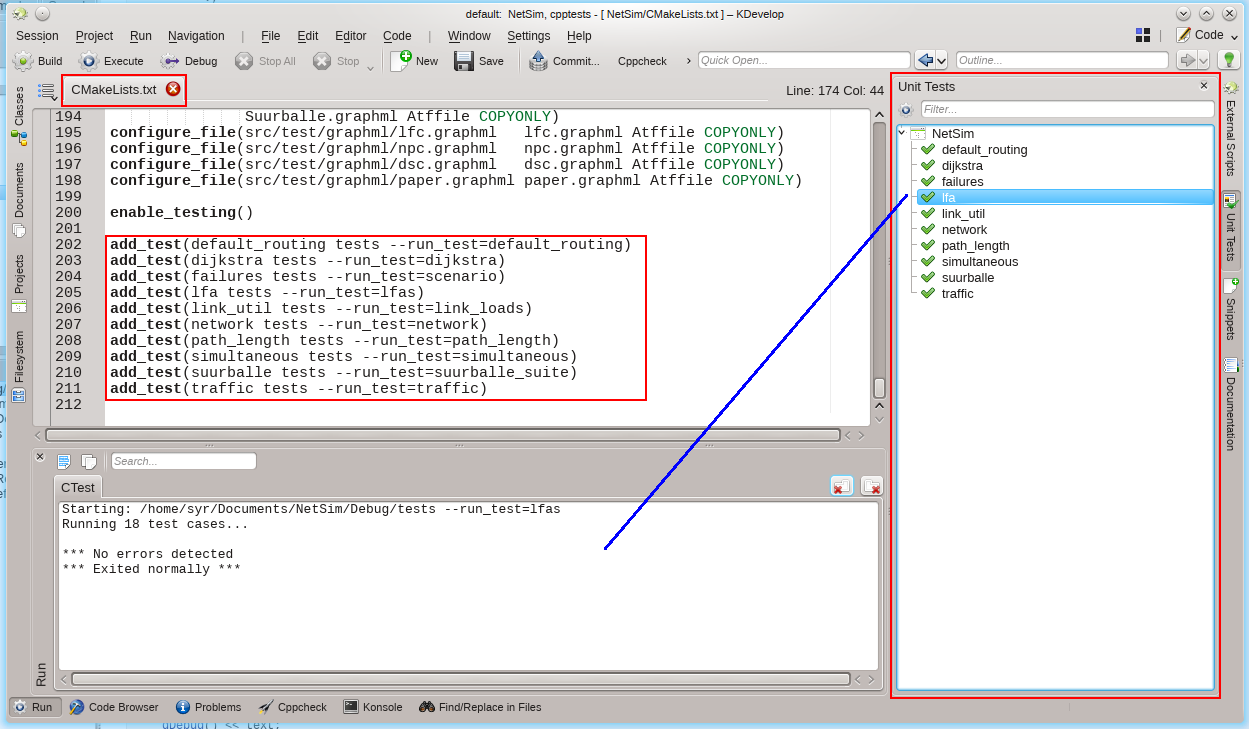
- The Unit Tests toolview lists all defined CTests in the view
- Tests are defined in the CMakeFile of the project
- The toolview highlights the results of the tests
- Successful tests are highlighted with a green arrow
- Failed tests are highlighted with a red cross
- Tests can be started individually or all tests can be run
- The click on the lfa test case starts the lfa test which appears in the "Run" toolview
- The small Execute button in the Unit test toolview runs all test cases
- KAddressBook/index
- KPlato/Manual/Task Performance View==Task performance chart==
On the task performance chart we can analyze deeply each sub task or task with the same indexes as for the project performance view. This is really useful in long and complicated project
On the left window you can choose each single sub task as well as an entire task, than on the right window will appear the corresponding chart.
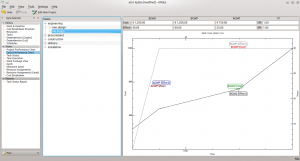
where:
- BCWS means Budgeted Cost Work Scheduled,
- BCWP means Budgeted Cost Work Performed,
- ACWP means Actual Cost Work Performed.
All these are considered as effort in hours and costs.
PI are the Performance Indexes, where:
- CPI is the Cost Performance Index,
- SPI is the Schedule Performance Index.
- KMouth/en
- KFormula/ja
- KNotes/da
- KGpg/Manual/Introduction==Introduction==
KGpg is a simple interface for GnuPG, a powerful encryption utility. GnuPG (also known as gpg) is included in most distributions and should be installed on your system. You can get the latest version on gnupg.org.
With KGpg you will be able to encrypt and decrypt your files and emails, allowing much more secure communications. A mini howto on encryption with gpg is available on GnuPG's web site.
With KGpg, you don't need to remember gpg's command lines and options. Almost everything can be done with a few mouse clicks.
| Next |
| Getting Started |
- KDE SVN
- KMag/cs
- KOrganizer/Calendar/it
- KNotes/id
- KMag/da
- KOrganizer/Calendar/es
- KDE preinstalled
- KJots/ja
- KNotes/fr
- KJots/en
- KJots/pl
- KOrganizer/Calendar
- KOrganizer/Custom/de
- KWord/Manual/uk
- KJots/da
- KNotes
- KFormula/da
- KMPlayer/da
- KMouth/da
- KMag/pt-br
- KAddressBook/index/tr
- KAddressBook/index/it
- KSniffer/zh-tw
- KDE SVN/fr
- KSniffer/en
- KMPlayer/de
- KNotes/tr
- KSniffer/zh-cn
- KJots/zh-tw
- KPager/fr
- KAddressBook/index/es
- KAddressBook/index/de
- KOrganizer/Calendar/fr
- KJots/zh-cn
- KColorChooser/it
- KIPI/zh-cn
- KMag/ca
- KWord/1.5/Manual/TutorialSummary==Tutorial: Summary==
Hopefully this tutorial has introduced you to the most basic tasks in KWord.
At this point, you have :
- Started a new document using a template
- Added text to a frame.
- Resized text.
- Created, moved, resized and deleted frames.
The purpose of this tutorial was not to explore every aspect of KWord, but to introduce you to the bare essentials. Hopefully you understand the basic manipulation of frames. From this point, you can refer to the specific sections of the manual for help, tips and advanced features of KWord.
| Prev | Contents | Next |
| Deleting a Frame | Window Overview |
- KMag/it
- KImageMapEditor
- KIPI/en
- KOrganizer/ImpData/en
- KMPlayer/es
- KMag/tr
- KOrganizer/Calendar/de
- KFormula/es
- KCharSelect/zh-tw
- KMPlayer/it
- KMouth/tr
- KMouth/it
- KSniffer/da
- KCharSelect/zh-cn
- KMag/fr
- KOrganizer/ImpData/de
- KDirStat/bg
- KNotes/de
- KDiskFree/uk
- KMouth/ca
- KDE preinstalled/fr
- KGraphviewer/en
- KFormula/it
- KMPlayer
- KAppTemplate/it
- KOrganizer/ImpData/da
- KNewsTicker
- KMPlayer/tr
- KIPI/da
- KDevelop4/uk
- KDiff3/zh-tw
- KDiff3/zh-cn
- KDE Connect/Tutorials/Adding commands/en
- KNode/da
- KFormula
- KWord/1.5/Manual/Starting KWord==Fundamentals==
Mike McBride
KWord can be started one of four ways:
- 1. You can select KWord through the system menus, under: K-Button->Office->KWord.
- 2. If you are in a terminal program (Konsole, Xterm, etc.), you can type:
$ kword & |
Or
$ kword filename & |
- 3. Using Konqueror, you can click on your data file (KWord documents end in .kwd). This will automatically start KWord and begin editing the file.
- 4. Using the KOffice Workspace.
| Prev | Contents | Next |
| What parts of this guide should I read? | Introduction to Templates |
- KNewsTicker/uk
- KMouth
- KWord/1.5/Manual/FileBar=File Toolbar=
The File toolbar consists of 5 buttons. Each button performs a task from the menubar. Click on that task for more details.

| Button | Command |
|---|---|
| Open New File | |
| Open Saved File | |
| KWord/1.5/Manual/SaveDoc | |
| Print File | |
| Print Preview |
| Prev | Contents | Next |
| The Menubar | The Format Toolbar |
- KNode/zh-cn
- KOrganizer/ImpData/it
- KNode/en
- KOrganizer/Web/en
- KFormula/fr
- KDE Connect/Tutorials/Adding commands/da
- KWord/1.5/Manual/DeletingFrame==Tutorial: Deleting a frame==
Now we will delete an unneeded frame. We will delete the long text frame on the right side of the page.
Step 21: Place the mouse pointer over the frame border of the right hand text frame (Remember: watch for the pointer to change), and click with the left mouse button.
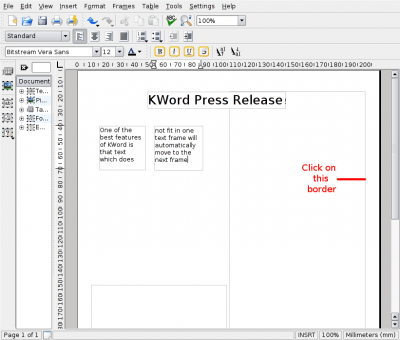
This selects the frame.
Step 22: Select Frames->Delete Frame.
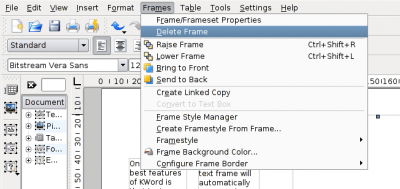
A small dialog box appears, checking that you really intended to delete this frame.
Step 23: Select Delete.
This deletes the frame.
| Prev | Contents | Next |
| Adding a new frame and Making text flow between two frames | Tutorial Summary |
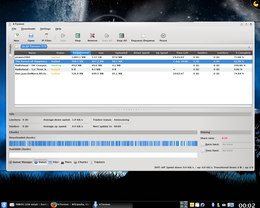 |
Una interfaz muy configurable para descargas de torrents |
Características
- Gestión de las velocidades de subida y bajada, incluyendo programación
- Soporte de localizadores UDP
- Posibilidad de importar archivos parcialmente descargados
- Posibilidad de usar IPV6
y mucho más. Puede encontrar una lista de características más larga en Wikipedia.
Puede encontrar una descripción completa en las páginas del proyecto, y la gran cantidad de capturas de pantalla demuestran su flexibilidad. También hay un foro de usuarios.
- KCharSelect/da
- KSniffer
- KTimer/ru
- KNode/ja
- KInfoCenter/zh-cn
- KIPI/ca
- KOrganizer/Alarms/es
- KGraphviewer/da
- KDiff3/en
- KMag
- KAddressBook/index/uk
- KIPI/it
- KFileReplace/zh-cn
- KInfoCenter/zh-tw
- KOrganizer/ImpData/es
- KIPI/de
- KSniffer/it
- KJots/de
- KOrganizer/Web/da
- KJots/nl
- KLinkStatus/en
- KOrganizer/ImpData
- KLinkStatus/da
- KOrganizer/Alarms/en
- KInfoCenter/en
- KDE Connect/Tutorials/Adding commands
- KNode/zh-tw
- KInfoCenter/da
- KIPI
- KJots/it
- KJots
- KJots/ca
- KCharSelect/es
- KJots/es
- KColorChooser/en
- KAppTemplate/en
- KWrite/en
- KCharSelect/it
- KJots/fr
- KCalc/zh-tw
- KWrite/cs
- KWord/1.5/Manual/ParaBar=Paragraph Toolbar=
The Paragraph toolbar consists of 9 buttons. Each button performs a task from the menubar.

| Prev | Contents | Next |
| The Edit Toolbar | The Border Toolbar |
- KDiff3/da
- KPlayer/zh-cn
- KWord/1.5/Manual/Inserts=Inserting files=
Mike McBride
KWord has the ability to insert a previously saved KWord file into the current document. This is especially useful for large documents that have multiple authors.
To insert a KWord file into the current document, place the cursor at the desired insertion point of the document.
Selecting Insert->File... from the menubar. You will be given a file selection dialog to select the KWord file you want to insert.
When you have located the KWord file, click OK, and the new KWord file will be inserted into the current document at the current cursor position.
KWord will integrate the newly inserted document into the structure of the current document.
| Prev | Contents | Next |
| KOffice Data Integration | Document Bookmarks |
- KOrganizer/Alarms/da
- KNode/nl
- KNode/de
- KWord/Tutorials/en
- KGraphviewer
- KWrite/da
- KNode/it
- KAppTemplate/da
- KJots/id
- KOrganizer/Appointments/da
- KOrganizer/Web
- KOffice/uk
- KPDF/zh-cn
- KOrganizer/Appointments
- KWrite/zh-cn
- KGpg/Manual/Decryption==Using KGpg==
Decrypting Your Data
Decrypting a file from Konqueror or Dolphin
Left click on the file you want to decrypt. Enter your passphrase and it will be decrypted. You can also drag an encrypted text file and drop it into KGpg's editor window. It will then ask the passphrase and open the decrypted text in KGpg's editor. You can even drop remote files ! You can also use the and choose a file to decrypt.
Decrypting text with KGpg's applet
You can also decrypt the contents of the clipboard with the menu entry of the KGpg applet. An editor window will show up with the decrypted text.
Decrypting a text from the editor
Copy or Drag and Drop the text you want to decrypt, and click on the button. You will be prompted for the passphrase.
| Next |
| Key Management |
- KOrganizer/Appointments/es
- KOrganizer/Web/es
- KNode/fr
- KColorChooser/da
- KOrganizer/Alarms/it
- KRuler/da
- KDevelop5

Thanks, Milian.
Additional pages for KDevelop5
- KDevelop 5 Manual (prior version: KDevelop 4 Manual)
- KDevelop 5 FAQ (to be created) (prior version: KDevelop 4 FAQ)
- KDevelop 5 Tips and Tricks (to be created) (prior version: KDevelop 4 Tips and Tricks)
- IRC: #kdevelop at chat.freenode.net
- Dashboard: https://kdevelop.org/phabricator
- Compile: https://community.kde.org/KDevelop/HowToCompile_v5
- Bugs: https://bugs.kde.org/
- Junior Jobs: https://kdevelop.org/jj
- KInfoCenter/it
- KWord/1.5/Manual/ImpEx=Introduction to Filters=
KWord has the ability (with varying success) to load data from foreign (non-KOffice) data files. KWord also has the ability to save data as non-KOffice data files. This is provided to help users of KWord to interact more seamlessly with people who use other operating systems and wordprocessors.
KWord does this by loading a non-KOffice datafile into memory and passing the data through a filter to extract as much information as possible from the data file. Some formatting information will be lost or changed by the filter in the attempt.
When KWord reads data into KWord from a non-KOffice file format, it is importing the data.
When KWord saves a KWord document as a non-KOffice file format, it is exporting the data.
| Prev | Contents | Next |
| Command ine Options | Filters included in KWord |
 |
Suche in den Dokumentationen aller KDE-Programme |
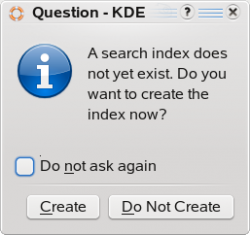 |
Um KHelpCenter optimal zu nutzen, muss man den Suchindex anlegen. Dies kann ein oder zwei Minuten dauern, in den 'Details' kann man den Fortschritt des Aufbaus verfolgen. |
Man kommt höchstwahrscheinlich von einem KDE-Programm aus zu KHelpCenter, wo sich das Handbuch des Programms im Hauptfenster öffnet. Die Spalte zur Linken besteht aus drei Reitern. Der erste Reiter "Inhalt" stellt Links zu Unmengen von Informationen bereit. Wenn man neu bei KDE4 ist, wird man sich wahrscheinlich das Handbuch zu Plasma und die Tutorials anschauen wollen.
Der Glossarreiter listet Begriffe alphabetisch oder thematisch auf.
Über den letzten Reiter "Suche" kann man in den Unix-Handbuchseiten, Programmseiten oder in beiden suchen. Die Suchbegriffe können durch 'AND' (und) oder 'OR' (oder) verknüpft werden.
- KCharSelect
- KInfoCenter/es
- KDiff3
- KDiff3/it
- KFileReplace/en
- KMPlayer/ja
- KCharSelect/fr
- KNode
- KWin/Gallery/zh-cn
- KOrganizer/Appointments/it
- KWin/Gallery/zh-tw
- KDirStat/uk
- KDevelop5/Manual/Plugins: PHP DebuggingKDevelop can debug PHP programs, both cli scripts and web applications.

Setup
Xdebug - Debugger and Profiler Tool for PHP
KDevelop uses Xdebug through the kdev-xdebug plugin. Setting up Xdebug is tricky, so we recommend you to use the XDebug installation wizard. The main step once xdebug is installed is to configure PHP to use Xdebug by adding
zend_extension=path/to/xdebug
to your php.ini. The path of your php.ini is shown in your phpinfo() output under "Loaded Configuration File".
Enable remote debugging in your php.ini:
[XDebug] xdebug.remote_enable = 1 xdebug.remote_autostart = 1
If you are doing web development, don't forget to restart your webserver to reload the settings
Verify your installation by checking your phpinfo() output for an Xdebug section.
KDevelop plugins
You need to install these two plugins:
- kdev-executebrowser
- kdev-xdebug
- KGraphviewer/fr
- KOrganizer/Future/it
- KWord/Tutorials/da
- KNode/es
- KOrganizer/Alarms
- KDE SVN/ru
- KWrite/ca
- KWrite/de
- KAppTemplate/de
- KPPP/uk
- KRuler/en
- KDE Connect/Tutorials/Adding commands/fr
- KPager/uk
- KCalc/zh-cn
- KWrite/es
- KMediaFactory/en
- KWord/Tutorials
- KTorrent/zh-cn
- KPlayer/en
- KWrite/it
- KDiff3/de
- KPlayer/da
- KDiff3/ro
- KCalc/da
- KTorrent/zh-tw
- KAppTemplate/fr
- KWord/1.5/Manual/pdf=How do I create a .pdf file?=
KWord differs slightly from other word processors here. Instead of saving your file as a .pdf file, you print your file to create the .pdf file.
When you are ready to create a .pdf file from your document:
- 1. Select File->Print from the menubar. This will bring up the Print dialog.
- 2. In the combo box labeled Name, select Print to File (PDF)
- 3. Enter your desired filename in the Output file: text box.
- 4. If you wish to make any changes to the PDF formatting, select Properties.
- A complete explanation to all these properties, is beyond the scope of this document.
- 5. Click OK.
Your PDF file will be created and saved at the location specified in Output file.
For more information on printing in KDE, visit The KDE Print web page.
| Prev | Contents | Next |
| Book-like Headers and Footers | Removing Template Categories |
- KNode/id
- KInfoCenter/ca
- KOrganizer/Future/da
- KOrganizer/Future/en
- KHelpCenter/zh-tw
- KWord/1.5/Manual/IncFilters=Filters included in KWord=
KWord comes with the following filters:
| Application | Import | Export |
|---|---|---|
| Abiword | Yes | Yes |
| AmiPro | Yes | Yes |
| Applixword | Yes | No |
| HTML | Yes | Yes |
| KPresenter | Yes | No |
| Hancom Word | Yes | No |
| Magic Point Presentation | Yes | No |
| Microsoft® Powerpoint | Yes | No |
| Microsoft® Word | Yes | No |
| Microsoft® Write | Yes | Yes |
| Oasis OpenDocument | Yes | Yes |
| OpenOffice.org Presentation | Yes | No |
| OpenOffice.org Text Document | Yes | Yes |
| Palm Document | Yes | Yes |
| Yes | No | |
| Plain Text | Yes | Yes |
| RTF | Yes | Yes |
| SGML | No | Yes |
| TeX Document | No | Yes |
| WML | Yes | Yes |
| WordPerfect® | Yes | Yes |
| XML | Yes | No |
For details on each filter, please refer to the KOffice filters web page.
| Prev | Contents | Next |
| Import and Export Filters | Key Bindings Summary |
- KOrganizer/Future/es
- KColorChooser/uk
- KDiff3/pt-br
- KWrite
- KHelpCenter/zh-cn
- KDE preinstalled/zh-cn
- KMediaFactory/da
- KWord/1.5/Manual/FormatBar=Format ToolBar=
The Format toolbar consists of 9 buttons. Each button performs a task from the format character dialog.

| Prev | Contents | Next |
| The File Toolbar | The Insert Toolbar |
- KWord/1.5/Manual/BorderBar=Border Toolbar=
The Border toolbar consists of 10 buttons. Each button performs a task from the menubar. Click on that task for more details.

| Prev | Contents | Next |
| The Paragraph Toolbar | Selecting Colors from a Select Color dialog |
- KNemo/uk
- KLinkStatus
- KColorChooser
- KAppTemplate
- KFileReplace/da
- KMLDonkey/en
- KPlayer/de
- KInfoCenter
- KDiff3/fr
- KOrganizer/Alarms/de
- KRuler/zh-cn
- KRuler/zh-tw
- KWrite/fr
- KCalc/en
- KColorChooser/fr
- KNetworkManager/zh-cn
- KFTPgrabber/da
- KWin/Gallery/da
- KFTPgrabber/en
- KTorrent/en
- KDiff3/es
- KMag/uk
- KOrganizer/Future
- KWord/Tutorials/fr
- KIconEdit/zh-cn
- KOrganizer/Links/da
- KOrganizer/Links/en
- KTorrent/da
- KCalc/pl
- KOrganizer/Appointments/de
- KWin/Gallery/it
- KWin/Gallery/pt-br
- KOrganizer/Custom/uk
- KHelpCenter/da
- KWord/1.5/Manual/RetrieveDoc==Retrieving a Saved Document==
The Open... command can be invoked 4 ways:
- By clicking the Open Existing Document tab when Opening a New Document
- By selecting File->Open... from the menubar
- You can use the keyboard shortcut: Ctrl-O
Any of these methods results in the same action by KWord.
Using the dialog box
When trying to open a file, a dialog appears.
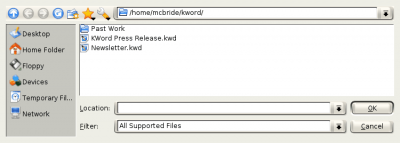
For more information on using this dialog, see the section entitled Using the file dialog.
Use this dialog to locate the document you want to load. Once located, click once with the left mouse button on the filename. Once the filename is selected click OK. The file will be loaded.
There is a Cancel button, if you click this button, the load will be aborted.
| Prev | Contents | Next |
| Saving a Document | Printing a Document |
- KMLDonkey/da
- KWin/Gallery
- KRuler
- KFileReplace/it
- KTouch/en
- KWin/Gallery/ru
- KWin/Gallery/es
- KWin/Gallery/ca
- KWord/1.5/Manual/access=For Users with Disabilities=
This section of the documentation discusses accessibility features in KWord for users with disabilities. Some of these features apply to KDE as a whole and are controlled from the KDE Control Center. Some apply to all KOffice applications, and some are specific to KWord.
Installing the kdeaccessibility Module
Most of the features described in this chapter are enabled by installing the kdeaccessibility module. The kdeaccessibility module is part of the KDE project http://www.kde.org. The kdeaccessibility package can be obtained from ftp://ftp.kde.org/pub/kde/, the main ftp site of the KDE project.
Many distributions offer precompiled binaries on their ftp sites. Please check your distribution's web sites for more information.
More information about KDE accessibility can be obtained by visiting http://accessibility.kde.org/.
| Prev | Contents | Next |
| Formulae | Visual Impairments |
- KWord/1.5/Manual/Columns=Columns=
Mike McBride
You can divide the page into several columns, of equal width, with a user controlled space in between each column.
- This feature is only available in Text Oriented documents.
- If you are working in a Page Layout document, you can build up several columns using a different frame for each column.
To change the number and width of columns select Format->Page Layout... from the menubar.
This will bring up a dialog box.
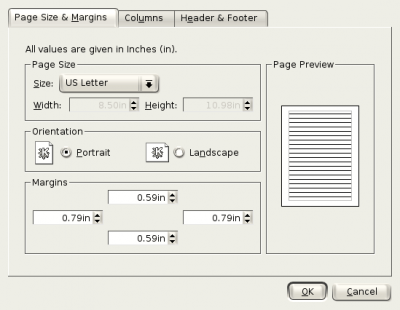
Click on the tab labeled Columns.
This will change the dialog box.
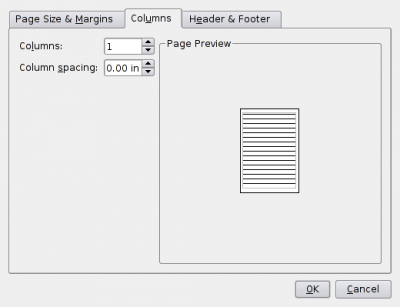
You can now select the number of columns in the spin box labeled Columns:, and the spacing between columns in the text box labeled Column spacing:.
The preview box shows you what your page will look like.
Click OK when you are done.
Click Cancel to abort changes.
| Prev | Contents | Next |
| Text Styles | Lists |
- KImageMapEditor/uk
- KRuler/fr
- KHelpCenter/en
- KFTPgrabber/it
- KPlayer/es
- KTouch/da
- KFileReplace
- KOrganizer/Calendar/uk
- KEuroCalc/da
- KDE SVN/uk
- KRuler/pt-br
- KPDF/ja
- KWord/1.5/Manual/Toolbars=Introduction to the Menubar and Toolbars=
The key to getting the most out of KWord, is found in the menu bars and the toolbars.
The menubar is organized into groups of functions (e.g. file functions, table functions, etc.). Below each of these groups, is a submenu of actions. Some of these submenus will have sub menus of their own.
The toolbars are also organized into groups. Each toolbar consists of a set of buttons. Each button performs a specific function. The toolbars are designed to act as shortcuts for more commonly used functions.
The first part of this section of the manual discusses the manipulation of KWord's toolbars to suit your needs.
The second part of this section, takes a detailed look at each menubar function, and each standard toolbar button, and provides you with a brief summary of its action. Many of these sections also provide you with a link to more detailed information located elsewhere in the KWord Handbook.
| Prev | Contents | Next |
| Removing Template Categories | Hiding, Changing and Moving Toolbars |
- KOrganizer/Future/pt-br
- KAddressBook/zh-cn
- KAddressBook/zh-tw
- KMLDonkey/it
- KRuler/es
- KNotes/uk
- KInfoCenter/ru
- KPlayer
- KMediaFactory/it
- KTorrent/pl
- KCalc/ko
- KMediaFactory
- KPlato/en
- KAddressBook/Tutorials/How to create a new address book?/en
- KAddressBook/Tutorials/How to create a new address book?/da
- KTorrent/pt-br
- KMPlayer/ru
- KCalc/pt-br
- KHelpCenter/it
- KCalc/fr
- KRuler/de
- KOrganizer/Links
- KPlato/ja
- KWord/1.5/Manual/MoveFrame==Tutorial: Moving a frame on the page and layering frames==
Now that we have created a title block, we will center it at the top of the page.
Step 11: Place the mouse pointer over the border of the frame (but not on any of the squares).
The pointer will now change to a 4 way arrow. This indicates KWord is ready to move the frame on the page.
Step 12: Click and hold with the left mouse button. Drag the mouse, and the frame will follow it. Position the frame in the center of the page near the top. When you are satisfied with its final location, release the mouse button.
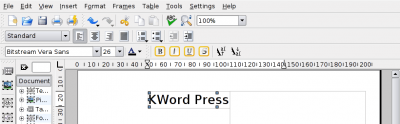
Notice how the right side of the title block has slid behind the empty frame on the right. This is easily corrected.
Step 13: Select Frames->Bring to Front.
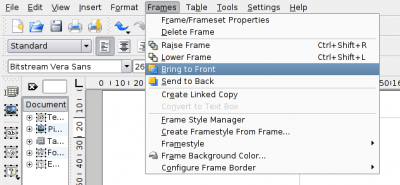
This will place the title on top of the other frame. You can raise and lower frames to give you the look you need.
| Prev | Contents | Next |
| Changing the size of a frame | Adding a new frame and Making text flow between two frames |
- KDE Connect/Tutorials/Adding commands/de
- KAddressBook/en
- KCharSelect/uk
- KCalc/es
- KAddressBook/pl
- KWord/1.5/Manual/EditBar=Edit Toolbar=
The Edit toolbar consists of 8 buttons. Each button performs a task from the menubar. Click on that task for more details.

| Button | Command |
|---|---|
| Undo | |
| Redo | |
| Cut | |
| Copy | |
| Paste | |
| Spell Check | |
| Find | |
| Zoom |
| Prev | Contents | Next |
| The Insert Toolbar | The Paragraph Toolbar |
There are 2056 pages beginning with Ka-Kz
- Krita/Tutorials
- Kivio/Tutorials
- Kdenlive/Manual/Transitions/Hue shift
- Khipu/newstuff/provider.xml
- Khipu/QuickStartGuide/HowToPlotFunctionsInKhipu ?
- Kdenlive/Manual/WIndows Issues
- Kategorie: UtilitiesWerkzeuge
- Kopete/BookmarksPlaceholder
- Kopete/Contact NotesPlaceholder
- Kopete/HighlightPlaceholder
- Kopete/HistoryPlaceholder
- Kopete/KopeteTeXPlaceholder
- Kopete/Now ListeningPlaceholder
- Kopete/PipesPlaceholder
- Kopete/Preview of Pictures in ChatsPlaceholder
- Kopete/PrivacyPlaceholder
- Kopete/StatisticsPlaceholder
- Kopete/Text EffectPlaceholder
- Kopete/TranslatorPlaceholder
- Kopete/Web PresencePlaceholder
- Kexi/Handbook/Building Simple Databases/Designing Reports

Glow (GLSL)
- Kdenlive/Manual/UsingKdenlive/QuickStart/CreatingProject
- Karbon/Tutorials
- Kdenlive/Manual/Effects/Misc/Baltan
Baltan
{{#ev:youtube|BBdcOCrEcC4}}
Grain
{{#ev:youtube|1HXNz3Ykdq4}}
Nervous
{{#ev:youtube|CUTPB8zZvcA}}
Distort
{{#ev:youtube|u7VqJRXHZ1o}}
- Kdenlive/Manual/Effects/Misc/threelay0r==== threelay0r ====
{{#ev:youtube|DhpLNq-I4TA}}
Placeholder
Placeholder
- Kdenlive/Manual/BugReportingThis page has been moved to https://kdenlive.org/en/bug-reports/
- Kword/1.6/PDF==PDF Filter==
The import can import a good range of documents.
For exporting to PDF, please print to PDF.
- Kopete/Gadu-Gadu

Gadu-Gadu logo
Placeholder
- Kopete/Novell GroupWise
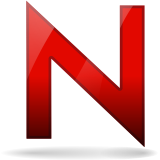
Groupwise logo
Placeholder
- Kopete/Meanwhile

Meanwhile logo
Placeholder
- Kdenlive/Roadmap== Kdenlive Roadmap ==
This page was moved to the Community Wiki
- Kexi/File Format SupportMoved to Kexi/Handbook/Appendix D. Supported File Formats
- Kdenlive/Manual/Effects/Misc/cairogradient===cairogradient===
This effect adds a gradient of colour across the frame.
- Kdenlive/Manual/Effects/Audio Correction/Mono Amplifier== Mono Amplifier ==
This is the LADSAP filter number 1048
- Kdenlive/Manual/Effects/Audio Correction/Stereo Amplifier== Stereo Amplifier ==
This is the LADSAP filter number 1049
- Khipu temp
- Khipu temp
- Khipu temp
- Khipu temp
- Khipu temp
- Khipu temp
- Khipu temp
- Khipu temp
- Khipu temp
- Khipu temp
- Khipu temp
- Khipu temp
- Khipu temp
- Khipu temp
- Khipu temp
- Khipu temp
- Khipu temp
- Khipu temp
- Khipu temp
- Khipu temp
- Khipu temp
- Khipu temp
- Khipu temp
- Khipu temp
- Khipu temp
- Kdenlive/Templates/ContentTodo

- Konversation/Distributions/Xandros/zh-tw
- Kdenlive/Manual/Effects/Misc/Colorhalftone==== Colorhalftone ====
Filters image to resemble a halftone print in which tones are represented as variable sized dots.
- Konversation/Distributions/Chakra/da
- Konversation/Distributions/Xandros/da
- Kopete/Skype Plugin/da
- Kexi/Tutorials/Reports← Back
- Reports for Beginners
- Kopete/Skype Plugin/de
- Kopete/Skype Plugin/fr
- Konversation/Distributions/Chakra/zh-cn
- Konversation/Distributions/Chakra/zh-tw
- Kdenlive/Manual/Transitions/addition===addition transition===
Frei0r-addition Perform an RGB[A] addition operation of the pixel sources.
- Konversation/Distributions/Chakra/en
- Kopete/Skype Plugin/es
- Konversation/Distributions/Xandros/en
- Kmail/Distributions/Gentoo/da
- Kopete/Skype Plugin/pt-br
- Kmail/Distributions/Gentoo/en
- Kopete/Skype Plugin/it
- Kdenlive/Manual/Effects/Audio channels/Balance
Colorizes image to selected hue, saturation and lightness
- Konversation/Distributions/Xandros/es
- Konversation/Distributions/Xandros/pt-br
- Kdenlive/Manual/Effects/Audio Correction/Hard Limiter
- Kdenlive/Manual/Transitions/addition alpha===Addition_alpha transition===
Perform an RGB[A] addition_alpha operation of the pixel sources
- Konversation/Distributions/ArkLinux/da
- Konversation/Distributions/ArkLinux/zh-cn
- Kexi/Handbook/References/SQL Reference
- Konversation/Distributions/Xandros/it
- Konversation/Distributions/Chakra/pt-br
- Kmail/Distributions/Gentoo/ca
- KdialogKDialog is a tool to create and work with GUI elements (buttons, dialogs, progressbars, etc.) from e.g. a bash CLI shell in Konsole.
- Kopete/Skype Plugin
- Konversation/Distributions/ArkLinux/it
- Konversation/Distributions/Chakra/it
- Konversation/Distributions/ArkLinux/fr
- Kopete/Skype Plugin/uk
- Konversation/Distributions/Chakra/fr
- Kdenlive/Manual/Useful Information/Tips Tricks/Ffmpeg and BT 601 ColorThis should become the future home of Color Hell: Ffmpeg Transcoding and Preserving BT.601 (currently at the kdenlive.org website).
- Kexi/Handbook/Kexi and Other Database Applications
- Konversation/Distributions/ArkLinux/pt-br
- Kdenlive/Manual/Effects/Misc/dance=== Dance ===
This effect causes the video frame to dance around the screen.
Add this effect to a video and include another video track below it and a composite transition between the two tracks.
{{#ev:youtube|gqxU1nvh6JI}}
- Konversation/Distributions/Xandros/uk
- Kdenlive/Manual/Transitions/alpha over===alphaover transition ===
Yellow clip has a triangle alpha shape with min = 0 and max =618.
Green clip has rectangle alpha shape with min=0 and max =1000
Alphaover is the transition in between
- Kword/1.6/ApplixWord==ApplixWord Filter==
KWord can read ApplixWord documents quite good. However, there's limitations because text formatting, colors, paragraph, and special characters are supported. Styles and inline images will be lost during conversion.
Fade From Black
{{#ev:youtube|xkulfHyJm18}}
Rgbsplit0r
This video effect is found in the Misc section of effects.
The effect takes the red, green and blue channels in the video and sperates them by a given x and y amount to produce a rainbowish effect.

- Konversation/Distributions/ArkLinux
- Kmail/Distributions/Gentoo
- Kword/1.6/DocBookKWord can save DocBook documents in the SGML version only. It saves texts, lists, pictures, tables and hyperlinks. Only the simplest formatting (bold and italic) are supported. Pictures are saved into a sub-directory.
KWord cannot load any DocBook document.
- Kword/1.6/LaTex==LaTeX Filter==
KWord can not import LaTeX documents.
KWord can export to text to LaTeX documents. Formulas, pictures, and simple tables are partially supported.
KWord is used only as a text editor and does not function as a WYSIWYG editor for LaTeX documents.
- Konversation/Distributions/Fedora/da
- Kdessh/en
- Konversation/Distributions/Fedora/en
- Konversation/Distributions/ArkLinux/uk
- Kdenlive/Manual/Effects/Misc/Color Effect==== Color Effect ====
This is frei0r.colortap
Applies a pre-made color effect to image.
Possible effects are:
xpro, sepia, heat, red_green, old_photo, xraym, esses and yellow_blue.
- Kdenlive/Manual/Effects/Misc/lumakey== Lumakey Effect ==
Available in the Misc category of effects in version 15.n.
The Lumakey effect changes the clip's alpha channel. To see its effect, you need a transition (like the Composite transition that is available in tracks) and another clip beneath.
View>Timeline
Toggles the display of the Timeline
- Kdenlive/Manual/Effects/Alpha manipulation/MaskingYou may be looking for the page on Rotoscoping. In many other video editors, such as sony vegas, the effect known as "rotoscoping" in kdenlive is called "Masking". Masking / Making a mask is the same as rotoscoping
- Kdessh/it
- Kscreen== Cloning Displays ==
Displays can be easily be cloned by dragging them on top of one another when viewing the display layout. To use the maximum amount of screen real estate, switch the primary output to the larger-resolution display using the icons at the bottom of the display shown in the layout.
Spill Suppress
Remove green or blue spill light from subjects shot in front of green or blue screen
Dither
Audio Signal
You can monitor the levels of the audio as the clip plays with this widget.
View>Effect Stack
Toggles the display of the Effect Stack
- Kdenlive/Manual/Effects/Artistic/3LevelThreshold== 3LevelThreshold ==
The effect takes no parameters.
Creates and effect like shown below.

View>Transition
Toggles the display of the Transition Tab
- Kdenlive/Manual/Edit Menu/Paste Effects/en
- Kdenlive/Manual/View Menu/Project Monitor==== View>Project Monitor ====
Toggles the display of the Project Monitor.
Distort - Corners
See ttill's blog
View>Project Tree
Toggles the display of the The Project Tree
- Kdenlive/Manual/Effects/View Menu/Vectorscope==Vectorscope Window ==
This window allows you to monitor the colour properties of your clip in detail.
See Granjow's blog here and here on the Vectorscope.
- Kmail/Distributions/Gentoo/uk
- Kdenlive/Manual/Effects/Colour/Contrast==== Contrast ====
This is probably the FilterSox-contrast MLT frame work filter.
- Konversation/Distributions/Chakra/uk
- Kdenlive/Manual/Transitions/alphain===alphain transition===
Frei0r-alphain The alpha IN operation.
Yellow clip has a triangle alpha shape with min = 0 and max =618.
Green clip has rectangle alpha shape with min=0 and max =1000
alphain is the transition in between
Full Screen Mode
Selecting this causes Kdenlive to fill the entire screen. Select this menu item again to undo full screen mode.
- Kdenlive/Manual/Effects/Misc/Delay grab==== Delay grab effect ====
This effect is available from the misc group.
"Delayed frame blitting mapped on a time bitmap"
This is the frei0r.delaygrab MLT filter by Bill Spinhover, Andreas Scheffler and Jaromil
{{#ev:youtube|t6rsEdDiuAQ}}
{{#ev:youtube|vh63RxHm8Lg}}
- Kdenlive/Manual/Transitions/alphaout===alphaout transition ===
the alpha OUT operation
Yellow clip has a triangle alpha shape with min = 0 and max =618.
Green clip has rectangle alpha shape with min=0 and max =1000
alphaout is the transition in between
Toolbars Shown
Toggles the display of the Main and Extra Toolbars
Audio Correction - Mute
This effect mutes the sound track on the video. The audio on the track will not be audible.
- Konversation/Distributions/Fedora/it
- Kdessh
- Kdenlive/Manual/Transitions/alphaatop===alphaatop transition ===
Frei0r-alphaatop The alpha ATOP operation.
Yellow clip has a triangle alpha shape with min = 0 and max =618.
Green clip has rectangle alpha shape with min=0 and max =1000
alphaatop is the transition in between .
- Kdessh/fr
- Krita/Manual/Tools/Zoom==Zoom Tool==
TODO - Appears to be deprecated in 2.9
- Kdenlive/Manual/Effects/Colour/Invert====Invert====
This is the FilterInvert MLT frame work filter.
Inverts colors.
{{#ev:youtube|7jQt8xmdSzI}}
- Kdenlive/Manual/Effects/Colour/Techicolor====Technicolor====
This is probably the FilterTcolor MLT frame work filter.
{{#evp:youtube|hDLp5IymciA}}
Cartoon
Cartoonify video, do a form of edge detect
{{#ev:youtube|92fI4znypEo}}
Vignette
This is the Frei0r-vignette filter.
Lens vignetting effect, applies natural vignetting
- Kdenlive/Manual/Effects/Colour/Tint====Tint====
This is probably the FilterFrei0r-tint0r MLT frame work filter.
{{#evp:youtube|kq7w1ZdS6GI}}
NDVI Filter
This is the frei0r filter Frei0r-ndvi created by Brian Matherly.
This filter creates a Normalized Difference Vegetation Index ( NDVI ) false image from an infrablue source.
Dieser Effekt bewirkt, dass das Videobild heller bzw. dunkler gemacht werden kann. Dabei steigt die Helligkeit in dunklen Bereichen steiler und in hellen weniger steil an. So erhält man eine harmonische Helligkeitsveränderung. Die Einstellungen werden in Prozenten angegeben. Originalwert ist 100.
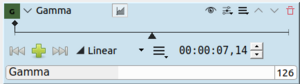
- Kdenlive/Manual/Effects/Colour Correction/Brightness (keyframable)====Brightness (keyframable)====
This is probably the | FilterBrightness MLT frame work filter
Blurs the entire image.
- Kword/1.6/WML==WML Filter==
WML (Wireless Mark-up Language) is the mark-up language used to deliver content to mobile devices. WML is like a mobile version of HTML.
KWord can read from and save to WML format files and already understand most WML tags.
There is no support for WBMP (Wireless Bitmap), which is the monochrome image format used as inline image inside WML documents.
- Kdenlive/Manual/Effects/Colour/Primaries====Primaries====
This is probably the FilterFrei0r-primaries MLT frame work filter.
{{#ev:youtube|gjgQphzQZrQ}}
- Khipu/Screenshots==Screenshots==
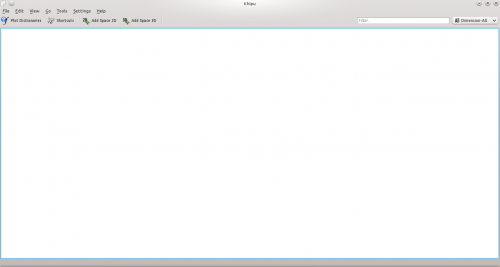
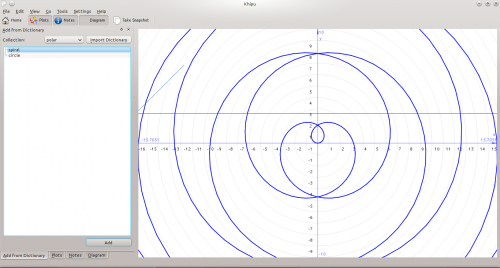
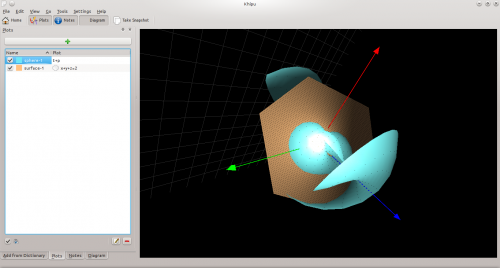

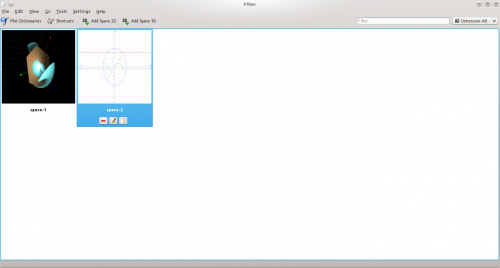
Video Values
This is frei0r.pr0be
Measures video values.
- Kdenlive/Manual/Edit Menu/Paste/en
- Konversation/Distributions/Fedora
- Kdenlive/Manual/Effects/Misc/Sobel
Sobel
This is the Frei0r sobel MLT Filter.
Sobel filter is an edge detection filter.
{{#ev:youtube|sSlJovKEZJk}}
Dust
Add dust and specks to the video clip, as in old movies.
{{#ev:youtube|h0s0PBfpcEE}}
{{#ev:youtube|wbX7Df8rC0M}}
- Kdenlive/Manual/Projects and Files/Management/en
- Konversation/Distributions/Gentoo/en
- Kword/1.6/PalmDoc==PalmDoc Filter==
KWord is able to read and write PalmDoc files, even with compression. The PalmDoc format doesn't specify text formatting, so all character formatting (bold, italics, etc) is lost when exporting to this format.
- Konversation/Distributions/Gentoo/da
- Kdenlive/Manual/Effects/Misc/Light Graffiti==== Misc - Light Graffiti ====
{{#ev:vimeo|18497028}}
{{#ev:vimeo|20217266}}
Scratchlines
This the Lines MLT filter.
Adds scratch lines over the picture.
{{#ev:youtube|F8gZhHDQQBE}}
{{#ev:youtube|3laMxZBwqqY}}
- Kdenlive/Manual/Effects/Colour Correction/Levels====Levels====
This is probably the | FilterFrei0r-levels MLT frame work filter.
{{#evp:youtube|iMbohQnyFV4}}
- Konversation/Distributions/Mageia
- Kdenlive/Manual/Effects/Motion/en
- Kdenlive/Manual/Effects/Distort/Wave
Wave
This is the Wave MLT filter
Make waves on your clip with keyframes.
{{#ev:youtube|8VDzfR-q_sc}}
{{#ev:youtube|KEijSvZ6vvc}}
twolay0r
This is the Frei0r-twolay0r filter.
Dynamic thresholding
{{#ev:youtube|yEPzS6AKFyo}}
{{#evp:youtube|N9TpjQmVSyQ}}
Charcoal
Charcoal drawing effect.
{{#ev:youtube|fI1YrZcT26k}}
{{#ev:youtube|1XpJCI6tHSc}}
{{#ev:youtube|m-_MFMSb75w}}
- Kdenlive/Manual/Projects and Files/Importing/en
- Kdenlive/Manual/Projects and Files/Management/da
- Kdenlive/Manual/Project Menu/Open Backup File==== Open Backup File ====
This allows you to open up the automatic backups of the projects that Kdenlive creates.
See Backup.
- Kdenlive/Manual/Effects/Colour/Sepia====Sepia====
This is the FilterSepia MLT frame work filter.
Turns clip colors to sepia.
{{#ev:youtube|gD5bJBJp79M}}
{{#ev:youtube|wVFfb4E9ztQ}}
This is the Frei0r pixeliz0r MLT filter.
Pixelize input image.
{{#ev:youtube|iFj1y1OES2Q}}
{{#ev:youtube|jvuFSVGbVRg}}
Owdenoise
This is the owdenoise from Melt
Denoise using wavelets.
scanline0r
This is the Frei0r scanline0r MLT filter.
interlaced black lines
{{#ev:youtube|nJ2TE4SdaJM}}
{{#ev:youtube|St4P6Ziwmcw}}
- Kdenlive/Manual/Transitions/alphaover===alphaover transition ===
Yellow clip has a triangle alpha shape with min = 0 and max =618.
Green clip has rectangle alpha shape with min=0 and max =1000
Alphaover is the transition in between
Binarize
Create a black and white image
- Kdenlive/Manual/Edit Menu/Paste Effects/ja
- Kword/1.6/AmiPro==AmiPro Filter==
KWord can read and write simple AmiPro documents. Only formatted text, paragraph, and styles are supported. More advanced features such as frames, embedded images and equations are not supported.
- Kdenlive/Manual/Effects/Colour/Greyscale====Greyscale====
This is the FilterGreyscale MLT frame work filter.
Discards color information.
{{#ev:youtube|5L9KTfJFw80}}
{{#ev:youtube|bgNd2bHnvSY}}
Mirror
This is the Mirror MLT filter
Provides various mirror and image reversing effects.
{{#ev:youtube|ao32j0dSVII}}
{{#ev:youtube|3-hcMZu52Vk}}
File Menu - Close
Not sure what this is supposed to do. It is always greyed out on my Kdenlive.
Maybe it is there ready for a version of Kdenlive that can have more than one project open at a time.
Threshold
This is the Threshold MLT filter
Make monochrome clip
Different to Threshold0r
- Kdenlive/Manual/Projects and Files/Importing/da
- Kdenlive/Manual/Effects/Misc/rgbnoise==== rgbnoise ====
This is an effect in the Misc category.
This is the frei0r.rgbnoise filter from Janne Liljeblad.
It adds RGB noise to image and takes one parameter noise in the range 0 to 1 which controls the amount of noise added.
This effect appears to have arrived with version 0.9.5 of Kdenlive.
{{#evp:youtube|zkJUitSzWYc}}
- Kdenlive/Manual/Edit Menu/Paste/fr
- Kdenlive/Manual/Effects/Colour Correction/Brightness====Brightness====
This is the | FilterFrei0r-brightness MLT frame work filter
{{#ev:youtube|qDZVBPoaEzY}}
{{#ev:youtube|t4SfVod5zCE}}
- Kdenlive/Manual/Effects/Colour Correction/Gamma====Gamma====
This is the | FilterGamma MLT frame work filter.
Changes gamma color value.
{{#ev:youtube|bceEqjbt2XM}}
{{#ev:youtube|v5KRzActKCQ}}
- Kamoso/3.2== Sources ==
Final
RC1
Packages
Audio Spectrum Filter
This is the audiospectrum filter from MLT
It is a audio visualization filter that draws an audio spectrum on the image.
Vignette Effect
This is the Vignette MLT filter.
Vignette around a point with adjustable smoothness, radius, position and transparency.
{{#ev:youtube|FJrYRD6RzJ4}}
3 point balance
This is probably the | FilterFrei0r-three_point_balance MLT frame work filter
{{#ev:youtube|ZFhfTsl7St8}}
- Kdenlive/Manual/Effects/Misc/Equaliz0r==== Equaliz0r ====
Equalizes the intensity histograms.
(Moved to Color section in ver 15.n)
{{#ev:youtube|KdlxSA2gs68}}
{{#ev:youtube|w8qqpJmdGug}}
- Kdenlive/Manual/File Menu/Quit
- Kmail/Distributions/OpenSUSE/da
- Kdenlive/Manual/Effects/Colour/Chroma Hold====Chroma Hold====
This is the FilterChroma_hold MLT frame work filter.
Makes image greyscale except for chosen color.
{{#ev:youtube|XDJEzN4XEXo}}
{{#evp:youtube|dXnFsOjS734}}
- Kmail/Distributions/OpenSUSE/en
- Kdenlive/Manual/Projects and Files/Management
- Kdenlive/Manual/File Menu/Revert
- Kdenlive/Manual/Effects/Distort/Lens Correction
Lens Correction
This is the Frei0r-lenscorrection MLT filter.
Allows compensation of lens distortion.
{{#ev:youtube|axQdm482Uto}}
{{#ev:youtube|cEwZzNRiVks}}


Please coordinate any effort with Jarosław Staniek, email: kexi at kde.org
TITLE
Page template for Kexi manual
| Previous | Next | |
| XXX | XXX |
K-Means Clustering
This is the Frei0r cluster MLT filter.
Clusters of a source image by color and spatial distance
{{#ev:youtube|a3Yz2xJWmN8}}
{{#ev:youtube|qwTD__a5oqo}}
- Kdenlive/Manual/Effects/Motion/ja
- Kdenlive/Manual/Edit Menu/Paste
- Kdenlive/Manual/Effects/Motion/ru
- Kword/1.6/WordPerfect==WordPerfect Filter==
KWord can read and write WordPerfect documents, starting from WordPerfect version 5.1, and including the latest WordPerfect 2002.
The filter is still in development, only a subset of WordPerfect features are supported including text formatting, WordPerfect character sets, and paragraph settings.
WordPerfect 4.x format or earlier versions are not supported. There is no support for styles, frames, or graphics (WPG).
- Kdessh/fa
- Kdenlive/Manual/Effects/Misc/nosync0r==== nosync0r ====
This is the Frei0r-nosync0r MLT filter
Video looks like a broken TV with bottom half of picture on the top of screen
{{#ev:youtube|91lPpm1nMTk}}
{{#ev:youtube|VO1Mele0lzU}}
LetterB0xed
This is [Frei0r letterb0xed].
Adds Black Borders at top and bottom for Cinema Look.
{{#ev:youtube|9Ldjt0QZPzs}}
{{#ev:youtube|JBp8wQW-_Qw}}
Luminance
This is then Frei0r luminance MLT filter.
Creates a luminance map of the image.
Moved to color section in ver 15.n
{{#ev:youtube|2NlTk95kCY8}}
{{#ev:youtube|0wiM77K-ENQ}}
- Kdenlive/Manual/Projects and Files/Importing
- Kdenlive/Manual/Project Menu/Generators==== Generators ====
Used to create a clip with either a countdown timer or noise.
This option is also available from the Add Clip icon in the Project Tree — see Generators.
- Kdenlive/Manual/Effects/Crop and transform/nosync0r== nosync0r ==
Messes with the horizontal sync - to give you a broken TV effect
Volume (keyframable)
This is an audio effect to change the volume of a clip using keyframes (change of effect over time.) Volume (Keyframable) uses decibles as opposed to Gain.
- Kdenlive/Manual/Effects/Colour/Hue shift====Hue Shift====
This is the FilterFrei0r-hueshift0r MLT frame work filter.
Shifts the hue of a source image.
{{#ev:youtube|Mq_G-AFznoc}}
{{#ev:youtube|J7RCdP0-4Qs}}
{{#ev:youtube|D9w-I8hb3kU}}
Old Film
This is the OldFilm MLT Filter.
Moves the video up and down and adds random brightness changes, making it look like old film footage.
{{#ev:youtube|0g1xDo-pwm0}}
{{#evp:youtube|PuQTd6D2Y2Y}}
- Kdenlive/Manual/Edit Menu/Redo/en
- Kdenlive/Manual/Effects/Motion/uk
- Kdenlive/Manual/Settings Menu/Configure Notifications
Configure Notifications
This feature allows you to customize the feedback the application provides when certain events happen. For example, you can change the sound effect that fires when rendering finishes.
- Kdenlive/Manual/Projects and Files/Importing/uk
- Kde-pim/da
- Kdenlive/Manual/Effects/AnalysisandData/Oscilloscope
Oscilloscope
This is frei0r.pr0file
2D video oscilloscope
Edge Crop
This effect by Dan Dennedy trim the edges of a clip.
It changed its name from Crop to Edge Crop in ver 0.9.3 of Kdenlive
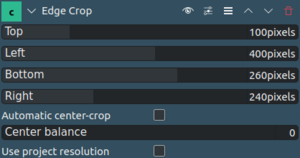
- Kdenlive/Manual/Projects and Files/Management/ru
- Kdenlive/Manual/Effects/Colour Correction/White Balance
White Balance
This is the | FilterFrei0r-balanc0r MLT frame work filter
Adjust the white balance / color temperature
{{#ev:youtube|foPVqzBV_vM}}
{{#evp:youtube|BqmMi6L945E}}
- Konversation/Distributions/Gentoo
- Kdenlive/Manual/View Menu/Clip Monitor/uk
- Kdenlive/Manual/Effects/Misc/Threshold0r
threshold0
This is the Frei0r-threshold0r filter
Thresholds a source image.
{{#ev:youtube|Bx5frOYPlKU}}
{{#evp:youtube|PWueJhFlHsg}}
Different to Threshold
Rectangular Alpha Mask
Previously known as Mask0Mate.
This is FilterFrei0r-mask0mate
Creates an rectangular alpha-channel mask
- Kde-pim/ja
- Kdenlive/Manual/Effects/Colour/B==== B effect ====
This rather minimally named effect is the frei0r.B effect from Richard Spindler.
This is down as "Extract Blue from Image". But to me it removes all colour and I get a grey image.
This effect appeared in Kdenlive ver 0.9.3 in the Color group. There are also frei0r.G and frei0r.R filters that extract Green and Red - but they are not in Kdenlive - dunno why.
Removed from Kdenlive ~ ver 17.04
- Kdenlive/Manual/File Menu/Open Recent
- Kdenlive/Manual/Projects and Files/Importing/ru
- Kdenlive/Manual/Transitions/Hue/en
- Kwlan/zh-tw
- Kdenlive/Manual/Effects/Blur and hide/Obscure
Obscure
Hide a region of the clip
{{#ev:youtube|NL8cBqJc-WU}}
{{#ev:youtube|oIu9FQwVx0c}}
- Kdenlive/Manual/Edit Menu/Paste/ja
- Kwlan/zh-cn
- Kdenlive/Manual/Edit Menu/Paste Effects/uk
- Kdenlive/Manual/Settings Menu/Themes===Settings>Themes===
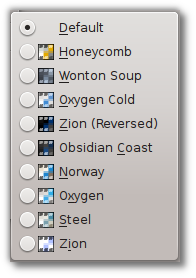
Brings up a list of pre-configured color themes to choose from. Some people have strong preferences about whether light or dark themes are better for a video editor. There are some of both to choose from here.
- Kdenlive/Manual/File Menu/Open
- Kdenlive/Manual/View Menu/Clip Monitor
- Kdenlive/Manual/Project Menu/Analyse Keyframes
Analyse Keyframes
<Place holder > What is this menu Item supposed to do ?
This menu item is available from the Clip Jobs menu that appears when you right-click on a clip in the Project Tree
- Krita/Manual/Tools/Star==Star Tool==
Note:This tool has been moved into the Add Shape Docker along with an entire set of other geometric shapes
- Kdesvn/es
- Kdenlive/Manual/File Menu/Save/en
- Kdenlive/Manual/KdenliveOnOtherPlatforms/Non-KDE Desktops/da
- Kmail/Distributions/OpenSUSE/ca
- Kdenlive/Manual/View Menu/Show Title Bars/en
- Kdenlive/Manual/Effects/Motion
- Kdenlive/Manual/KdenliveOnOtherPlatforms/Non-KDE Desktops/en
- Kdenlive/Manual/Effects/Audio Correction/Gain
Gain
An effect to increase or decrease the volume of a clip without the use of keyframes.
The effect changes volume it terms of percentage, not decibles like the effect Volume (Keyframable).
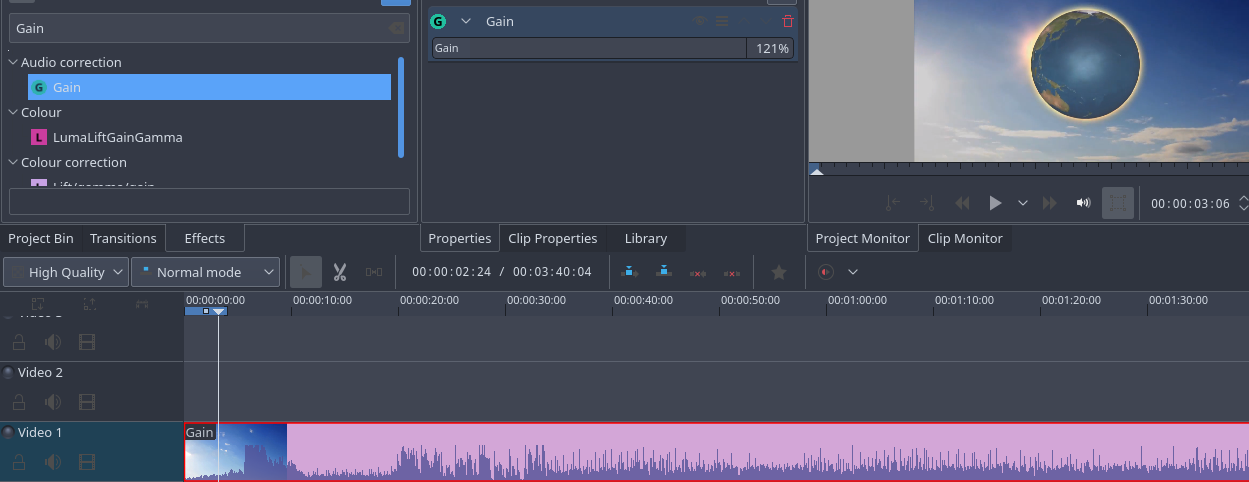
Glow
This the Frei0r glow MLT filter.
Creates a Glamorous Glow.
{{#ev:youtube|vh4lrkFaVWc}}
{{#ev:youtube|UtBWFrYN9kA}}
Alpha gradient
This is the frei0r.alphagrad effect
see also Frei0r-alphagrad readme file.
This effect fills the alpha channel with a gradient.
- Kwlan/da
- Kdenlive/Manual/View Menu/Screen Grab/en
- Kdenlive/Manual/File Menu/Save As
- Kde-pim
- Kde-pim/zh-cn
- Kde-pim/zh-tw
- Kdenlive/Manual/Effects/Misc/Regionalize==== Regionalize ====
Apply subeffects to a region defined by a clip's alpha channel.
This is the mlt filter region
arguments:
File A file whose alpha channel will "shape" the region. The string "circle" is a shortcut but it requires pixbuf with the librsvg loader. The circle is automatically stretched to the region to create an ellipse.
Region Properties may be set on the encapsulated region transition. See "region" transition for details.
- Khipu/newstuff/stuff.xml<?xml version="1.0" encoding="UTF-8"?>
<!DOCTYPE knewstuff SYSTEM "knewstuff.dtd"> <knewstuff> <stuff category="application/x-khipu">
<name>The name of the test</name>
<author>The author</author>
<email>email@something.org</email>
<license>Public Domain</license>
<summary>This is a summary</summary>
<version>1.0</version>
<releasedate>some date</releasedate>
<payload>http://userbase.kde.org/Khipu/newstuff/data/test.khipu</payload>
</stuff> </knewstuff>
- Konversation/Distributions/Mageia/uk
- Kdesvn/da
- Kmail/Distributions/OpenSUSE
- Kdenlive/Manual/Effects/Misc/Color Distance
Color Distance
This is the Frei0r Colordistance MLT filter
Calculates the distance between the selected color and the current pixel and uses that value as new pixel value.
{{#ev:youtube|eL8cFUJrUo0}}
{{#ev:youtube|4Ta9UE2nflU}}
{{#ev:youtube|7VRQyCUxYUQ}}
- Kdenlive/Manual/Edit Menu/Redo
- Kdesvn/en
- Konversation/Distributions/ArchLinux/en
- Kdenlive/Manual/KdenliveOnOtherPlatforms/Non-KDE Desktops/fr
- Kdenlive/Manual/Effects/Fun/en
- Kexi/Handbook/References/Menu Commands/The Help Menu
- Kdenlive/Manual/Edit Menu/Paste/uk
- Kde-pim/it
- Kdenlive/Manual/Edit Menu/Redo/ja
- Kbluetooth (de)
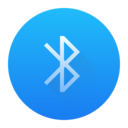 |
Bluetooth-Geräte in KDE einbinden |
Kbluetooth wird die Aufgabe übernehmen, die bisher von Kdebluetooth erfüllt wurde. Am 12. November 2009 wurde der zweite Veröffentlichungskandidat angekündigt - man kann also davon ausgehen, dass es sich in Kürze in den Distributionen wiederfinden lassen wird.
Den Fortschritt kann man auf der Projektseite verfolgen.
- Kdenlive/Manual/Effects/Misc/cairoimagegrid===cairoimagegrid===
This effect creates a grid of copies of the video footage as shown in the screen shot
You adjust the number of rows and columns in the image with the rows and columns parameters. These take decimal fractions from zero to 1. The maximum value of 1 means 20 rows or columns.
Number of rows/columns = (p X 20) + 1 [where p = the value of the row or column parameter]
In this eg
rows = 0.1 -> means (0.1 X 20) + 1 = 3 rows
columns = 0.2 -> means (0.2 X 20) + 1 = 5 columns
- Kdenlive/Manual/Effects/Misc/Edge glow==== Edge Glow ====
In version 15.n of Kdenlive this is in the Blur and Hide section.
{{#ev:youtube|d0MvA_7VuJk}}
{{#ev:youtube|Cl0Z8FXULbQ}}
Transform
This is the qtblend effect.
Manipulates Position, scale and opacity.
The Composition mode parameter of the effect is documented on the Qt doco under QPainter CompositionMode
- Konversation/Distributions/openSUSE/it
- Kde-pim/ca
- Kdesvn/ko
- Kwlan/it
- Kde-pim/de
- Kdenlive/Manual/Effects/Colour Correction/Bezier Curves== Bezier Curves ==
This is the Frei0r-curves filter by Maksim Golovkin and Till Theato.
Adjusts luminance or color channel intensity with curve level mapping.
See TheDiveo blog for an example of how to use this effect to colour grade clips.
Curves is also an interface into this frie0r filter.
- Kdenlive/Manual/Effects/Fun/da
- Konversation/Distributions/openSUSE/da
- Kde-pim/ro
- Kexi/Handbook/Appendix B. Comparing Kexi to other database applications/en
- Kdenlive/Manual/File Menu/Quit/uk
- Kdenlive/Manual/Projects and Files/Media Browser==== Media Browser ====
Since Version 21.04.0
The new Media Browser allows you to easily navigate through your file system and add clips directly to the Bin or Timeline. You can enable it from View menu.
- Konversation/Distributions/ArchLinux/it
- Konversation/Distributions/ArchLinux/da
- Kwlan/de
- Kdenlive/Manual/File Menu/Open/uk
- Konversation/Distributions/Gentoo/uk
- Kdenlive/Manual/View Menu/Effect List/en
- Kwlan/en
- Krita/Manual/Resources/ResourceManager


The Resource Manager
The Resource Manager will be availeble in Krita 2.9. It is a tool to allow artists to manage the resources in their copy of Krita. This page will be updated as more details are known.
- Kdenlive/Manual/File Menu/Save
- Kdenlive/Manual/Windows Issues
- Kdenlive/Manual/Clip Menu/Rename Clip/en
- Kde-pim/es
- Kde-pim/pt-br
- Kde-pim/fr
- Kdenlive/Manual/KdenliveOnOtherPlatforms/Non-KDE Desktops
- Kdenlive/Manual/Transitions/Hue
- Khipu/Manual/Introduction== Khipu Plotting is just a fun ==
Khipu is an Advanced Mathematical function plotter application.
It is part of the KDE Education Project and a replacement of an earlier function plotting application KmPlot.
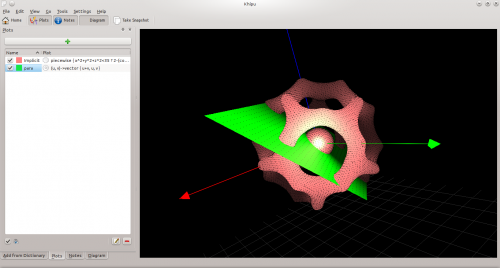
Square Blur
Variable-size square blur
{{#ev:youtube|mNP3LTy7nao}}
Not 100% sure if this sample is Square Blur or Box Blur. The caption on this sample was translated from Spanish. Original Spanish was "Difuminar de cuadro"
{{#ev:youtube|dMJqPhO0DEQ}}
- Kexi/Handbook/Appendix B. Comparing Kexi to other database applications/da
- Kdenlive/Manual/Useful Information/VersionHistory
Version History
This version history has been compiled from old https://kdenlive.org/ blog posts
- 0.9.10 October 2014
- 0.9.8 May 2014
- 0.9.6 April 2013
- 0.9.4 January 2013
- 0.9.2 May 2012
- 0.9.0 May 2012
- 0.8.2 Dec 2011
- Kdesvn/fr
- Kdenlive/Manual/Project Menu/Stop Motion Capture
Stop Motion Capture
Capture images a frame at a time from a camera plugged into the HDMI port of a Linux-compatible capture card to create stop motion animation. You can also transparently overlay the last captured frame on the monitor to easily see the difference with current live feed.
See j-b-m's blog on this feature.
- Kdesvn/de
- Kdenlive/Manual/Clip Menu/Locate Clip/en
- Kdenlive/Manual/Effects/Colour/Saturation==== Saturation Effect====
This is the FilterFrei0r-saturat0r MLT frame work filter.
Adjusts the saturation of a source image.
See TheDiveo's blog for an example of the usage of the Saturation effect.
{{#ev:youtube|rWqlQaWtCFs}}
{{#ev:youtube|reOG42ZzrZA}}
- Kdenlive/Manual/File Menu/Save As/uk
- Kdenlive/Manual/Effects/Colour Correction/White Balance(LMS)==== White Balance (LMS) ====
This is the frei0r.colgate filter from Steiner H. Gunderson.
Do simple color correction, in a physically meaningful way
Parameters:
Neutral Color: Choose a color from the source image that should be white.
Color Temperature: Choose an output color temperature, if different from 6500 K.
Softglow
This is the Frei0r softglow filter
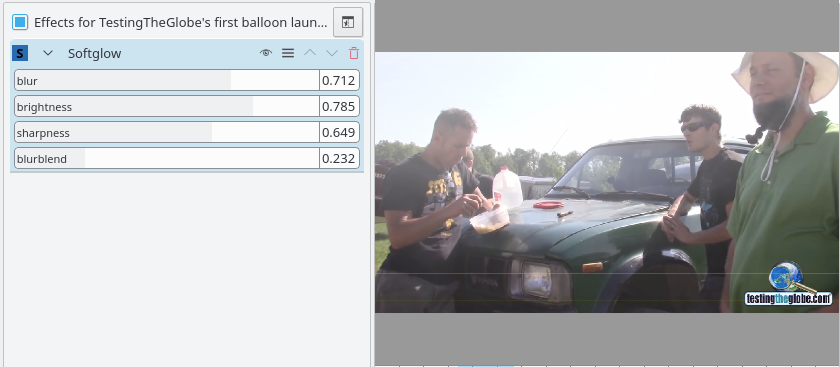
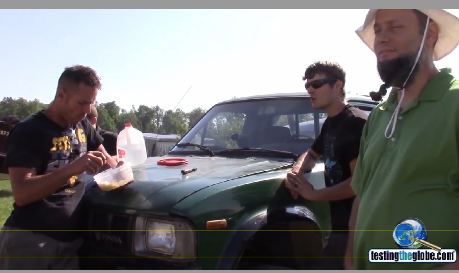
- Konversation/Distributions/openSUSE
- Kdesvn/ca
- Konversation/Distributions/Fedora/uk
- Kdenlive/Manual/Effects/Fun
- Krita/Manual/Tools/Pan==Pan==
The pan tool is used to move or rotate your canvas. To pan across the image simply click on the image and drag. To rotate your image hold Shift and then click and drag. This will not affect the position or rotation of your image file but only your perspective of your image.
Run Config Wizard
This feature re-runs the config wizard that runs when you first install or upgrade Kdenlive. It gives you the opportunity to choose the default settings again for things like the default project settings. It also resets many settings back to "factory defaults" so it can be useful to run this if the Kdenlive application is misbehaving.
- Kdenlive/Manual/Edit Menu/Redo/uk
- Kexi/Handbook/Configuring Kexi
- Kopete/AIM/da
- Kopete/AIM/it
- Kexi/File Format Support/en
- Kdenlive/Manual/Settings Menu/Download New Project Profiles==== Download New Project Profiles ====
Note: Since around August, 2013 when the kdenlive.org web site was refurbished, this feature has been unavailable and the "Get Hot New Stuff" window will wait forever to update. See Mantis 3133.
The Download new Render profiles is now working as at Oct 2105. However the download New Project Profiles is still not working as at Oct 2015.
- Kopete/AIM/fr
- Kexi/Handbook/Appendix B. Comparing Kexi to other database applications
- Kopete/AIM
- Kdenlive/Manual/Project Menu/Adjust Profile to Current Clip
Adjust Profile to Current Clip
This function is available from the Project menu.
This function offers up a suggested Project Profile that would be most suitable for the properties of the currently selected clip (selected in the Project Tree?).
You get to see the profile it suggests and accept the suggestion or cancel.
- Kdenlive/Manual/Transitions/Hue/uk
- Kopete/Auto Replace
- Kopete/Auto Replace/es
- Kopete/Jabber/More info on Kopete/es
- Kdesvn
- Kopete/Auto Replace/da
- Kopete/Auto Replace/it
- Kopete/AIM/es
- Kdenlive/Manual/KdenliveOnOtherPlatforms/Non-KDE Desktops/ru
- Kdenlive/Manual/Edit Menu/en
- Kdenlive/Manual/Clip Menu/Reload Clip==== Clip Menu — Reload Clip ====
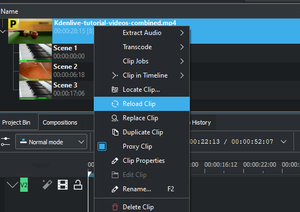
This menu item is available from right-clicking a clip in the Project Bin. Reload Clip will re-import the clip into Kdenlive from the system. This is useful when you edit a clip outside of Kdenlive and want Kdenlive to update it in the project.
- Kdenlive/Manual/Edit Menu/pt-br
- Kopete/Jabber/More info on Kopete/it
- Kdenlive/Manual/KdenliveOnOtherPlatforms/en
- Kopete/Jabber/More info on Kopete/da
- Kexi/File Format Support/da
- Konversation/Distributions/ArchLinux
- Kdenlive/Manual/File Menu/New/en
- Kdenlive/Manual/Effects/Misc/sigmoidaltransfer==== sigmoidaltransfer ====
This is the Frei0r.sigmoidaltransfer filter from Janne Liljeblad.
Desaturates image and creates a particular look that could be called Stamp, Newspaper or Photocopy.
Two parameters:
Brightness: Controls Brightness of image. Range 0 to 1
Sharpness: Controls sharpness of transfer Range 0 to 1
Both parameters default to 0 in Kdenlive - which is unfortunate because this results in a totally black frame. You need to have numbers above zero to see the effect.
This effect appears to have arrived with version 0.9.5 of Kdenlive
- Kdenlive/Manual/Effects/Custom/en
- Konversation/Distributions/Slackware/da
- Kdenlive/Manual/Transitions/screen/en
- Kwlan
- Kdenlive/Manual/Transitions/alphaxor
- Konversation/Distributions/ArchLinux/ru
- Kdenlive/Manual/View Menu/Show Title Bars
- Kdenlive/Manual/Effects/Custom/da
- Kdenlive/Manual/File Menu/Save/uk
- Kdenlive/Manual/Settings Menu/Download New Wipes==== Download New Wipes ====
This feature allows you to download and install files that can be used as Wipe files in the Wipe transition. These files are greyscale images in the pgm format.
If you have your own wipe files that you would like to share with the community you can upload them to store.kde.org which should make them available from this Download New Wipes function.
- Kdenlive/Manual/Effects/Colour Correction/ApplyLUT==== Apply LUT ====
This is the avfilter.lut3d filter.
Apply a Look Up Table (LUT) to the video. A LUT is an easy way to correct the color of a video.
Supported formats:
.3dl (AfterEffects), .cube (Iridas), .dat(DaVinci), .m3d (Pandora)
Parameters:
Filename: File containing the LUT to be applied.
Interpolation Method: Can be Nearest, Trilinear or Tetrahedral. Defaults to Tetrahedral.
- Kdenlive/Manual/Effects/Fun/ja
- Kopete/Jabber/More info on Kopete
- Kdenlive/Manual/Clip Menu/Locate Clip/ja
- Kio-audiocd/da
- Kdenlive/Manual/KdenliveOnOtherPlatforms/da
- Kdenlive/Manual/Edit Menu/Copy/en
- Kdenlive/Manual/Edit Menu/da
- KsCD (de)
Funktionen
- Die Buttons zur Linken -
- Nächstes Stück, letztes Stück, Stopp und Auswerfen
- Auf der Anzeige -
- Künster- und AlbumnamenThe artist and album names
- Zeitpunkt des aktuell gespielten Stückes
- Lautstärke
- Auf dem Rad -
- Lautstärkekontrolle, stellt einen Lautstärkedrehschalter nach.
- Unterhalb der Anzeigt -
- Zufallswiedergabe, Schleife, Abspielliste und Lautlos-Schalter
- Die Abspielliste öffnet ein neues Fenster, das alle Stücke mit Nummer, Name und Länge aufzählt.
- Kdenlive/Manual/File Menu/Open Recent/uk
- Kdenlive/Manual/Effects/Colour Correction/Curves====Curves====
This is the | FilterFrei0r-curves MLT frame work filter.
Adjusts luminance or color channel intensity with curve level mapping.
The Bezier Curves filter is also an interface to this same frei0r filter.
{{#ev:youtube|xJ0SyVzssfI}}
{{#ev:youtube|Uiu6KfM3T9s}}
{{#ev:youtube|6S6SvdrxFBg}}
- Kio-audiocd/en
- Kdenlive/Manual/Effects/Fun/uk
- Kopete/Jabber/More info on Kopete/fr
- Kopete/Jabber/First steps/es
- Konversation/Distributions/Slackware/en
- Kopete/Yahoo/da
- Kdenlive/Manual/Tool Menu/en
- Kdenlive/Manual/View Menu/Screen Grab
- Kdenlive/Manual/Clip Menu/Duplicate Clip==== Clip Menu — Duplicate Clip ====
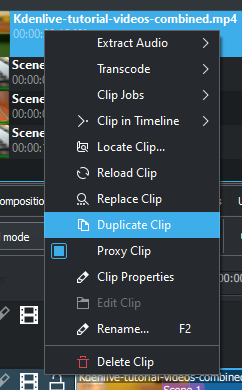
This menu item is available from right-clicking a clip in the Project Bin. Duplicate Clip will add another clip in the project bin from the first clip. This can be useful when applying effects to clips, and allowing you to have the same source file with two different sets of applied effects.
- Krita/Manual/Dockers/SnapSettings==Snap Settings Docker==
This is only for Vector Layers.
This docker determines where or not a manipulated vector shape will snap, and in what ways it will snap.
The little number box is for snapping to a grid.
- Node
- For snapping to other vector nodes.
- Extensions of Line
- For snapping to a point that could have been part of a line, had it been extended.
- Bounding Box
- For snapping to the bounding box of a vector shape.
- Orthogonal
- For snapping to only horizontal or vertical lines.
- Intersection
- for snapping to other vector lines.
- Guides
- Guides don't exist in krita, therefore this one is useless.
- Kopete/Jabber/First steps/it
- Kopete/Yahoo
- Kdessh/uk
- Kig/Screenshots/en
- Kexi/Handbook/Kexi Basics/Opening an existing Kexi database file/da
- Kopete/Yahoo/es
- Kdenlive/Manual/Effects/Crop and transform/Scale and Tilt
Crop, Scale and Tilt
This effect was previously named as Scale and Tilt and Crop, Scale and Position
This is the Frei0r scale0tilt MLT filter from Richard Spindler.
Scales, Tilts and Crops an Image
{{#ev:youtube|WV4bocj7ygw}}
See also Pan and Zoom which can do very similar things and may do them better.
- Kdenlive/Manual/View Menu/Effect List
- Karbon14 (es){|style="text-align:center"
|

|| Su aplicación de diseño vectorial escalable
|}
- Cree clip-arts y caricaturas escalables
- Importe sus diagramas de Kivio o imágenes de KChart y añada detalles de diseño gráfico
- Modifique clip-arts existentes para crear imágenes escalables de alta calidad
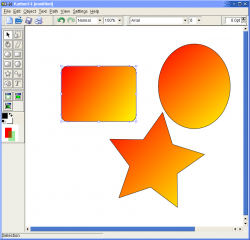 |
 |
Vea más capturas de pantalla aquí
Consejos, Claves y Tutoriales

Denoiser
This is the frei0r hqdn3d - a High quality 3D denoiser from Mplayer.
Tutorial 1
Shows usage of the denoiser effect as well as: blue screen, alpha operations - shrinkhard and keysplillm0pup
{{#ev:youtube|l43Hz7YEcYU}}
- Kdenlive/Manual/KdenliveOnOtherPlatforms/Non-KDE Desktops/uk
- Kexi/File Format Support/it
- Kdenlive/Manual/Clip Menu/Delete Clip/en
- Konversation/Distributions/Slackware/pt-br
- Kio gopher/en
- Kdenlive/Manual/Effects/Enhancement/en
- Kdenlive/Manual/View Menu/Show Title Bars/uk
- Kdenlive/Manual/Effects/Fun/ru
- Kdenlive/Manual/Tool Menu/da
- Kopete/Jabber/First steps/fr
- Kdenlive/Manual/Settings Menu/Manage Project Profiles
Manage Project Profiles
This is available from the Settings menu.
Once the dialog appears, select a profile to modify from the drop down.
Next, click the button with a green plus on it. This will make all the Properties fields editable.
Fill in the settings for your project profile, give it a new Description and click the OK button.
See also HOWTO Produce 4k and 2K videos, YouTube compatible
tehroxx0r
This is the Frei0r tehroxx0r filter.
Something videowall-ish.
The effect might not show up during preview but it does appear in the rendered file.
This effect has one parameter — interval — with a range from zero to 1. This parameter controls the number of small video frames which appear around the border and how frequently they flash. Higher number = fewer frames and slower flashing.
{{#ev:youtube|qyv15F834h4}}
{{#ev:youtube|ii47tIsYFHQ}}
- Kdenlive/Manual/Effects/Fade/en
- Kopete/Jabber/First steps/da
- Kopete/Yahoo/it
- Kdenlive/Manual/Clip Menu/Rename Clip
- Kdenlive/Manual/Effects/Fade/da
- Kdenlive/Manual/Effects/Enhancement/da
- Konversation/Scripts/Media/en
- Kdenlive/Manual/Edit Menu/ru
- Kdenlive/Manual/File Menu/New
- Kde-pim/uk
- Kio gopher/da
- Kdenlive/Manual/Edit Menu/Copy
- Kdenlive/Manual/Transitions/screen
- Kig/Screenshots/da
- Kile/da
- Kdenlive/Manual/View Menu/Vectorscope====Vectorscope Window ====
This window allows you to monitor the colour properties of your clip in detail.
The Vectorscope shows the hue and saturation distribution in a way we can understand without problems. This is useful for quickly recognizing color casts, but also helps judging the color distribution of a clip and matching it to others.
See Granjow's blog here and here on the Vectorscope.
- Konversation/Distributions/Slackware
- Kdesvn/ru
- Kdenlive/Manual/Effects/Crop and transform/Rotate and Shear
Rotate and Shear
This would appear to be the Affine MLT filter as defined in rotation.xml (/usr/share/kde4/apps/kdenlive/effects)
Rotate clip in any 3 directions
This screen shot shows settings for Rotate and Shear that can correct wide-screen footage shot while holding the camera the wrong orientation.
Do a rotate X of 900 units (the units are in tenths of a degree). You can also adjust the size with this effect
{{#ev:youtube|WadSGu05HAw}}
- Kdenlive/Manual/View Menu/Screen Grab/uk
- Kio gopher/pt-br
- Kdenlive/Manual/Effects/Crop and transform/Rotate (keyframable)
Rotate
Rotates the image.
See also Affine Transition that can also achieve a similar effect.
{{#ev:youtube|Wfx1Cp5g6Mo}}
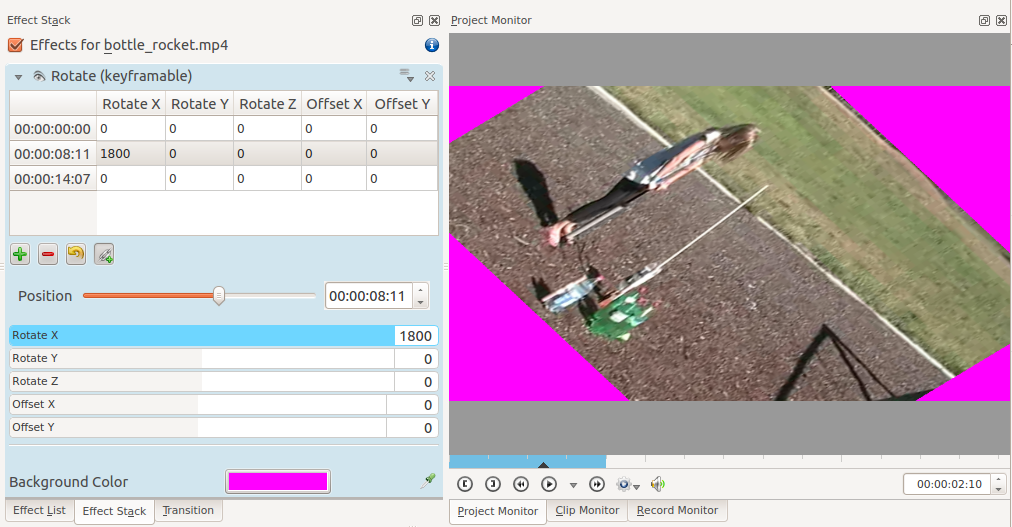
The units of rotation are tenths of a degree; e.g., 1800 = 180 degree rotation.
Rotate X rotates the frame in the plane of the screen.
Rotate Y and Rotate Z create the illusion of 3D rotation when used dynamically with keyframes.
The difference between Rotate Y and Rotate Z is that the apparent rotation in Rotate Y appears to be around a horizontal axis. The rotation in Rotate Z appears to be around a vertical axis.
- Kexi/Handbook/Kexi Basics/Opening an existing Kexi database file/en
- Kdesvn/uk
- Kdenlive/Manual/KdenliveOnOtherPlatforms
- Kdenlive/Manual/KdenliveOnOtherPlatforms/ru
- Kdenlive/Manual/KdenliveOnOtherPlatforms/OSX/uk
- Kile/es
- Konversation/Distributions/ArchLinux/uk
- Kdenlive/Manual/View Menu/Effect List/uk
- Kdenlive/Manual/Edit Menu/uk
- Khipu/Manual== The Khipu Handbook ==
Refers to Khipu 1.0.0 (September 2013).
Table of Contents
- Introduction
- Quick Start Guide
- Playing with Plot-Dictionary
- Khipu : Beyond just plotting
- Inside .khipu files
- Credits and License
- Khipu/Manual/References/Credits and License
- Kio-audiocd/fr
- Konversation/Scripts/Media/da
- Kde-pim/ru
- Kdenlive/Manual/Effects/Audio/Mono to stereo
Mono to stereo
There is a small bug in Kdenlive that makes this mono to stereo effect confusing (in 0.9.4). In 0.9.4 you should set both "To" parameters to the track you want to copy to and "From" as the track you want to copy from. The swap option exchanges the two tracks instead of copying one onto the other.
Keep in mind that this effect (name is probably misleading) is not for mono clips. This "Mono to Stereo" effect is designed for clips that have 2 or more audio tracks, and allows you to duplicate one of the tracks on the other. For example if your left channel is bad for some reason, this will allow you to have the right channel copied onto the left one.
Source: this forum post by J-B-M.
- Kdenlive/Manual/KdenliveOnOtherPlatforms/uk
- Konversation/Distributions/Slackware/fr
- Kile/it
- Kopete/Jabber/First steps
- Kdenlive/Manual/Transitions/alphaxor/uk
- Kile/de
- Kio gopher/fr
- Kio gopher
- Konversation/Scripts/Media/es
- Kdenlive/Manual/Clip Menu/Locate Clip
- Kio-audiocd
- Kdenlive/Manual/Project Menu/Clean Project
Clean Project
Available from the Project menu this function removes any clips from the Project Tree that are not currently being used on the timeline. The files remain on the hard drive and are only removed from the Project Tree.
You can undo this action with Ctrl+Z.
This is different from the Delete files button on the Project Files tab in Project Settings which deletes files not used by the project from the hard drive.
- KtikZ/en
- Kdenlive/Manual/Credits and License/en
- Kdenlive/Manual/Effects/Misc/timeout indicator====Timeout Indicator ====
This is Frei0r.timeout by Simon A. Eugster.
In ver 17.04 this is found in the Analysis and Data category of Effects.
This adds a little countdown bar to the bottom right of the video and is available in ver. 0.9.5 of Kdenlive.
The settings in this screen shot produced the sample video below.
{{#ev:youtube|ry3DLZD_bRc}}
- Kdenlive/Manual/Effects/Enhancement/uk
- Kile
- Kdenlive/Manual/Clip Menu/Extract Audio/en
- Kdenlive/Manual/Clip Menu/Extract Audio/fr
- Kdenlive/Manual/Clip Menu/Rename Clip/uk
- Kdenlive/Manual/Effects/Misc/Dynamic Text
Dynamic Text
The "Dynamic Text" effect allows you to overlay a timecode - which counts up relative to the start of the clip or timeline it is applied to.
Hint: You can add effects to entire video tracks by clicking on the Track Header and chosing Timeline>Add Effect. Video tracks that have effects added to them are marked with a yellow star in the Track Header ![]() . If you add this effect to the Video track rather than individual clips the timecode will not reset at the begining of the next clip but rather count accross the whole length of your project.
. If you add this effect to the Video track rather than individual clips the timecode will not reset at the begining of the next clip but rather count accross the whole length of your project.
See also the Render Overlay option in the render dialog to add time code or frame count to the entire rendered project.
{{#ev:youtube|A4ObXRhi6ZM}}
- Kdenlive/Manual/Effects/Audio channels/da
- Kdenlive/Manual/Effects/Fade/uk
- KtikZ/da
- Kile/fr
- Kdenlive/Manual/Credits and License/pt-br
- Kdenlive/Manual/Credits and License/da
There are 2231 pages beginning with L-Z
- Shell
- Tips/Take screenshots faster with Spectacle by using shortcuts
- Websites (pt BR)Todeiro.com
- Ub-helpfiles-languagesWorking with Languages
- Showcase/Tutorials
- New Imports{{#UseLiquidThreads:1}}
- Use of KAlgebra
- Plan/Manual/1/Definitions
<translate>
Definitions
Introduction
In project management, terms may be used in different ways in different programs or different companies or project types. Looking at more exhaustive project management glossaries, one will find alternative definitions for most terms.
This list defines how certain terms are used in Plan.
Terms
</translate>
<translate>
- Account
- An account is used in a Cost Breakdown Structure (CBS) to represent a place where cost from tasks or resources can be aggregated.
</translate>
<translate>
- Allocation
- Tasks are allocated to Resources during the planning stage of the project. The actual assignment is done during scheduling. Note that assignment is not guaranteed as the resource may not be available.
</translate>
<translate>
- Assignment
- Tasks are assigned to Resources during scheduling.
</translate>
<translate>
</translate>
<translate>
- CPI
- Is the Cost Performance Index and is equal to BCWP/ACWP. When this index is below 1, means that you are over budget. If the index is greater than 1 means that the costs are under budget.
</translate>
<translate>
- Cost Breakdown structure
- The CBS organizes accounts into a structure to enable cost to be aggregated independent of the WBS and RBS.
</translate>
<translate>
- Estimate
- The estimate is the expected amount of effort or time needed to complete a task.
</translate>
<translate>
- Milestone
- A milestone is a task with an effort of 0.00h. It is typically used to mark a major outcome, for example the completion of a deliverable upon customer acceptance.
</translate>
<translate>
</translate>
<translate>
- Program Evaluation and Review Technique
- The Program Evaluation and Review Technique is an enhancement to the Critical Path Method. Task effort estimates in CPM are point estimates, while task effort estimates in PERT are computed by weighting the Optimistic, Most Likely, and Pessimistic estimates (O+(4*M)+P)/6.
</translate>
<translate>
- PERT Distribution
- A simplified way to calculate Expected estimate from Optimistic-, Most Likely- and Pessimistic estimate.
</translate>
<translate>
</translate>
<translate>
- Resource Breakdown Structure
- The RBS organizes resources into resource groups.
</translate>
<translate>
- Resource
- A resource can be of type Work, Material or Team. A resource must always belong to a Resource Group.
</translate>
<translate>
- Resource Group
- A resource group is used to group similar resources.
</translate>
<translate>
- Resource Team
- A resource team is a resource that consists of a number of other resources.
</translate>
<translate>
- SPI
- Is the Schedule Performance Index and is equal to BCWP/BCWS. When this index is below 1, means that you are behind schedule. If the index is greater than 1 means that you are ahead of the schedule.
</translate>
<translate>
- Summary Task
- A Summary Task has subordinate Sub-Tasks, and rolls up information based on the Sub-Tasks.
</translate>
<translate>
- Task
- A Task is a unit of work. Resources are generally allocated at the Task level.
</translate>
<translate>
- vCard
- vCard is a file format standard for electronic business cards.
</translate>
<translate>
</translate>
<translate>
- Work Breakdown Structure
- The WBS is used to break down large projects into manageable chunks to ease planning and management.
</translate>
- Parley/Manual/PracticePlaceholder
- Parley/Manual/Vocabulary EditingPlaceholder
- Parley/Manual/Practice SetupPlaceholder
- Parley/Manual/Summary After PracticePlaceholder
- Macaw-Movies==Here will be the User Manual of Macaw-Movies==
- LabPlot/FAQThis page containts frequently asked questions and the answers to them.
- Plan/Howto/Create New Project
Create New Project
- LabPlot/DataAnalysis/FittingSee the video on how to fit a curve in LabPlot.
{{#ev:youtube|gLDwTVl8XCA|800|center}}
- LabPlot/DataAnalysis/SmoothingSee the video on how to smooth your data in LabPlot.
{{#ev:youtube|sQKwnkUoX44|800|center}}
- Projects/Usability/HIG/LayoutThis page has been migrated into the KDE HIG:
https://techbase.kde.org/Projects/Usability/HIG/Layout
- LabPlot/2DPlotting/HistogramSee the video on how to make a histogram in LabPlot.
{{#ev:youtube|v_ntRaj-DKE|800|center}}
- LabPlot/ThemesAndTemplatesSee the video on how to use themes in Labplot.
{{#ev:youtube|sa2xa1idpTQ|800|center}}
- Toolbox/Subpage DemoThis page is purely to demonstrate the use of the Subpages templates described on Toolbox
- LabPlot/ImportExport/ImportFromFilesSee the video on how to import an SPSS file and export it to text in LabPlot.
{{#ev:youtube|GmGzv6a_5Jk|800|center}}
Template: Introducing Plan

- LabPlot/Cursor toolSee the video on how to use the Cursor Tool to measure the positions and distances on plots.
{{#ev:youtube|4aXYGLZEKSY|800|center}}
- LabPlot/CursorToolSee the video on how to use the Cursor Tool to measure the positions and distances on plots.
{{#ev:youtube|4aXYGLZEKSY|800|center}}
- LabPlot/StatisticsSee the video on how to quickly get descriptive statistics and visual overview of your data.
{{#ev:youtube|2dJ19VCKRho|800|center}}

Cost Breakdown View

Work Package View

Configure Plan Dialog
Shared Resources is created in a separate file and then referenced when you create a new project.

Task Progress Dialog
- Nepomuk/kioslaves/timelineThe Timeline kioslave can be used to filter files based on when they were last modified. It requires the file indexer to be running and for those files to be indexed.
- Plan/Manual/Define Currency Dialog

Define Currency Dialog

Remember that if you ask questions on the Discussion page others may benefit from it.
- LabPlot/TutorialsThis page contains tutorials contributed by the developers and users of LabPlot that will help to become more familiar with LabPlot and to see the application in action.
- Plan/Manual/Project Settings Dialog

Project Settings Dialog
TODO

Task Settings Dialog

Summary Task Settings Dialog

Edit Work Intervals Dialog

Define Estimate Conversions Dialog

Resource Settings Dialog

Insert File Dialog

Remember that if you ask questions on the Discussion page others may benefit from it.

Define WBS Pattern Dialog
- Tellico/Compiling/da
- Tellico/Compiling/pl
- LabPlot/2DPlotting/XY Curve from a FormulaSee the video on how to plot in LabPlot linear, quadratic, exponential (and more) functions in the Cartesian, polar and parametric coordinate systems.
{{#ev:youtube|dMmQmExjbU8|800|center}}
- Tellico/Compiling/it
- Userbase Technical IssuesThis page is where you are supposed to discuss technical issues concerning UserBase. There are currently some issues being discussed or solved at Talk:Userbase_Technical_Issues.
- Tellico/Compiling/fr
- LabPlot/Interface/PropertiesExplorer==Basic Concepts==
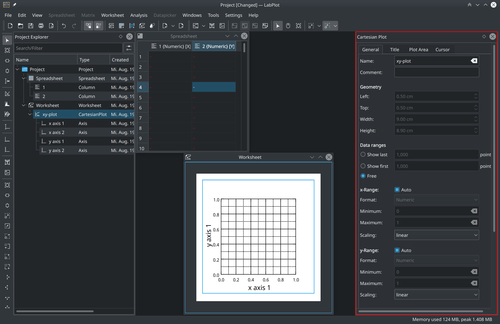
Properties Explorer allows the user to modify the properties of the currently selected object in the Project Explorer.
- Tellico/Compiling/pt-br
- LabPlot/2DPlotting/XYCurveSee the video on how to make a scatter plot in Labplot.
{{#ev:youtube|Z8EImfibq0A|800|center}}
See the video on how to make a line plot in Labplot.
{{#ev:youtube|_oNtu49wPFs|800|center}}
- Tellico/Compiling/fa
- Semantik/zh-tw
- Semantik/zh-cn
- Tellico/Compiling
- Semantik/da
- Tellico/Compiling/uk
- Semantik/de
- Translation Workflow/French

- Semantik/ko
- Troubleshooting/Peripherals Problems/zh-cn
- Troubleshooting/Peripherals Problems/zh-tw
- Semantik/ca
- Rekonq/Manual/da
- Rekonq/Manual/en
- Troubleshooting/Peripherals Problems/pt-br
- Semantik/it
- Semantik/es
- Semantik/pt-br
- Troubleshooting/Peripherals Problems/it
- Parley/FileFormatsParley can open files in .kvtml format (version 1 and 2) and text files (csv). It normally writes the vocabulary collections in .kvtml 2 format and can export to text format (csv).
The .dtd for kvtml 2 can be found here: http://edu.kde.org/kvtml/kvtml2.dtd
- Troubleshooting/Peripherals Problems/es
- Troubleshooting/Peripherals Problems/fr
- Plasmate/da
- Troubleshooting/Peripherals Problems/nl
- Troubleshooting/Peripherals Problems/ca
- Troubleshooting/Peripherals Problems/da
- Semantik/fr
- Rekonq/Manual/it
- Temlate:Plan/Docversion1
- Semantik/tr
- Rekonq/Manual/es
- Troubleshooting/Peripherals Problems/id
- Troubleshooting/Peripherals Problems/pt
- System Settings/Icons/da
- Troubleshooting/Peripherals Problems
- LabPlot/2DPlottingCurrently supported visualizations:
- XY Curve
- Histogram
- Box Plot
- XY Curve from a Formula
- System Settings/Icons/en
- Plan/Howto
The Plan How to
- Troubleshooting/Peripherals Problems/ksh
- System Settings/Global Policy Configurations{|class="tablecenter vertical-centered"
|
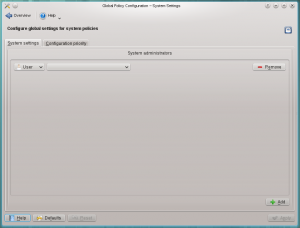
|Global Policy Configurations |}


The PlanWork Handbook
Introduction
| Next | |
| Introducing PlanWork |
- System Settings/Permissions{|class="tablecenter vertical-centered"
|
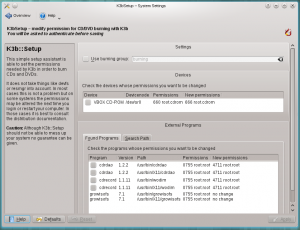
|Setting permissions for the K3b disc burning application |}

- System Settings/Fonts (Category)/en
- Tools/zh-cn
- Stats (fa)== بهترین 10 مشارکت کننده در هفته اخیر ==
Last 7 days (Top 10) |
|||||
|
بهترین 10 مقاله و بحث
- Plasmate/de
- System Settings/Icons/fr
- System Settings/Fonts (Category)/fr
- Plasmate/zh-tw
- Plasmate/ca
- System Settings/Workspace/en
- System Settings/Actions Policy
- Plasmate/pl
- Plasmate/es
- Plasmate/zh-cn
- Plasmate/ro
- Rekonq/Manual
- Plasmate/pt-br
- System Settings/Workspace/fr
- Troubleshooting/Peripherals Problems/uk
- Semantik/uk
- Plasmate/it
- Tools/zh-tw
- Tools/et
- Plasmate/fr
- System Settings/Launch Feedback/en
- System Settings/Workspace/da
- Simon/Developing Command PluginsIf you are new to developing command plugins for Simon, please find a high level overview of Simon's command system, including lot's of examples, in this overview document.
Additionally, you can find the relevant api documentation on api.kde.org.
- System Settings/Removable Storage/en
- System Settings/Color/en
- System Settings/Windows Decorations/da
- System Settings/Fonts (Category)/da
- Simon/Back endsSimon supports both CMU SPHINX and a combination of HTK and Julius.
They provide similar functionality but have different strengths and weaknesses.
While converters do exist, in general, speech models (and base models) can not be transferred between the two systems.
- System Settings/Spell Check/en
- Plasmate
- System Settings/Removable Storage/fr
- Tools/da
- Plan/Manual/Task Dependency Editor (List)

Task Dependency Editor (List)
It can be activated using the View Selector context menu.

Today computers must deal with a large variety of consumer electronic devices while networks and Internet access have become pervasive. Our applications and workspaces must interact robustly with this highly dynamic world. To this effect KDE has launched the Solid team which work on those issues.
On these pages, you will find the user-facing results of our work.
- System Settings/Windows Decorations/fr
- System Settings/Launch Feedback/fr
- Tools/en
- System Settings/Removable Storage/da
- System Settings/Spell Check/fr
- System Settings/Color/da
- System Settings/Touch Screen/en
- System Settings/Launch Feedback/da
- Tools/cs
- System Settings/Information Sources{|class="tablecenter vertical-centered"
|
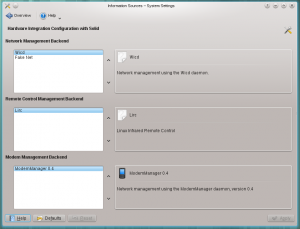
|Integrating hardware with your workspace |}

This configuration dialog is used to manage the backends used by Solid to retrieve information from and handle hardware.
- System Settings/Digital Camera
- System Settings/Plasma Search/en
- Plasmate/uk
- Raptor/zh-cn
- Tools/tr
- System Settings/Touch Screen/fr
- System Settings/Touch Screen/da
- Tools/pl
- System Settings/Workspace
- System Settings/Spell Check/da
- Tools/ca
- System Settings/Plasma Search/fr
- Tools/it
- Raptor/zh-tw
- Tools/es
- System Settings/Icons/uk
- System Settings/Account Details/es
- System Settings/Account Details/de
- System Settings/Account Details/ro
- System Settings/Account Details/en
- Tools/de
- System Settings/Notifications/en
- LabPlot/DataContainersData containers in LabPlot are used to hold the data that is used for the visualisation and for the data analysis. This data is either directly generated in LabPlot or imported from internal sources like files, network sockets, MQTT sources, etc.
- Spreadsheet
- Matrix
- Workbook
- Tools/pt-br
- Tools/fr
- Raptor/ja
- System Settings/Account Details/zh-cn
- System Settings/Plasma Search/da
- System Settings/Account Details/it
- Raptor/da
- System Settings/Account Details/gl
- Plan/Manual/Context Help

Context Help
Many functions and views have help and hints that can be displayed with the What's This function. You can activate it with the menu entry or keyboard shortcut Shift+F1.
In dialogs it is activated by pressing the ? in the dialogs title bar.
- Raptor/pt-br
- System Settings/Notifications/fr
- Tools/ja
- System Settings/Launch Feedback
- System Settings/Color/fr
- Rekonq/Manual/uk
- System Settings/Notifications/da
- System Settings/Windows Decorations
- System Settings/Color
- System Settings/Account Details/da
- Plan/Tutorials/en
- System Settings/Spell Check
- Tools
- Simon/TTS VoicesSimon provides multiple TTS backends. One of them is called "Webservice" and can use any web based TTS Server that returns WAV files. One of those servers is the OpenMARY project.
OpenMARY does include a couple of languages by default (English, German,...). A voice for brazilian portoguese is currently being added. At the moment it can be found on the creators website.
- System Settings/Icons
- System Settings/Account Details/el
- System Settings/Workspace Theme/en
- System Settings/Account Details/ca
- System Settings/Touch Screen
- Plan/Tutorials/pt-br
- Raptor
- Plasmate/ru
- System Settings/Removable Devices
- System Settings/Account Details/fr
- System Settings/Workspace Theme/da
- System Settings/Search/en
- Raptor/it
- Rekonq/Manual/Introduction/zh-cn
- Raptor/fr
- System Settings/Plasma Search
- Plan/Tutorials/da
- System Settings/Fonts (Category)
- System Settings/KDE Wallet/en
- System Settings/Notifications
- Plan/Tutorials
- System Settings/Software Management{|class="tablecenter vertical-centered"
|
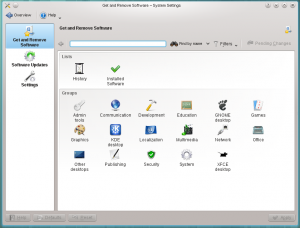
|Installing, updating and removing software |}


Get and Remove Software

Software Updates

Settings
- System Settings/KDE Wallet/da
- Software from Source/da
- System Settings/Search/da
- System Settings/KDE Wallet/fr
- Tools/uk
- System Settings/Workspace/uk
- System Settings/Workspace Theme/fr
- System Settings/Fonts (Category)/uk
- Software from Source/nl
- System Settings/Removable Storage
- Okteta/Tutorials/en
- System Settings/Launch Feedback/uk
- System Settings/Personal Information
- System Settings/Regional Settings/da
- Software from Source/it
- System Settings/Regional Settings/en
- System Settings/Search/fr
- Task Oriented PlanSuggested Home page
- Welcome
- Common Tasks - What fits here - not things that are advanced or rarely met
Definition pages - e.g. how to find versions - not linked from front page, but linked from other pages (eg kde4-config --version, uname, etc.)
- Installing a new application
- Distro
- Other
- From additional repo (eg google or adobe)
- From distro-type binary
- From source?
- Installing a new application
- Installing hardware drivers
- Identifying what driver is needed
- Does the distro have that?
- If not...
- Installing hardware drivers
- Tutorials
- Getting More Help
- Applications
- Plan/Tutorials/fr
- System Settings/Windows Decorations/uk
- System Settings/Plasma Theme/en
- System Settings/Online Accounts/en
- Okteta/Tutorials/da
- Okteta/Tutorials/zh-cn
- System Settings/KDE Wallet
- System Settings/Plasma Theme/fr
- System Settings/Online Accounts/da
- Plasma/HowTo/Index/zh-tw
- Plasma/HowTo/Index/zh-cn
- System Settings/Removable Storage/uk
- System Settings/Color/uk
- Software from Source/ca
- System Settings/Spell Check/uk
- Software from Source/es
- System Settings/Account Details
- System Settings/Touchpad/en
- Showfoto/en
- Okteta/Tutorials/es
- System Settings/Activities/en
- LabPlot/GettingStartedThis part of the documentation is meant to be read by users doing their first steps with LabPlot. It is not intended to be comprehensive. It's goal is rather to get the user quickly to the first results with LabPlot. Users who are already familiar with the application and who are looking for a more deep and detailed description of the features set, we refer to the User Guide.
Contents
- Installation
- Your first Data Import and Visualization
- Yakuake/zh-cn
- System Settings/Formats/da
- LemonPOS/en
- Okteta/Tutorials
- Software from Source/fr
- System Settings/Mouse/en
- System Settings/Plasma Theme/da
- Yakuake/zh-tw
- System Settings/Touchpad/fr
- System Settings/Mouse/fr
- LemonPOS/da
- System Settings/Emoticon Theme/en
- System Settings/Touch Screen/uk
- System Settings/Touchpad/da
- System Settings/Plasma Theme/de
- LemonPOS/zh-tw
- Software from Source
- Okteta/Tutorials/de
- LemonPOS/zh-cn
- System Settings/Regional Settings/fr
- System Settings/Formats/en
- System Settings/Emoticon Theme/fr
- Rekonq/Manual/Introduction/da
- Showfoto/da
- Yakuake/en
- System Settings/Web Shortcuts/en
- System Settings/Formats/fr
- Rekonq/Manual/Introduction/en
- Plan/Manual/Startup View==Startup View==
The Startup View is shown at startup and when is selected.
It has 3 sections for:
- Creation of new projects. See also Creating a Project and Managing Resources
- Opening existing projects. This section gives you the possibility to open an existing project file or one of the 10 most recent projects you have opened.
- The Help section gives you links to introductory pages, documentation and community forum.
- System Settings/Shortcuts/da
- Plan/Manual/Project Performance View==Project Performance View==
Description
The Project performance view is a project management chart where can be understood the actual situation of the project according to the Earned Value Method.

where:
- BCWS means Budgeted Cost Work Scheduled,
- BCWP means Budgeted Cost Work Performed,
- ACWP means Actual Cost Work Performed.
All these are considered as effort in hours and costs.
PI are the Performance Indexes, where:
- CPI is the Cost Performance Index,
- SPI is the Schedule Performance Index.
- System Settings/Mouse/da
- Showfoto/tr
- LabPlot/DataContainers/Matrix==Basic Concepts==
Matrix is another container for matrix-like data. This container is presented like a table or, alternatively, as a two-dimensional greyscale image. The elements of such a table/matrix can be thought as being the$z$-values, $z=z(x,y)$, with $x$ and $y$ values being the row and column numbers, respectively. The transition from the row and column numbers to the logical coordinates is done via an explicit user-defined mapping of both representations.
The matrix data can either be entered manually or via an import from an external file. Similar to the data generation for a column in a spreadsheet, the matrix can be filled with constant values or via a formula, too.
- Yakuake/da
- System Settings/File Search/en
- System Settings/Shortcuts/en
- System Settings/Plasma Theme
- System Settings/Splash Screen/en
- Rekonq/Manual/Introduction/it
- System Settings/Online Accounts
- System Settings/Language/en
- System Settings/Search
- System Settings/Emoticon Theme/da
- LemonPOS/it
- LemonPOS/de
- System Settings/Shortcuts/fr
- System Settings/File Search/da
- System Settings/File Search/fr
- System Settings/Web Shortcuts/da
- LemonPOS/pt-br
- Raptor/ru
- System Settings/Splash Screen/fr
- Okteta/Tutorials/it
- Stats== Top 10 contributors of the last week ==
Last 7 days (Top 10) |
|||||
|
Top 20 contributors of last 10 years
Last 3,700 days (Top 20) |
|||||||||||||||||||||||||||||||||||||||||||||||||||||||||||||||||||||||||||||||||||||||||||||||||||||||||
|
Graphs
Edits over the past 4 days:
Daily Edits, for the past month:
Daily Edits, for the last 3 months:
Active translators:
New registrations, by month, over 1 year:
- System Settings/Application Style/en
- System Settings/Language/fr
- System Settings/Splash Screen/da
- System Settings/Activities
- System Settings/Activities/da
- Rekonq/Manual/Introduction/pt-br
- System Settings/Online Accounts/fr
- System Settings/Language/da
- System Settings/Notifications/uk
- System Settings/Device Actions
- Showfoto/it
- System Settings/Application Style/fr
- Okteta/Tutorials/pt-br
- System Settings/Font/en
- System Settings/Application Style/da
- LemonPOS
- Showfoto/es
- System Settings/Mouse
- System Settings/GNOME Application Style (GTK)/en
- Yakuake/cs
- System Settings/Screen Locking/en
- Plasma/HowTo/Index/da
- Showfoto/fr
- System Settings/Virtual Desktops/en
- System Settings/GNOME Application Style (GTK)/fr
- Yakuake/pl
- System Settings/Screen Locking/fr
- System Settings/Activities/fr
- Showfoto/de
- Yakuake/ko
- Sweeper/zh-cn
- System Settings/Mouse Cursor Theme/da
- Rekonq/Manual/Introduction
- Yakuake/it
- System Settings/Touchpad
- System Settings/Plasma Search/uk
- Showfoto
- System Settings/Account Details/uk
- Rekonq/Manual/Introduction/es
- Yakuake/es
- LemonPOS/tr
- Sweeper/zh-tw
- System Settings/Web Shortcuts
- System Settings/Screen Locking/da
- System Settings/Emoticon Theme
- Yakuake/fr
- System Settings/GNOME Application Style (GTK)/da
- Peruse/da
- Yakuake/pt-br
- System Settings/Window Rules/en
- Okteta/Tutorials/fr
- System Settings/Workspace Theme/uk
- System Settings/File Search
- System Settings/Mouse Cursor Theme/en
- Plasma/HowTo/Index
- Plasma/HowTo/Index/it
- System Settings/Window Rules/fr
- System Settings/Formats
- Yakuake/ro
- System Settings/Web Shortcuts/fr
- System Settings/Display and Monitor
- Yakuake/ca
- System Settings/Workspace Theme
- Plasma/HowTo/Index/pt-br
- System Settings/Locations/en
- Simon/HandbookThe handbooks of the application of the Simon suite are available as part of your installed program (depending on your distribution you might need to install the optional simon-doc package). You can also download them as printable manuals.
Print version
- Simon
- Simond
- KSimond
- SSC
- SSCd
- SAM
- System Settings/Virtual Desktops/da
- LabPlot/CurveTracingData Extractor is a tool that allows to easily extract data from image files. The process of extraction consists mainly out of the following steps:
- Import an image containing plots and curves where you want to read the data points from
- Select the plot type (Cartesian, polar, etc.)
- Select tree reference points and provide values for them. With the help of these points, the logical coordinate system is determined
- Create a new Data Extractor curve and set the type of error bars.
- Switch to the mouse mode "Set Curve Points" and start selecting points on the imported image - the coordinates for the selected points are determined and added to the spreadsheet "Data".
Note: The Data Extractor is a renamed version of Data Picker.
{{#ev:youtube|D_Pz5aA-4Xg|500|center}}
- Plan/Engineering To Order project tutorial/it
- System Settings/Applications/da
- Yakuake/de
- System Settings/Splash Screen
- System Settings/Window Rules/da
- System Settings/Font/da
- Yakuake
- Simon/ScenariosScenarios are complete packages of one use case of Simon.
For example: If you want to control Firefox, just install the Firefox scenario.
Scenarios include your vocabulary, grammar, trainings texts and commands.
You can download and import scenarios through the manage scenarios dialog (Manage scenarios > Import > Download). You can also browse this repository online.
If you create new scenarios, please upload them through the upload feature from within Simon or directly on KDE Files (see above) to share them with other Simon users.
Next to scenarios, you need to train / create / get an acoustic model before Simon will recognize your voice. You might want to look at base models for more information.
- Plasma/HowTo/Index/tr
- Plan/Tutorials/uk
- System Settings/Applications/en
- System Settings/Language
- Plasma/FAQ/Index/zh-tw
- Plasma/HowTo/Index/ca
- Showfoto/ca
- Plasma/HowTo/Index/es
- System Settings/Locations/fr
- System Settings/Font
- System Settings/GNOME Application Style (GTK)
- System Settings/Screen Locking
- System Settings/KDE Wallet/uk
- System Settings/Window Rules/ca
- System Settings/Applications/fr
- Plan/Engineering To Order project tutorial/en
- System Settings/Font/fr
- PvfViewer== Introduction ==
The pvfViewer application allows the opening of PC Stitch Pattern Viewer files that can be obtained from the PatternsOnline website. These files have a .pvf extension.
The application has had limited testing so far, but appears to work well with the small number of files tested. If you come across any that it will not open please let me know.
Manual
A User manual is installed with the application.
Screenshots
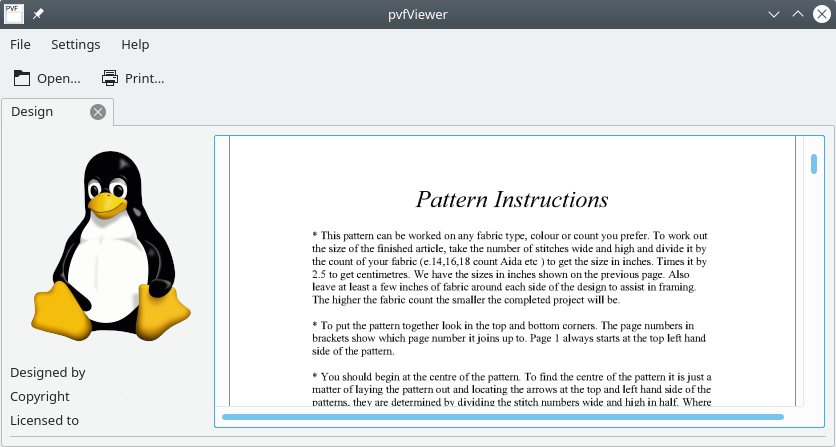
Features
- Open multiple .pvf files concurrently using a tabbed interface
- Print pattern
- Export PDF
Download
Development code is available here
An example pattern is available here.
- Plasma/FAQ/Index/zh-cn
- Parley/Manual/Existing collection==Open an Existing Collection==
Let's suppose your collection is already on your hard disk.
This is what the screen will look like the first time you start Parley:
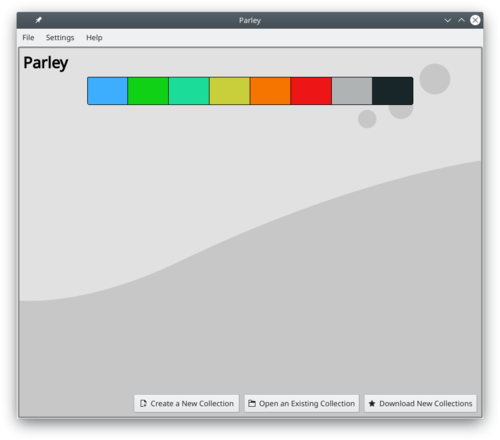
Click on .
In the file selection dialog, navigate to the directory containing the data file, and select it by clicking on it. Depending on your system the file either opens immediately, or you have to click <menucohice>OK</menuchoice>
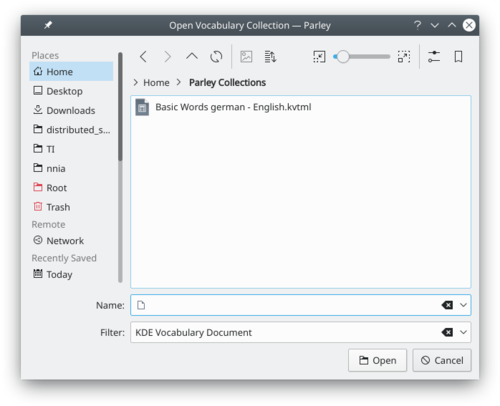
Now, the file is loaded, and you move on to the Practice setup screen: see the following section for further details.
- ← Start Page
- Claus chr/DPL
- Vocabulary Practice →
- PulseAudio/te
- Plasma/HowTo/Index/fr
- System Settings/Locations/da
- Yakuake/tr
- System Settings/Virtual Desktops
- Yakuake/fa
- Plan/Engineering To Order project tutorial/da
- PulseAudio/da
- Raptor/uk
- Yakuake/ja
- Plasma/HowTo/Index/ru
- Plan/Manual/Task Performance View==Task Performance View==
On the task performance chart, we can analyze deeply each subtask or task with the same indexes as for the project performance view.
This is really useful in a long and complicated project.
On the left window, you can choose every single sub-task as well as an entire task, then on the right window will appear in the corresponding chart.
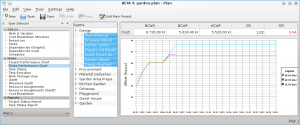
where:
- BCWS means Budgeted Cost Work Scheduled,
- BCWP means Budgeted Cost Work Performed,
- ACWP means Actual Cost Work Performed.
All these are considered as effort in hours and costs.
PI are the Performance Indexes, where:
- CPI is the Cost Performance Index,
- SPI is the Schedule Performance Index.

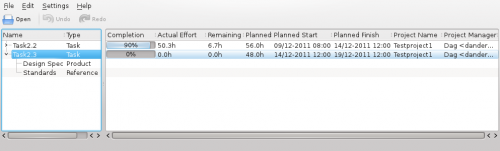 |
Manage your tasks with PlanWork |
Features
PlanWork is a personal task manager for Plan projects.
PlanWork assists project members during execution of the tasks they have been assigned to. Data is tranferred between the project manager and the individual member as work packages sent by mail. A work package consists of the information the member needs to perform the task, like name and description, planned start- and finish time, planned effort and relevant documents.
Links
- The Calligra forum
- Sweeper/es
- PulseAudio/ca
- PulseAudio/fr
- PulseAudio/es
- System Settings/Icon Theme/en
- System Settings/Windows Management/en
- PulseAudio/it
- Tutorials/TweakingPlasma (de)
Eine Windows Vista-ähnliche sidebar mit Uhr und Nachrichten
Einmal mehr der Beweis, dass KDE mindestens das gleiche tun kann wie Windows...
Kontrollleiste erstellen
- Rechts-klick auf den Desktop
- Klick auf "Kontrollleiste hinzufügen"
- Klick auf das "cashew" der Kontrollleiste
- Bewege die Kontrollleiste an die Seite.
- Stelle die Höhe und Breite in wie Sie wünschen, halten Sie sie aber breit, damit die Miniprogramme angezeigt werden können.
Miniprogramme hinzufügen
- Noch in der Kontrollleiste klicken Sie auf "Miniprogramme hinzufügen"
- Füge die Analoge Uhr und das Nachrichten oder RSSNow Miniprogramm hinzu.
Blende die Kontrollleiste aus
- Klick auf "Weitere Einstellungen"
- Klick auf die "Automatisch ausblenden" Option
Sie sind fertig!
Ergebniss
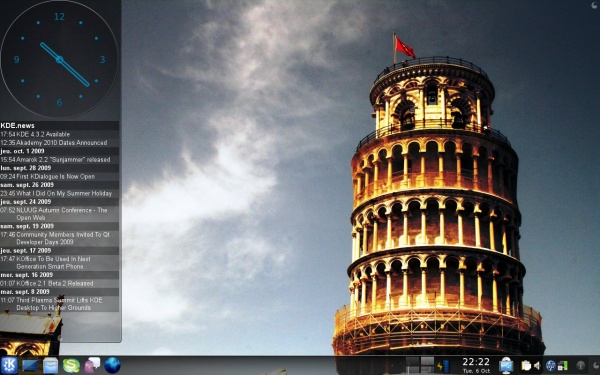
- PulseAudio/pt-br
- System Settings/Locations
- Plan/Engineering To Order project tutorial/pt-br
- PulseAudio/de
- System Settings/Icon Theme/da
- System Settings/Windows Management/fr
- System Settings/Icon Theme/fr
- PulseAudio
- System Settings/Font Management/en
- Okteta/Tutorials/uk
- Plasma/FAQ/Index/da
- Sweeper
- Plasma/FAQ/Index/en
- System Settings/Screen Edges/da
- System Settings/Screen Edges/en
- System Settings/Desktop Session/en
- LabPlot/ComputationalNotebooksLabPlot can be used as a frontend to different open-source computer algebra systems (CAS) like Maxima, Octave, R, Scilab, and Sage or programming languages providing similar capabilities like Python and Julia. LabPlot recognizes different CAS variables holding array-like data and allows selecting them as a source for curves. So, instead of providing columns of a spreadsheet as the source for x- and y-data, the user provides the names of the corresponding CAS-variables. Currently supported CAS data containers are
- Maxima lists
- Python lists, tuples and NumPy arrays
- Julia vectors and tuples
With this, powerful calculations carried out inside of different CAS environments can be combined with the user-friendly visualization and editing capabilities of LabPlot.
See the video on how to use Computational Notebooks in LabPlot.
{{#ev:youtube|8lDQStVDevw|800|center}}
- System Settings/Screen Edges/fr
- System Settings/Virtual Desktops/fr
- Tutorials/Mousegestures for all Browsers (pl)Gesty myszy dla wszystkich przeglądarek
Gesty myszy dla wszystkich przeglądarek
Kliknij tu i ściągnij plik browsergestures.khotkeys.(wymaga KDE SC 4.3 lub nowszego)
Wsparcie dla:
- Konqueror
- Firefox
- Opera
- Arora
- Rekonq
- Chromium
- Dolphin
- Kontact
Następnie:
Wejdź w Ustawienia systemowe -> Akcje klawiszowe -> Edytuj -> Importuj... ->Importuj plik browsergestures.khotkeys.
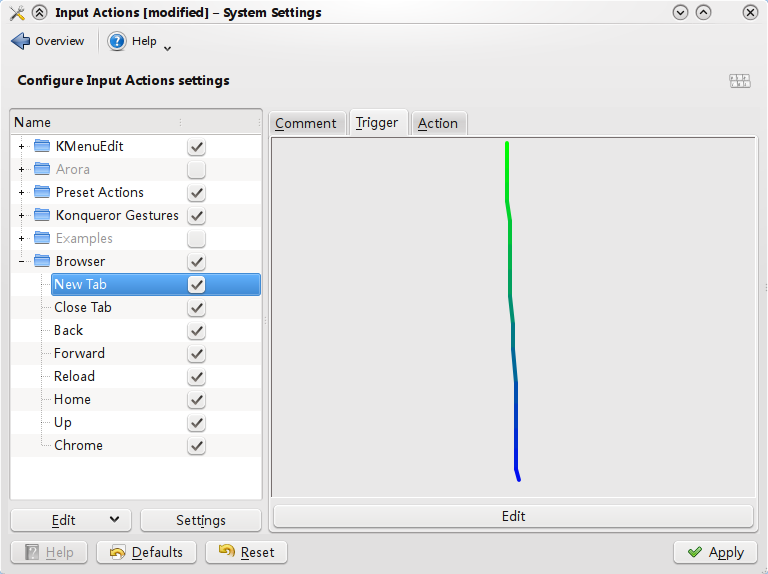 Kliknij "Ustawienia", zaznacz "Gesty", domyślny przycisk myszki jest ustawiony na "2" (kółko myszy), możesz wybrać "3" (prawy przycisk).
Kliknij "Ustawienia", zaznacz "Gesty", domyślny przycisk myszki jest ustawiony na "2" (kółko myszy), możesz wybrać "3" (prawy przycisk).
Ponieważ Opera obsługuje własne gesty, możesz ją usunąć w zakładce Warunki.
- System Settings/Font Management/fr
- Sweeper/pt-br
- System Settings/Mouse Cursor Theme
- System Settings/Windows Management/da
- Sweeper/da
- Peruse/en
- System Settings/Look And Feel/en
- Peruse/fr
- Plan/Manual/Managing Resources==Managing Resources==
Description
You can create resources for a project using the Resource Editor and Work and Vacation Editor.
However, if you are going to use the same resources in many projects (which is often the case) it is more convenient to maintain resources in a separate file. The best way to do this is to create your resources file first and then set up Plan to always load this file when creating a new project.
If you are managing projects that use totally different resource pools you can create multiple resource files, but one project can only refer to one resource file.
You can select the resource file to use when creating a new project.
- Plasma/FAQ/Index/tr
- System Settings/Desktop Session/da
- QtiPlot
- System Settings/Look And Feel/fr
- Sweeper/it
- System Settings/Plasma Theme/uk
- System Settings/Mouse Cursor Theme/fr
- System Settings/Regional Settings
- System Settings/Search/uk
- System Settings/User Manager/da
- System Settings/Desktop Session/ca
- System Settings/Icon Theme
- Plasma/FAQ/Index/it
- System Settings/Connections/en
- Plasma Mobile

Devices that were reported to works
x86_64 with 32 bits UEFI support (Windows tablets)
| Devices | Wifi | Touchscreen | Dock | Auto rotation |
|---|---|---|---|---|
| HP Stream 8 | Yes | Yes | Unknown | Unknown |
| Dell Venue 8 Pro | Yes as Alpha6 | Yes | Unknown | Unknown |
| Wacom cintiq companion 2 | Yes | Yes | Unknown | Unknown |
| ASUS Transformer T100TAL | Yes | Yes | Yes | No |
| ACER ONE S1003 (N16H1) | No | Yes | Yes | No |
Source:
ARM based device
TODO
More Information
- Plasma Mobile homepage
- Plasma Mobile blog
- Plasma mobile developer documentation
- Plan/Engineering To Order project tutorial
- Plasma/FAQ/Index
- Plasma/FAQ/Index/fr
- System Settings/User Manager/en
- System Settings/Desktop Effects/zh-cn
- Projects/Usability/HIG/Layout/Wizard==Purpose==
The wizard pattern is useful for guiding the user step by step through a process of either gathering information or basic configuration of an application.
Guidelines
- Provide a clear and easily understandable description of each step. Follow the wording guidelines.
- In addition to Next/Previous buttons, Include a list of steps that allow the user to track the current progress.
- The list should clearly identify the steps that have been completed and the steps that have not.
- Where possible, the user should be allowed to jump back to previous steps by selecting the step from the list.
- Where possible, the user should be allowed to quit the wizard at any time without adverse impacts.
- On the last step, provide a clear summary of the task accomplished by the wizard and a Finish button to make it clear to the user that this is the last step.
- System Settings/Screen Edges
- System Settings/Application Style
- Plasma/FAQ/Index/es
- Plasma/FAQ/Index/ca
- Sweeper/fr
- System Settings/Desktop Behavior/da
- Rocs/en
- Minuet/en
- System Settings/Date & Time/zh-cn
- System Settings/Desktop Effects/en
- System Settings/Font Management
- System Settings/File Search/uk
- System Settings/Connections/da
- Translation Workflow/Ukrainian

Remember that if you ask questions on the Discussion page others may benefit from it.
Ukrainian guides can be found on the following pages:
Настанови щодо перекладу UserBase
Настанови щодо перекладу у Lokalize
Переклад категорій українською
- System Settings/Look And Feel/da
- System Settings/Regional Settings/uk
- System Settings/Application and System Notifications
- Translator Account/2017== Translator Account 2017 ==
| User Name | Language | Lang.Code | Comment | Off-line? | Date added |
|---|---|---|---|---|---|
| Fuhrmann | Portuguese | pt-BR | No | 20170123 | |
| Epsilon | Italian, French | it, fr | No | 20170213 | |
| Areis | Brazilian Portuguese | pt-BR | yes | 20170215 | |
| vkarpus | Ukrainian | uk | No | 20170330 | |
| mauelas | Portuguese | pt | Yes | 20170405 | |
| ncramarossa | Italian | it | Yes | 20170609 | |
| TFella | German | de | No | 20170609 | |
| RobberPhex | Chinese (China) | zh-CN | No | 20170609 | |
| M.bmb5 | French | fr | Yes | 20170628 | |
| Dfcastelao | Spanish | es | no | 20170821 | |
| Benk2x_at_k2xSoftware (benjaminkestler) | German | de | yes | 20170908 | |
| pfollas | Greek | el | Yes! | 20170916 | |
| Firef | German, French | de, fr | Yes! | 20170924 | |
| Rgomeza | Spanish | es | Yes | 20171202 |
-->
Find all templates using a given template
<DPL>
namespace = Template
include = *
includematch = /{{Icon/
includemaxlength = 0
format = ,\n* [[%PAGE%|%TITLE%]],,
resultsheader = There are %TOTALPAGES% templates using the Icon template\n
</DPL>
Find discussion threads contributed by a user
Perhaps more talk namespaces needs to be searched.
<DPL> namespace = Talk | Thread createdby = AmirHP </DPL>
All English manual pages
<DPL> titlematch = %/Manual% nottitleregexp = .*((/[a-z][a-z](.|-..)?)|([ _][(][a-z][a-z](...)?[)]))$ namespace = Main | User | Draft resultsheader = Manual Pages: format = ,\n* [[%PAGE%|%TITLE%]]\n,, </DPL>
All English pages linking to a given page
{{LinksTo|Plasma/Panels}}
Kopete Subpages in 3 columns
<DPL> titlematch = Kopete/% notnamespace = Translations columns = 3 format = ,\n* [[%PAGE%|%TITLE%]],, </DPL>
Akonadi Subpages in Danish
<DPL> titlematch = Akonadi%/da notnamespace = Translations format = ,\n* [[%PAGE%|%TITLE%]],, </DPL>
Archived pages
<DPL> titlematch = % namespace = Archive columns = 2 format = ,\n* [[%PAGE%|%TITLE%]],, resultsheader = There are %TOTALPAGES% pages in the Archive namespace. These are:\n </DPL>
NoIndexed pages
<DPL> titlematch = % category = Noindexed_pages columns = 2 format = ,\n* [[%PAGE%|%TITLE%]],, resultsheader = There are %TOTALPAGES% pages in the Archive namespace. These are:\n </DPL>
Ignoring Deleted Pages
"As for DPL. If you hit a page with ?action=purge attached to the URL (i.e. http://en.wikinews.org/wiki/Template:Latest_news?action=purge ), it will dump all the removed pages."
Remaining old-style translations
<DPL> titlematch = %_(%) notcategory = Template notnamespace = Thread notnamespace = Summary columns = 2 format = ,\n* [[%PAGE%|%TITLE%]],, resultsheader = There are %TOTALPAGES% pages (partly) remaining in old-style translations. These are:\n </DPL>
Pages with old i18n bar
<DPL> titlematch = % namespace = Main uses = Template:I18n/Language Navigation Bar columns = 3 format = ,\n* [[%PAGE%|%TITLE%]],, resultsheader = There are %TOTALPAGES% pages that still display the old i18n language bar\n </DPL>
Pages with old i18n bar but w/o old-way-translated ones
<DPL> nottitlematch = %_(%) namespace = Main uses = Template:I18n/Language Navigation Bar columns = 3 format = ,\n* [[%PAGE%|%TITLE%]],, resultsheader = There are %TOTALPAGES% relevant pages that still display the old i18n language bar\n </DPL>
Pages not updated since 1st July 2010
<DPL> namespace = Main lastrevisionbefore = 201007010000 columns = 2 ordermethod=lastedit format = ,\n* (%DATE%) [[%PAGE%|%TITLE%]],, resultsheader = There are %TOTALPAGES% pages without recent updates\n </DPL>
Listing Non-Translation Pages
<DPL> nottitleregexp = .*((/[a-z][a-z](.|-..)?)|([ _][(][a-z][a-z](...)?[)]))$ titlematch = Amarok% namespace = Main columns = 1 format = ,\n* [[%PAGE%|%TITLE%]],, resultsheader = There are %TOTALPAGES% Amarok pages, not counting translations\n </DPL>
List all pages in a specific namespace
<DPL> nottitleregexp = .*((/[a-z][a-z](.|-..)?)|([ _][(][a-z][a-z](...)?[)]))$ namespace = MediaWiki columns = 3 format = ,\n* [[%PAGE%|%TITLE%]],, resultsheader = These %TOTALPAGES% pages are in the Mediawiki namespace\n </DPL>
To count translated pages in a specific language:
<DPL> titlematch = %/en notnamespace = Translations columns = 3 format = ,\n* [[%PAGE%|%TITLE%]],, resultsheader = There are %TOTALPAGES% pages (partly) translated to English. These are:\n </DPL>